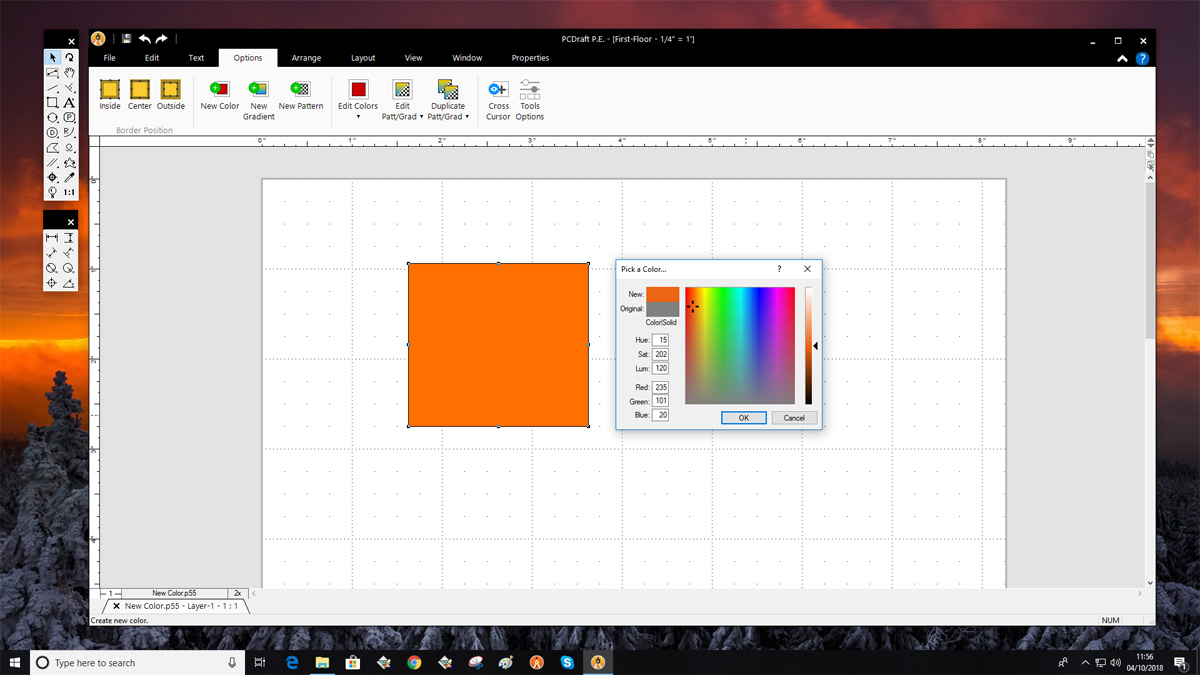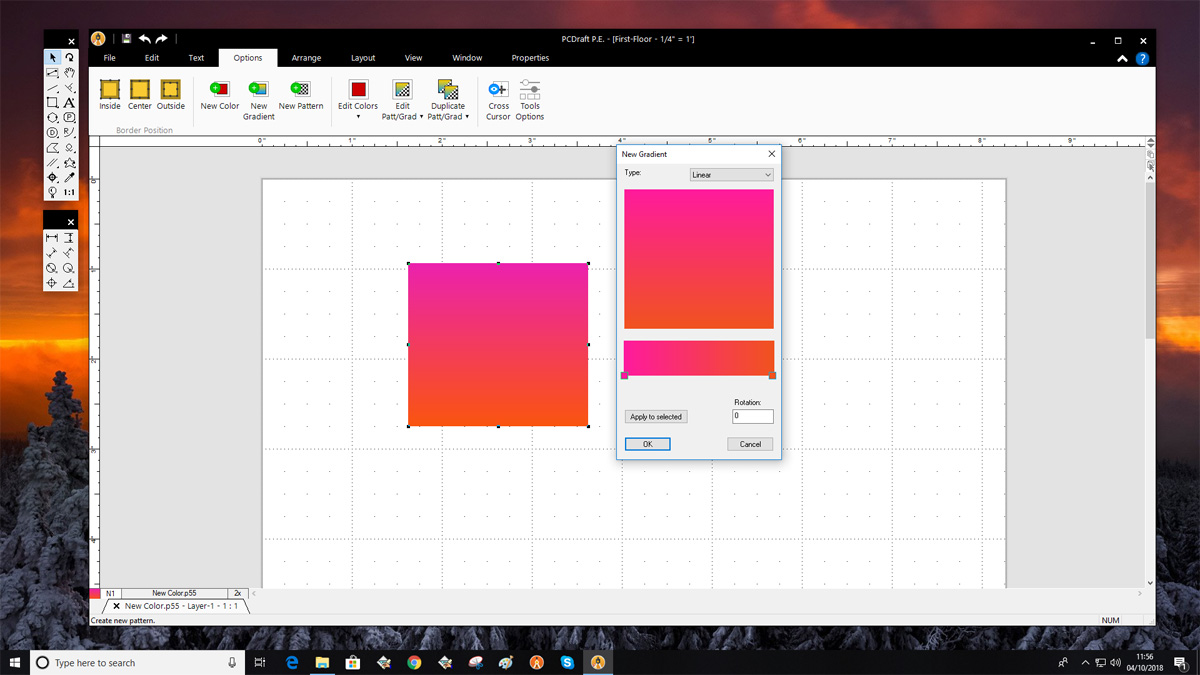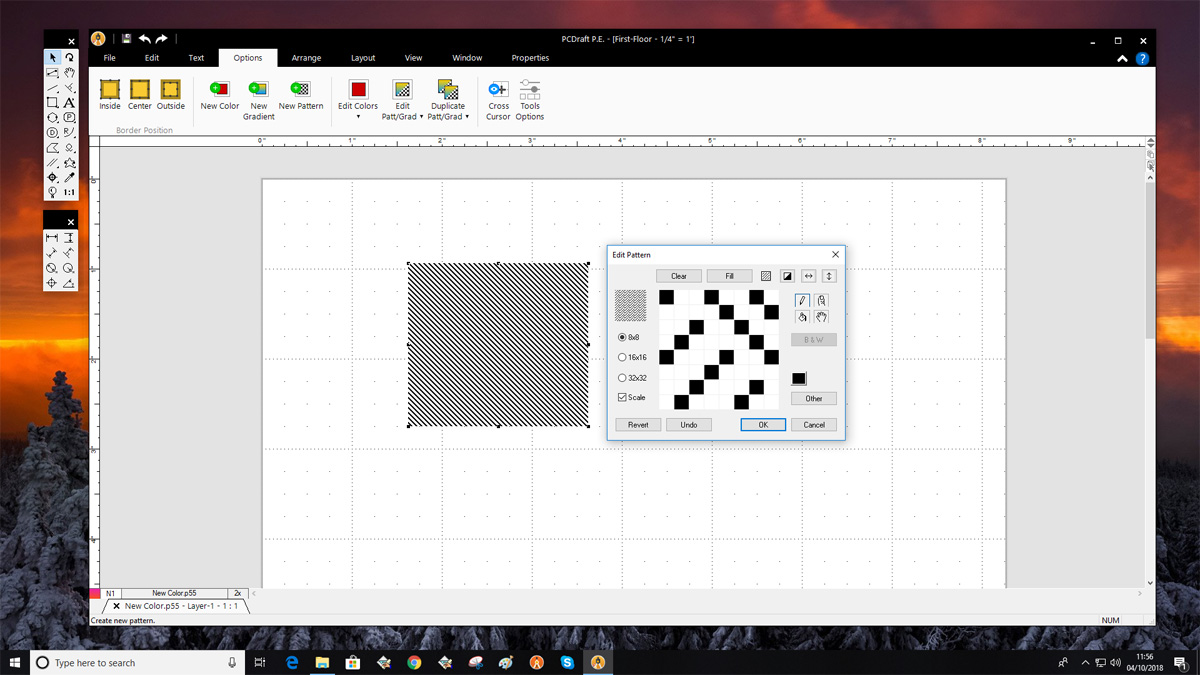Cancel
Features
PC Draft P.E has a comprehensive list of features, tools and options available to you with PC Draft Personal Edition. These will provide a smooth, fast and creative design experience, giving you the confidence to create your 2D CAD drawings, plans, illustrations and more.
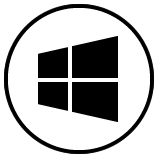
Windows 10
Learn more ↘
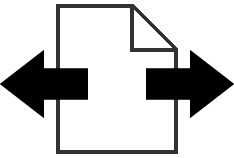
Mac File Sharing
Learn more ↘
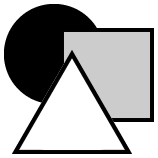
Vector Tools
Learn more ↘
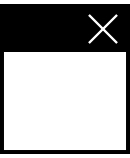
Palettes
Learn more ↘
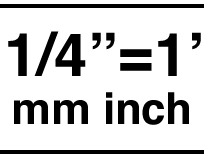
Scales & Units
Learn more ↘
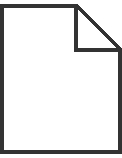
File Formats
Learn more ↘
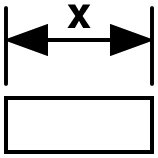
Dimensions
Learn more ↘
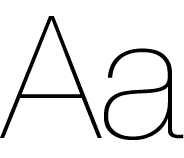
Text Creation
Learn more ↘

Menu Ribbon
Learn more ↘
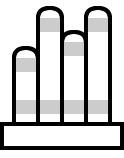
Symbol Libraries
Learn more ↘
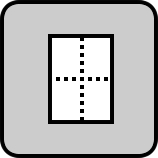
Centered Drawing
Learn more ↘
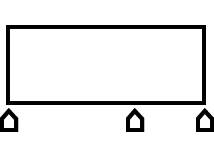
Gradients
Learn more ↘
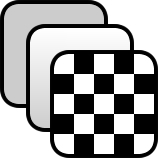
Colors & Patterns
Learn more ↘
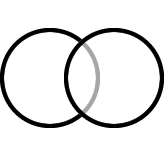
Opacity
Learn more ↘
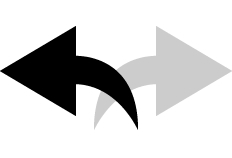
Undo & Redo
Learn more ↘
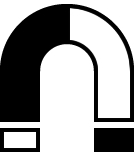
Snap & Align
Learn more ↘

Duplication
Learn more ↘
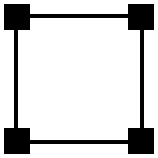
Selection
Learn more ↘

Document Tabs
Learn more ↘

Printing
Learn more ↘
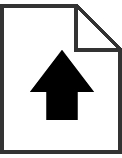
Exporting
Learn more ↘
Windows 10
Fully Compatible with Windows 10
With Windows 10 compatibility you’ll have the confidence that you’re running your PC Draft on the most up to date and feature rich version of Windows. You can take advantage of all the speed, efficiency and power that the latest Windows version has to offer. With a refined user interface and greatly improved speed the latest Windows 10 operating system will give you and your PC Draft everything you need to produce high quality designs quickly.
MacDraft File Sharing
Share & Collaborate with MacDraft Files
Whether you use a PC and a Mac to do your designs; have colleagues, friends or family members who all use use both Macs and PC’s; or you need to be able to send your designs to someone else who uses MacDraft, PC Draft includes the ability to save a MacDraft (.md60) document, that will allow you to share the designs you have created in PC Draft with someone else who is using MacDraft. What’s more, is that they can then make edits and save the file on the Mac, send it back to you and you can reopen it in PC Draft. This allows you to share and collaborate with all your deigns no matter what operating system version of the software is being used.
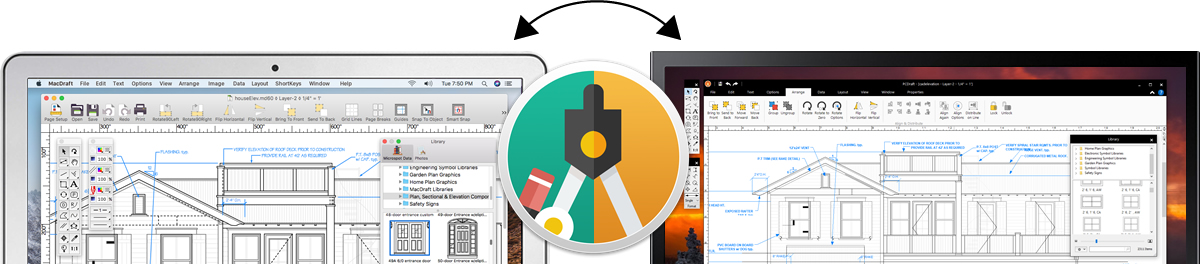
Vector Tools
Easy to Use Drawing Tools for Shapes, Lines & More
Powerful vector tools combined with precision dimensioning allows you to take your designs from a simple idea to a beautiful creation. Whatever your project, rest assured that PC Draft has a tool to help you along your journey. Why wait? Take control and get designing today with the help of PC Draft’s intuitive and dynamic vector tools!
Learn more about PC Draft Tools & Options ⟩
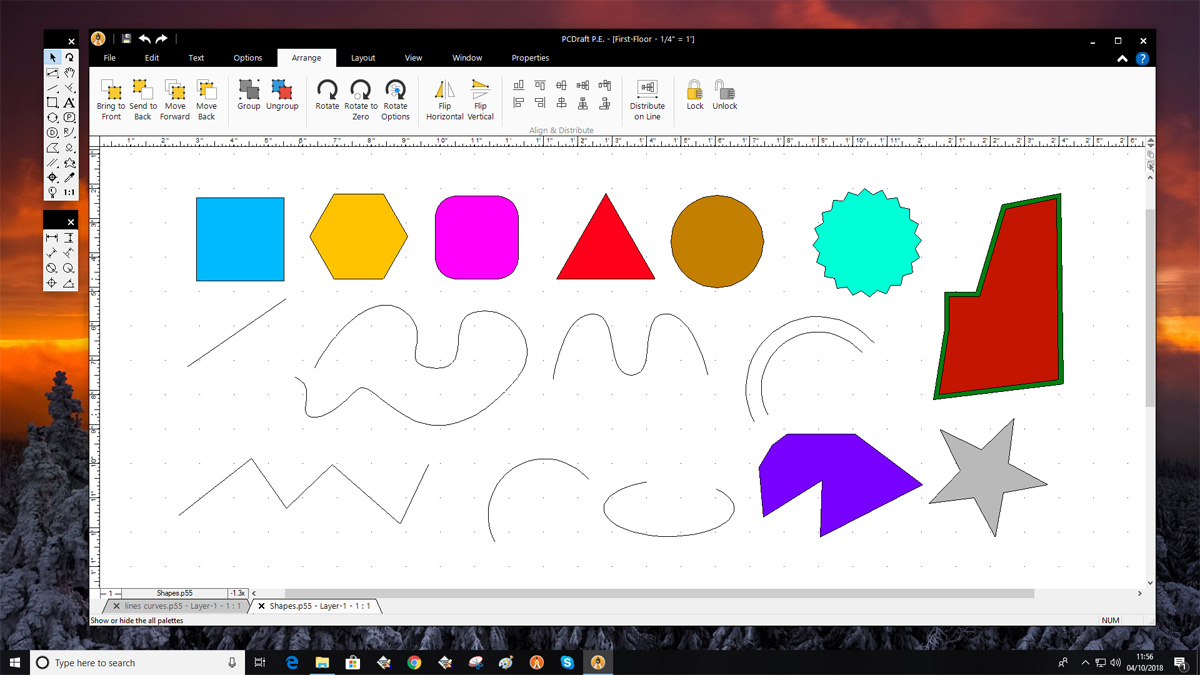
There are a whole host of vector shapes to choose from. Including stars, rectangles, circles, lines and more. Many of the advanced shapes give you the option to define their settings, such as the number of points on a star or the number of sides to a polygon. Included are contstrained and unconstrained lines for precise control when drawing straight lines. There are a number of curves, the most impressive of which is the Bezier tool, which is a precise drawing tool for producing complex and custom lines and shapes. With a selection of unique tools allowing you to draw radial arcs by radius and diameter and by selecting 3 points. There are also a number of special lines, concentrics and extrusions for adding that extra precision to your drawings and layouts.
Palettes
Familiar Floating Palettes
PC Draft P.E includes a Tools palette, Dimension palette, Library Catalog and Show Size. With the palettes combined with the application ribbon, you’ll find your user experience fast and efficient through your drawing process.
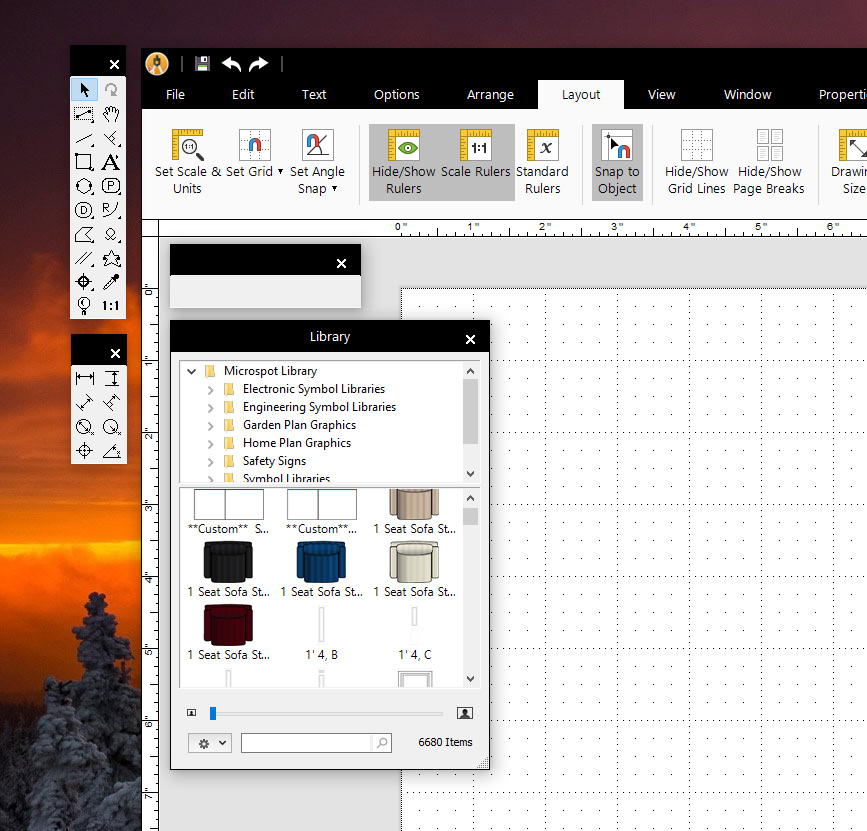
The 3 main tools palettes are for drawing, dimensioning and controlling advanced drawing techniques. Each include a comprehensive and easy to use set of tools and functions for all your drawing needs, accessible from the PC Draft application ribbon at any time. The Library palette is a powerful catalog system that allows you to manage, create and edit your drag and drop symbol libraries quickly. You can use this palette to create your own libraries of frequently used symbols and graphics, that can be dragged into your documents with ease.
Scales & Units
Fully Scaled Drawing Environment
Scales are a great way to be able to draw larger designs and layouts onto a smaller piece of paper, while maintaining the size and proportion of your drawings. You’ll find a whole set of useful default scales to use, in both English and Metric units. If you can’t find the scale you are looking for from the default list, you could always create your own. Our smart unit system allows you to change it at any time. It will convert any sizes of your document to the new format you have selected. In addition if you are using feet and inches, but type millimeters when editing objects, the smart units system will convert it for you.
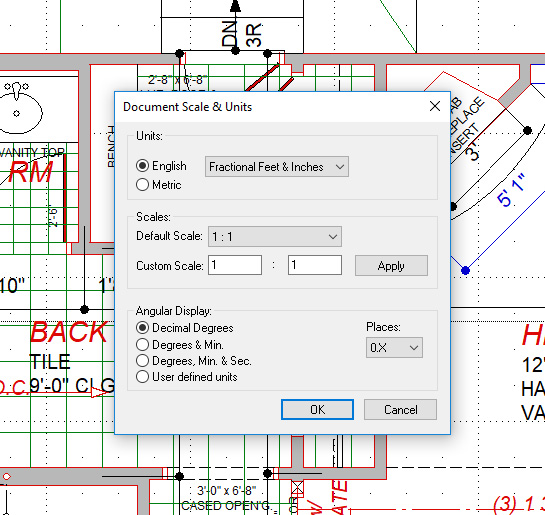
File Formats
Industry Standard File Types
PC Draft P.E supports a host of file types which are PC Draft 6.0 (.p55), Legacy PC Draft (.mdd), MacDraft (.md60), Templates (.drs) and various familiar image formats. With the MacDraft support you can now open and save MacDraft (.md60) files, allowing you to share files between PC Draft and MacDraft. PC Draft has it’s own template file called a stationary file. You can use this to create default layouts, banners, frames and general designs that you use frequently.
Dimensions
Precise and powerful dimension system
At the heart of PC Draft is its smart and precise units system, which makes dimensioning your drawings quick and easy. Dimensions are the best way to communicate sizes to the person viewing the drawing, not only that they are integral to any CAD layout that is being produced for real world purposes. We have designed a simple, yet powerful dimensioning system that allows you to dimension any part of your drawings at the click of the mouse.... It’s really that simple!
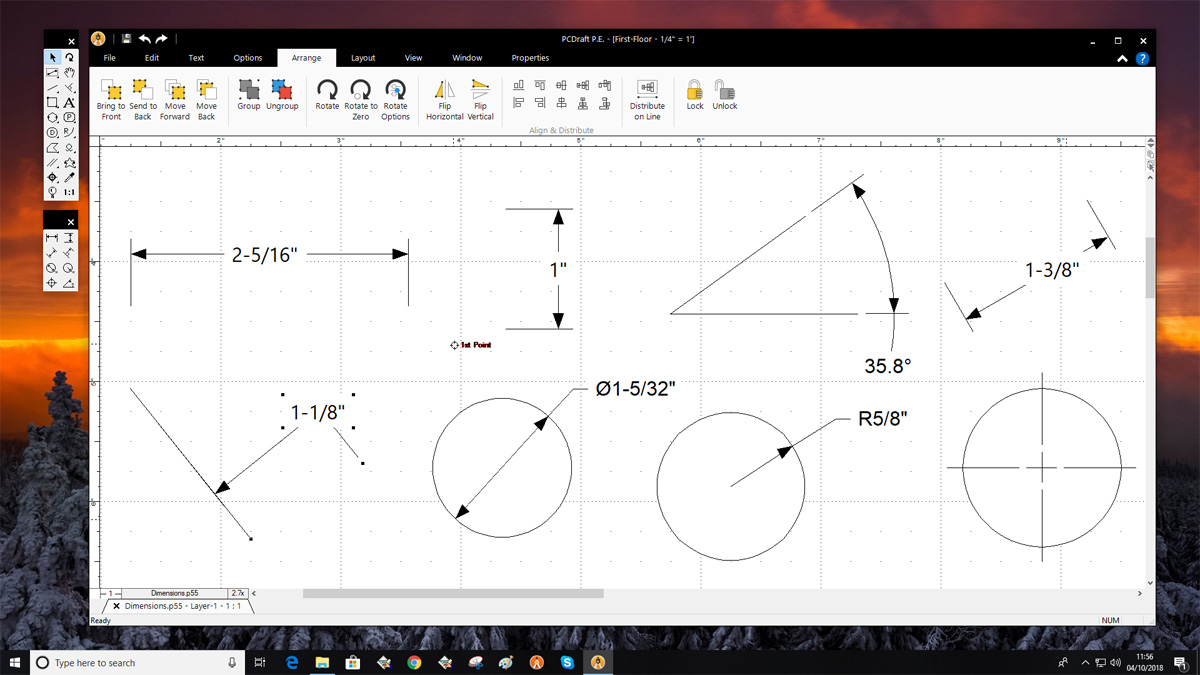
Text Creation
Combine beautiful text with all your designs
Add text to your drawings with our easy to use Type tool, giving you all you need for marking up and anotating your designs with those important comments and notes. Take your text to the next level, by customizing the fonts and styles you use with the text attributes and add your own fonts to the system and use them in your drawings. Adding text to your designs, creating text layouts or text in page layouts has never been easier.
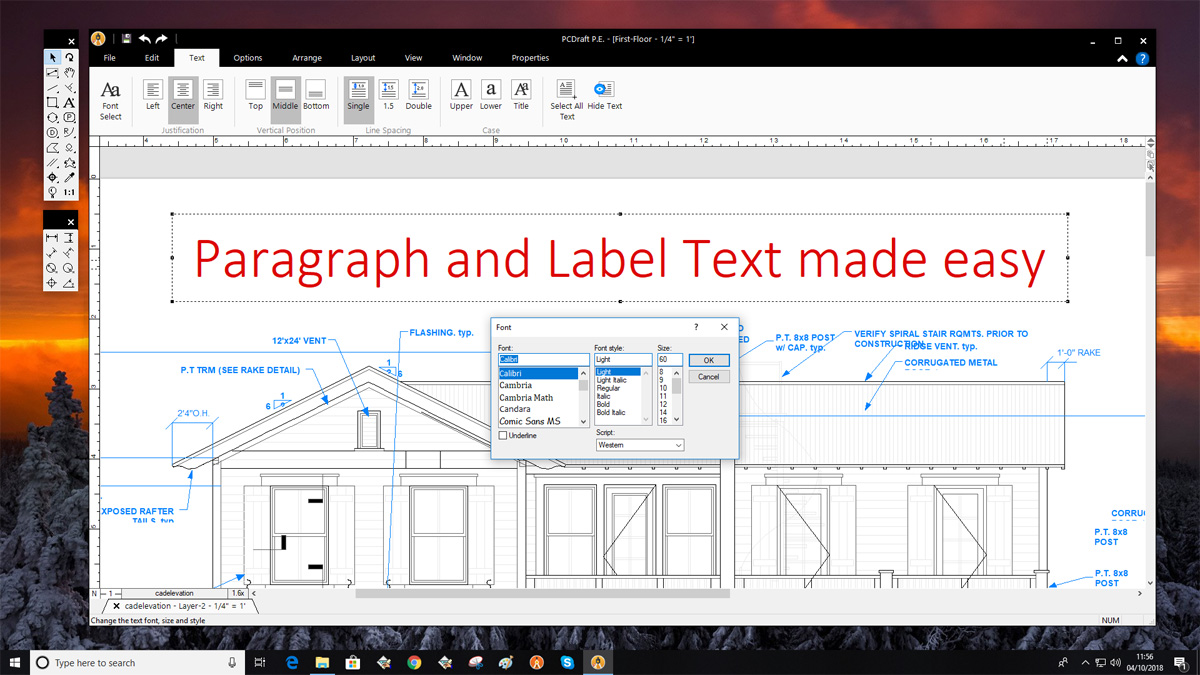
Menu Ribbon
Intuitive and familiar options, all in one place
PC Draft has a clean interface and brings an intuitive experience to your design process, while maintaining a familar feeling, consistent with other Windows applications. The menu ribbon allows you to manage the options and features through a tab system. You’ll still have access to all your options and main palettes, but all other features and object management can be controlled within the ribbon system. This should help to speed up your designs and make it easier for you to navigate the PC Draft application and its options.
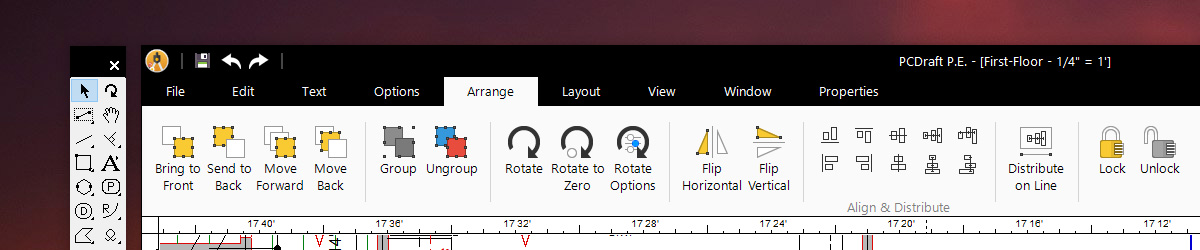
Symbol Libraries
Time saving, drag and drop library system
PC Draft allows you to create your own library of graphics. This is a great feature that can save you hours and hours of time. It’s quick and easy to create your own libraries. Simply draw your symbol, graphic or object in your document, use the Library palette to create a new blank library, then drag the items you wish to store from the document window into the Library palette. Your new items will now be stored in that library, meaning you will never have to redraw them again, saving you hours and hours of precious time and resources. In addition, you’ll find that we offer a range of add-on content in the form of libraries, that you can use with the creation of your documents. We have done all the hard work for you, so you don’t have to worry about creating graphics for floor plans or layouts. Symbol libraries will have you laying out your designs in minutes, giving you more time to show off your design skills!
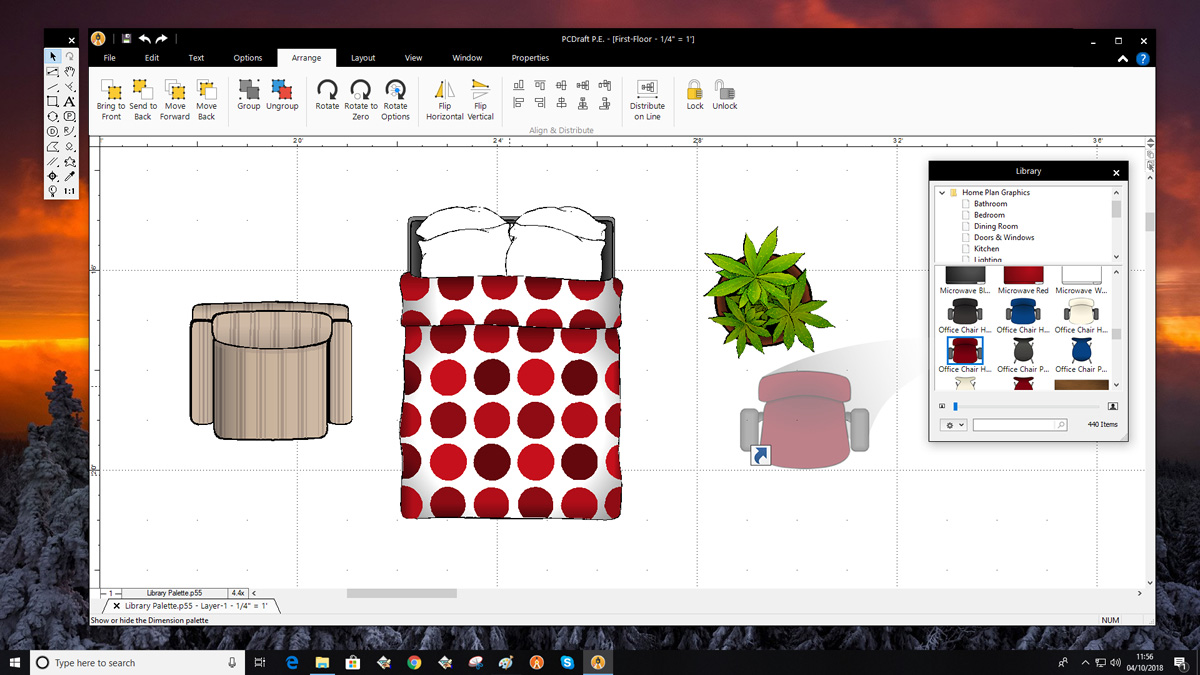
Centered Drawing Area
Clean interface with a centered document
Centering the drawing in the window has allowed us to interface the page bounderies to you. Having the document centered in the window gives you much more control over it’s content and the positioning of objects within the artboard. Zooming is also much easier to control when working with complex drawings. You’ll find the gray space around the drawing helps you to know where your page limts are even at the maximum page size and zoom.
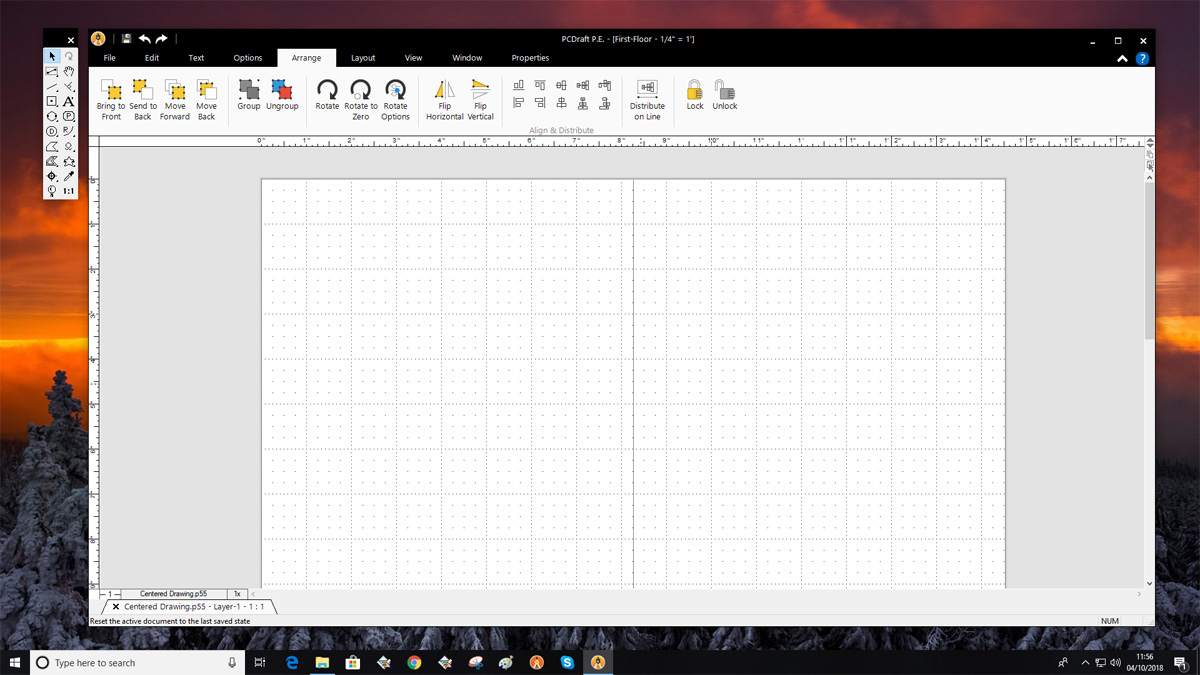
Gradients
Vibrant and beautiful color blends made easy
Gradients are at the heart of any graphical and vibrant layout. PC Draft now has support for the creation and management of Linear and Radial gradients. Create vibrant color blends for use in vector illustration, colorful floor and garden plans and much more. The gradients can be stored, edited and duplicated making it easier for you to manage your swatches and share them throughout all your drawings. Create vibrant color blends with multiple colors using the traditional linear method, with or without angles or create unique color blends with multiple colors using a radial blend type. Change the position of the radial centre for glowing styles. All gradients can not only be applied to the fill attribute of an object, but also to the stroke. This means you can create nice looking lines, curves and borders that take on the look and feel of the gradient.
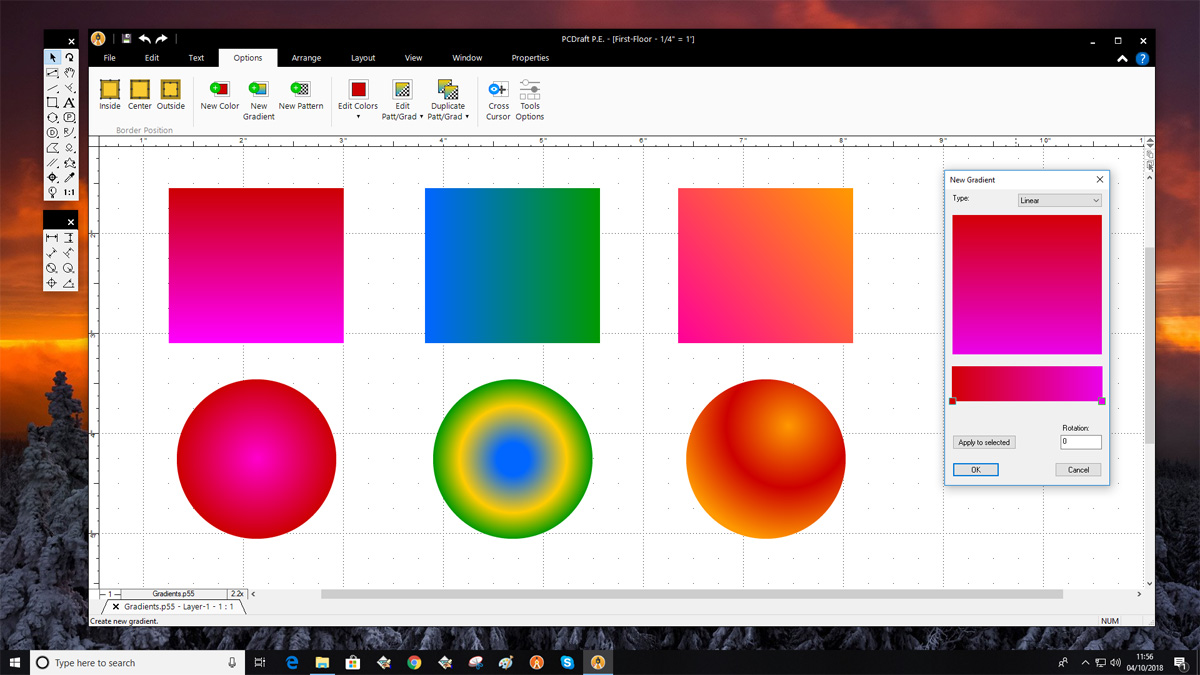
Colors & Patterns
Take full control with custom swatches
PC Draft allows you to create new colors, gradients and patterns. You don’t have to replace the existing swatches, you can create your own new ones. In addition, if a color gradient or pattern is attached to an object and stored in the Library palette, when you add that item to any document, the new swatch will be added to that document for use with any object.
-
Create new colors and add them to your swatch panel. This allows you to create your own custom themes and branding throughout your design process.
-
Create new linear or radial gradients and store them in the pattern panel. This allows you to create more complex and stylish designs and layouts.
-
Create new color or black and white repeatable patterns with the advanced pattern creation tool. Store the patterns in the pattern panel for easy access whenever you need them.
Opacity
Take your designs to the next level with opacity
Being able to change the opacity of objects is expected in any drawing application and PC Draft gives you all the control you need. Control all of your fills, strokes and parallel line fills with an opacity setting, giving you the ability to create overlays, blends and much more. In addition, you’ll be able to control the opacity of text elements, giving you more control over how your fonts, labels and markups are displayed. Not only that, but the opacity can be set for fills and strokes independent of each other meaning a single shape can have different opacities for its strokes and fills.
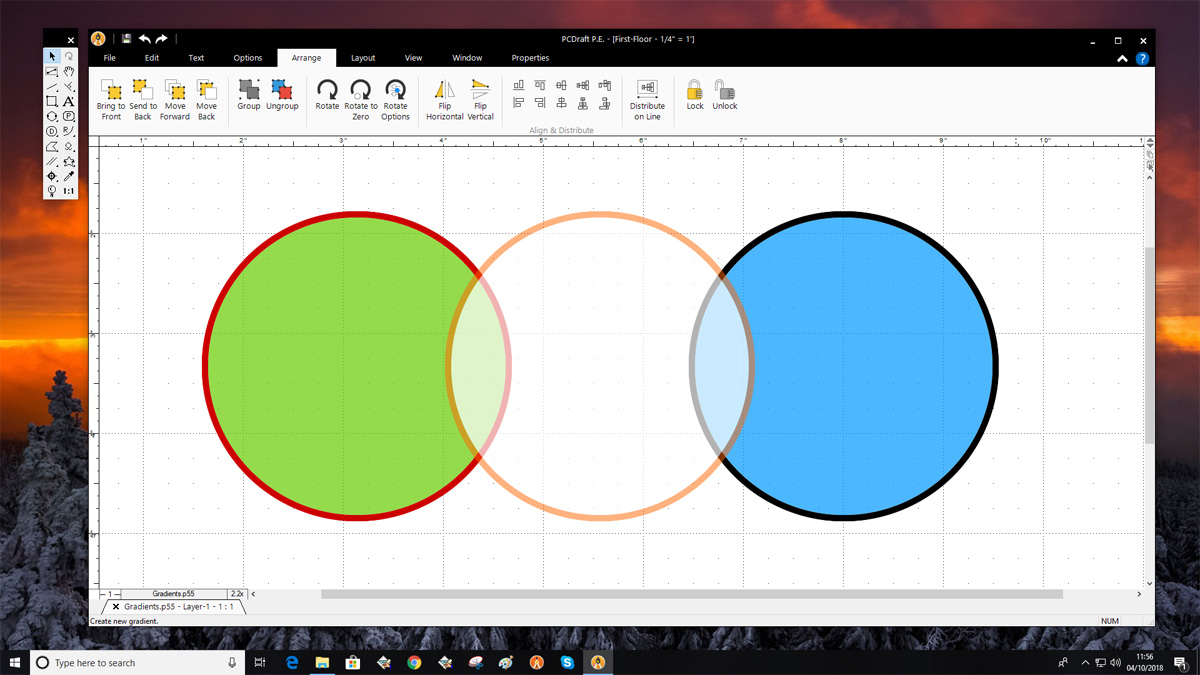
Undo & Redo
Keeping your drawing history intact with confidence
You’ll have the confidence and reliability of a huge undo tree, that will allow you to revert the changes you have made a large amount of times..... We could even say, almost unlimited undos. This will mean that you no longer have to worry about whether you can undo that change you made a while ago, giving you complete control over your drawing process and the way you manage your designs.
Snap & Align
Designing made easy with snapping and alignment
Drawing and aligning can sometimes be tricky when working to a scale or on complex designs. PC Draft has various snapping and alignment options to make working with your objects easy and fast. You can control the angle snap when drawing shapes; the grid snap features allows you to control the increments in which your objects are bound to the grid; and object snap allows you to position drawing objects in relation to other objects in the drawing. In addition the alignment palette gives you all align and distribute options you would expect. This alignment option is great for making sure that the item selected is the one that moves when aligning giving you more control over your objects positions.
Duplication
Manage object creation with intuitive duplication
PC Draft has a number of options for duplicating your objects, ranging from the traditional copy and paste to advanced duplication methods. You can duplicate your selected object(s) through the use of the standard duplicate options. Standard duplication is for making a direct copy of a selected object or group with a slight offset from the original.
Selection
Navigate complex documents with select options
An impressive but simple feature set included in PC Draft is its selection methods. These allow you to select objects that are included in the selection frame or those that are touched by the frame. In addition you can select objects using the cursor and multiple objects by holding the Shift key.
Document Tabs
Faster document management with tabs
Document tabs are a much faster and cleaner way of displaying multiple documents in PC Draft. This combined with the ability to open and work on multiple documents, means you can swap between your files faster than ever before. The tabs will display the file name, scale and the layer that is currently active in that document, helping you to better manage working with your designs.

Printing
A familiar and user friendly printing experience
Print your documents with a familiar printing experience as with any other Windows applications. PC Draft will take the printable page sizes from your printers driver, making it easier to choose your page sizes and printable regions.
Exporting
Share & collaberate for every occasion
PC Draft offers a range of additional export options outside of the normal save options. You can export your designs as various image formats including PNG and JPEG. You can also export yor files as Photoshop, Mac Paint and TIFF. All these export options available via the Export file option in the File ribbon will give you everything you need to manage the sharing and distribution of your files to others.
PC Draft P.E 6.0
Available through our web-store from
$99.00
£79.00
€85.00
You can also upgrade from previous versions