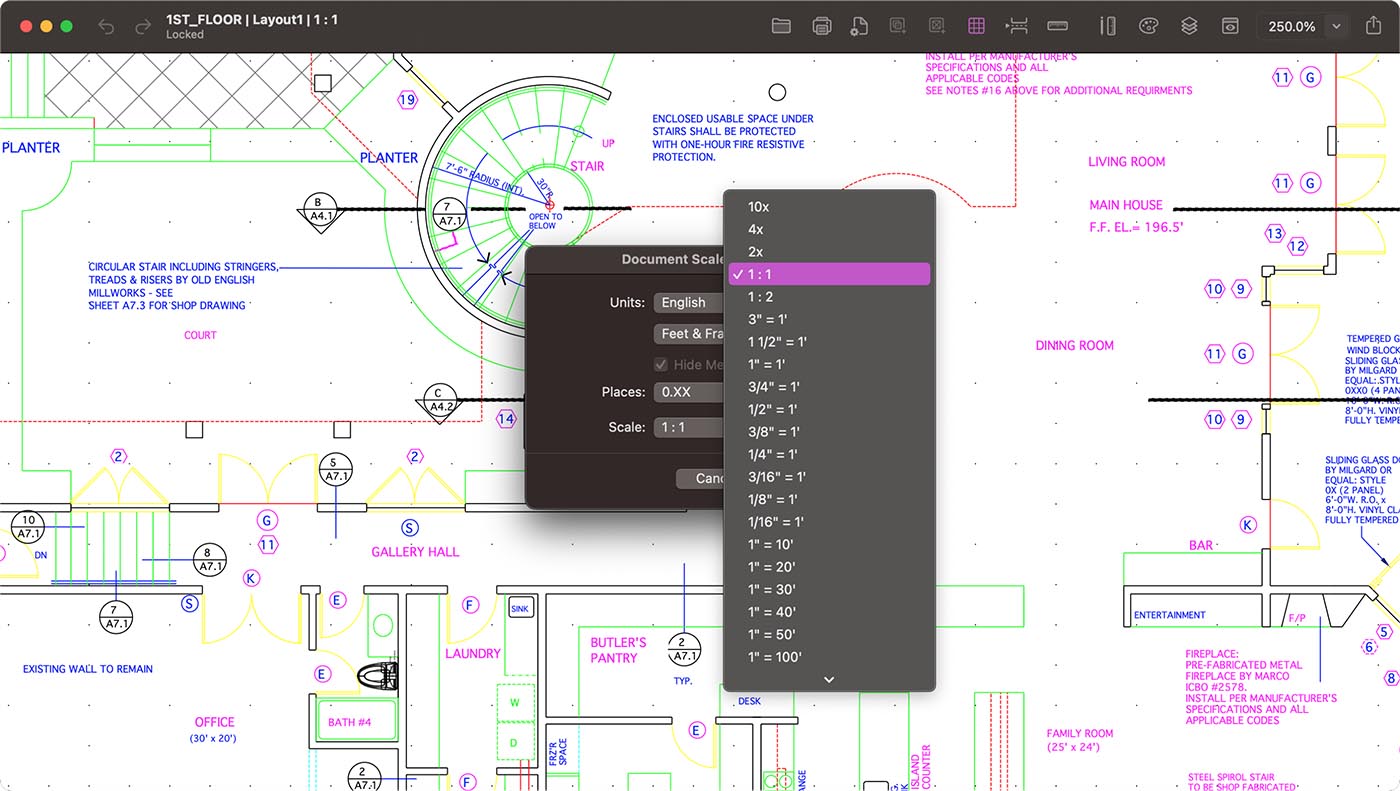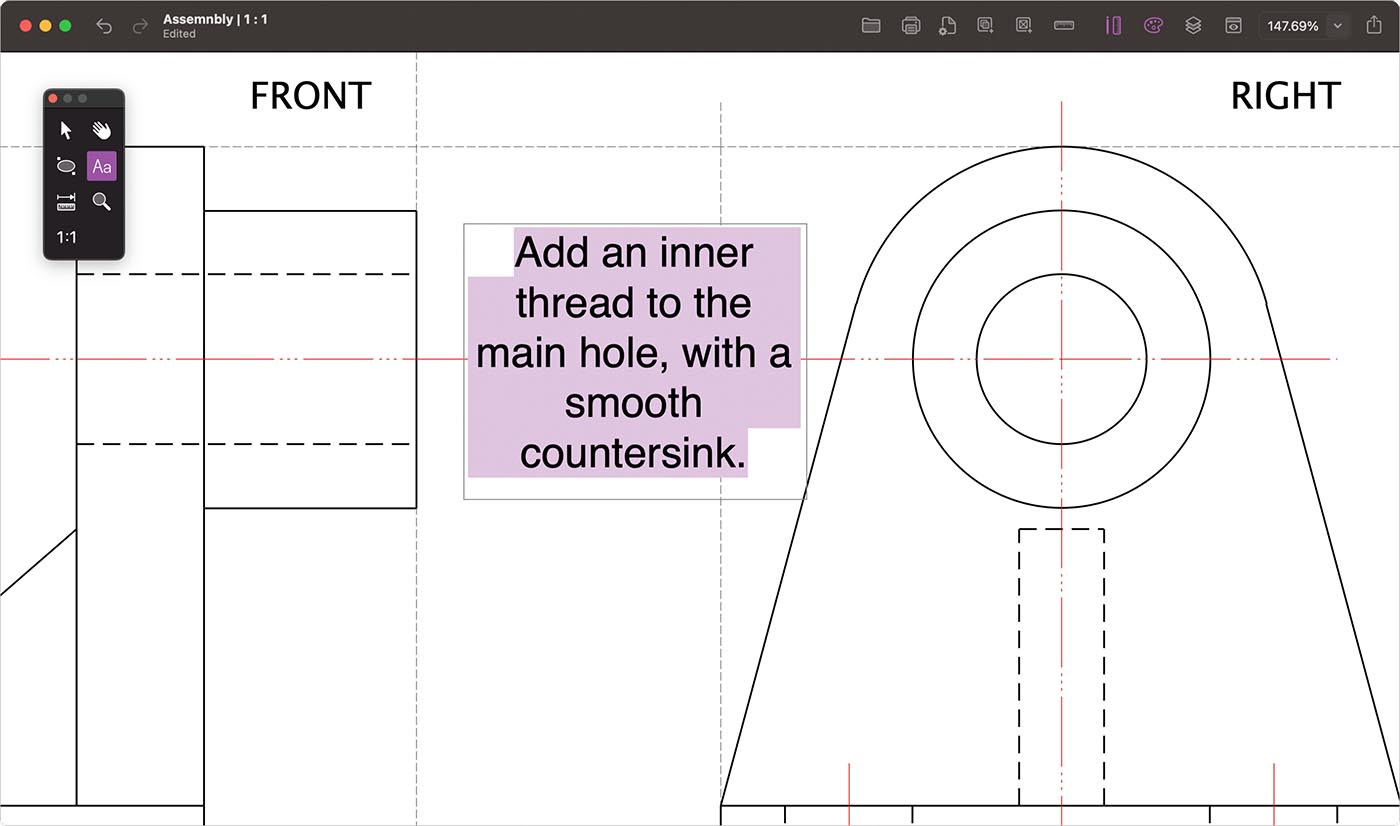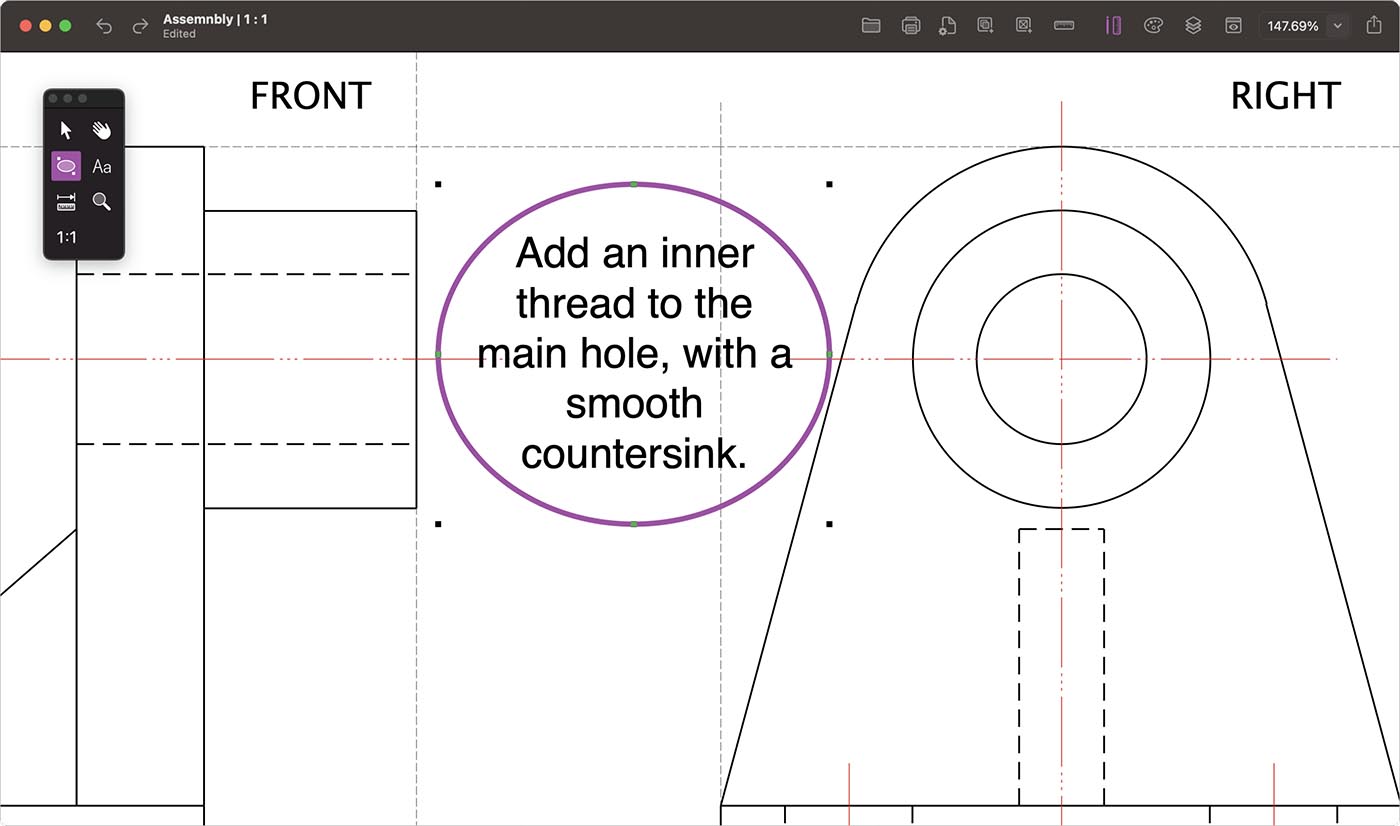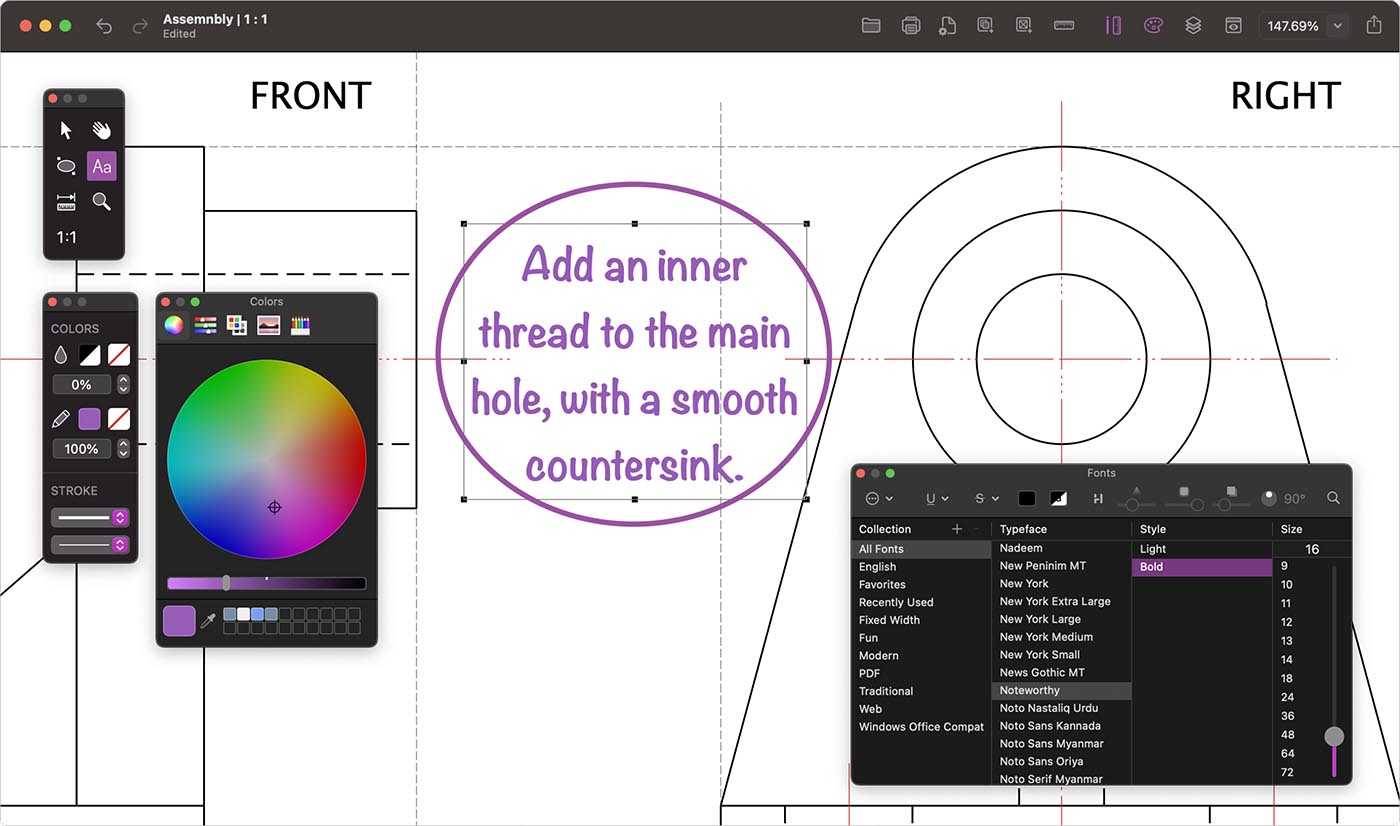Cancel
DWG Viewer
View, annotate and share.
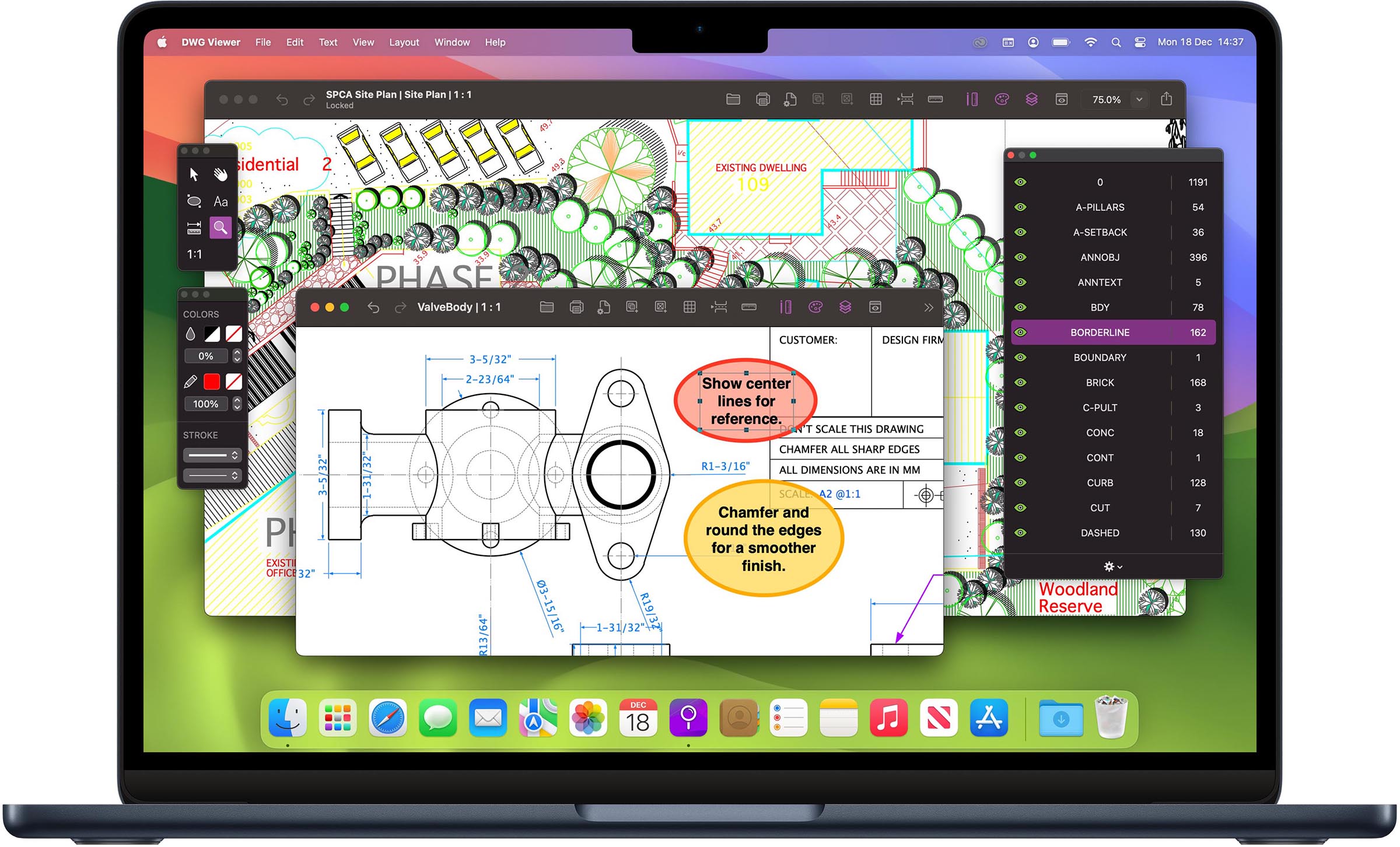
View, annotate and share your DWG and MacDraft files on the Mac.
An easy to use app for viewing your AutoCAD DWG files and Microspot MacDraft documents on the Mac. Perfect for teams collaborating on projects. View files stored locally on your machine, then annotate with intuitive text tools and options, export as a PDF, then share or print.
What’s new?
Operating System
Full support and compatibility with the latest macOS Sonoma.
File Support
Open the most recent AutoCAD® DWG 2023 (AC1032) files.

Faster Workflow
Improved graphical user interface, controls and display icons.
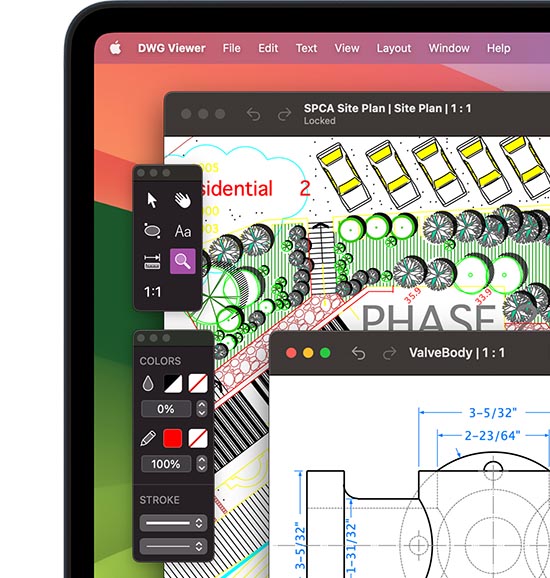
Silicon Support
Full compatibility with the Silicon machines (M-Series).

File Support
Open the most recent MacDraft version 7 and 8 drawings (MD70).
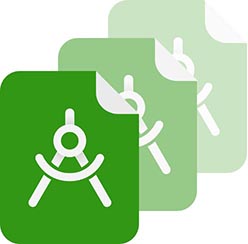
Drawing Size
Increased the drawing size to 10 times larger than before.
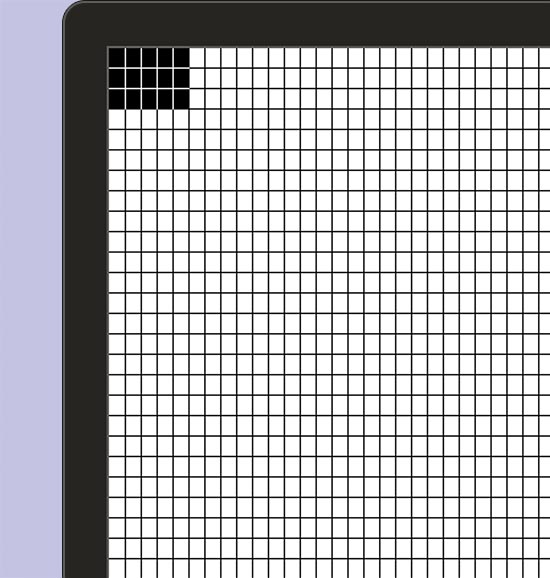
A smarter and easier way to open your DWG files
Our main focus is to provide a fast and easy to use solution to opening your DWG files. We understand that not everyone knows what scales and units are, especially when working with complex drawings. With this in mind, we’ve designed a system that automatically opens your DWG files with the most relevant scale and units, which in turn will make viewing your files faster. In addition to this, we’ve also included the ability to define custom settings for your DWG file, giving you complete control.
Automatically open DWG files or choose your options manually.
DWG Viewer makes it easy to open and view your drawings. It’s built-in document system lets it determine the scale and units automatically, then display the content without you needing to choose the settings manually or need to know what the original scale was. However, you can also open your DWG files by choosing the correct scale and units manually, giving you greater and more precise document control.
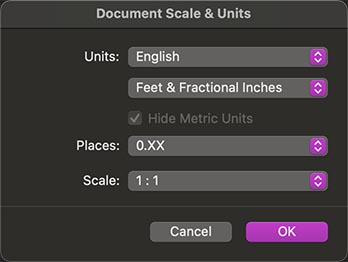
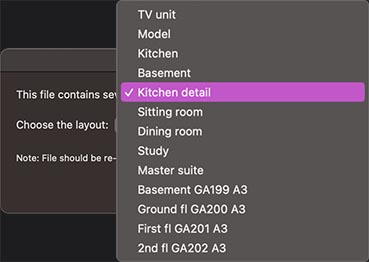
View separate drawing Layouts or the complete Model space.
DWG files can often be complex. With DWG Viewer you can choose to open only the parts you want to see, by selecting one of the Layouts included in the file. Alternatively, if you wish to see all of the content (the entire drawing), you can choose to open the Model space. For added control, DWG Viewer also allow you to open the layouts attached to the file once the document has already been opened.
Annotate your drawings with the Text and Ellipse tools
Annotate and markup your drawings with our easy to use Ellipse tool, combined with the modern and powerful Type tool giving you all you need for marking up your DWG files with those important comments and notes. Take your annotations to the next level, by customizing the fonts and styles you use with the familiar system text attributes. Annotating your drawings has never been easier.
Use the Text (Type) tool to quickly annotate your drawings.
You can add a text block to the drawing in the form of a paragraph text frame. This means the text will automatically flow to the width and height of the text box, making it easier for you to add larger comments. Alternately, you can add label text to your drawings by clicking anywhere on the drawing, when the text tool is active.
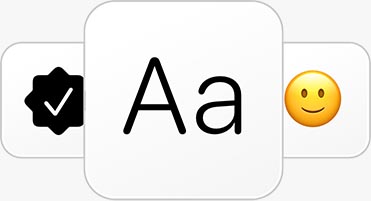
Help your annotations to stand out using the Ellipse shape tool.
The Ellipse tool allows you to draw a shape around the text you have added, and use it to focus the viewers attention to specific areas. Once the shape is drawn you can resize, move and change the attributes.
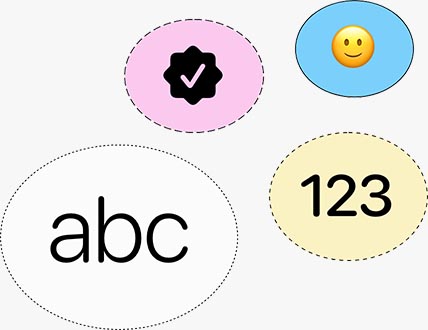
Quick measurements with the Measure tool
Included in DWG Viewer is the measure tool. This allows you to click on a single point on the drawing and drag a measuring line out that tells you the length of the measurement as you drag. This is a great way to quickly and easily measure the key components of your drawing with ease.
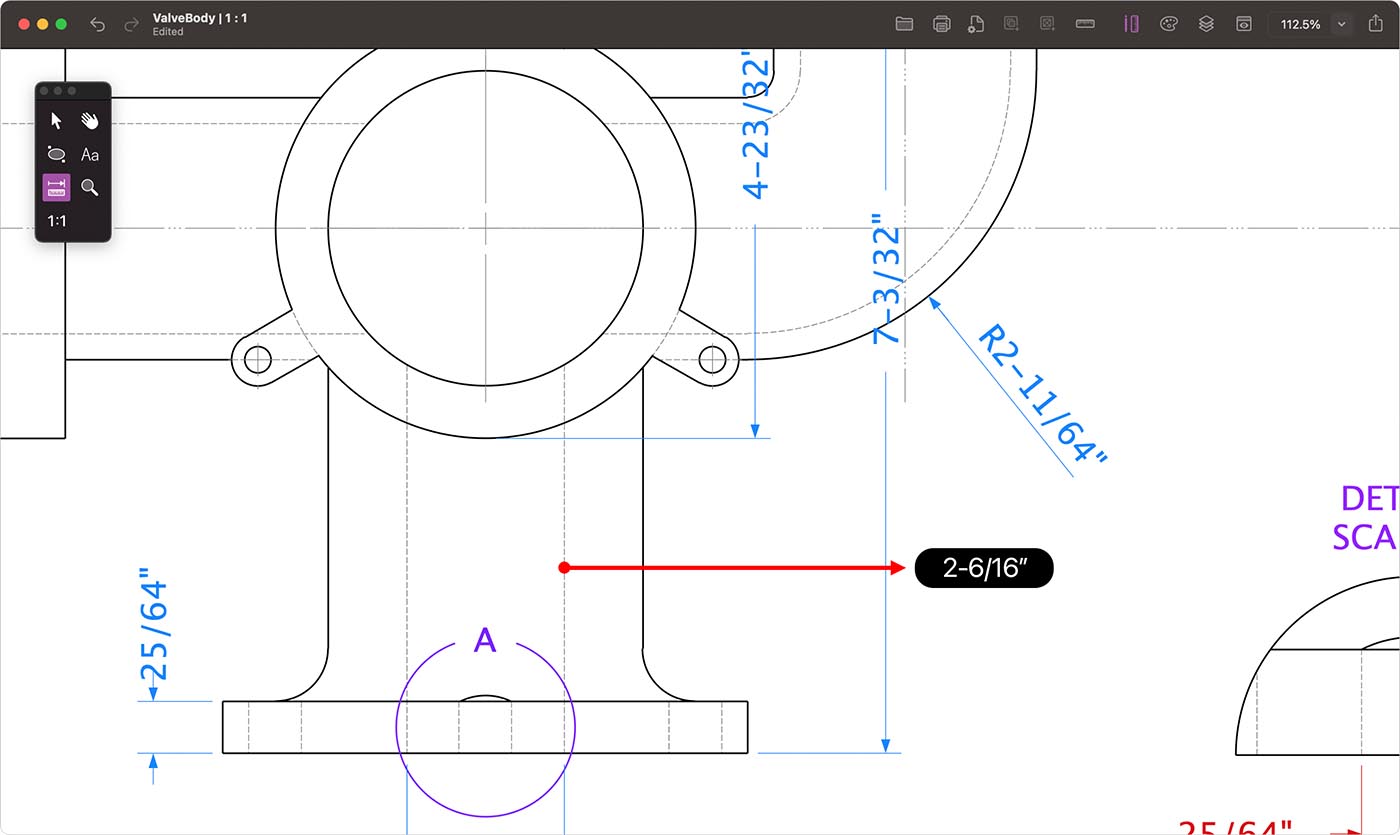
Layers give you complete control over the visible content
DWG Viewer will display all the layers attached to the DWG file you are opening. You’ll have the ability to hide and show the layers giving you the confidence that your drawing is displaying how you would expect. In addition a separate annotation layer has been added so that it doesn’t interfere with the rest of the drawing components.
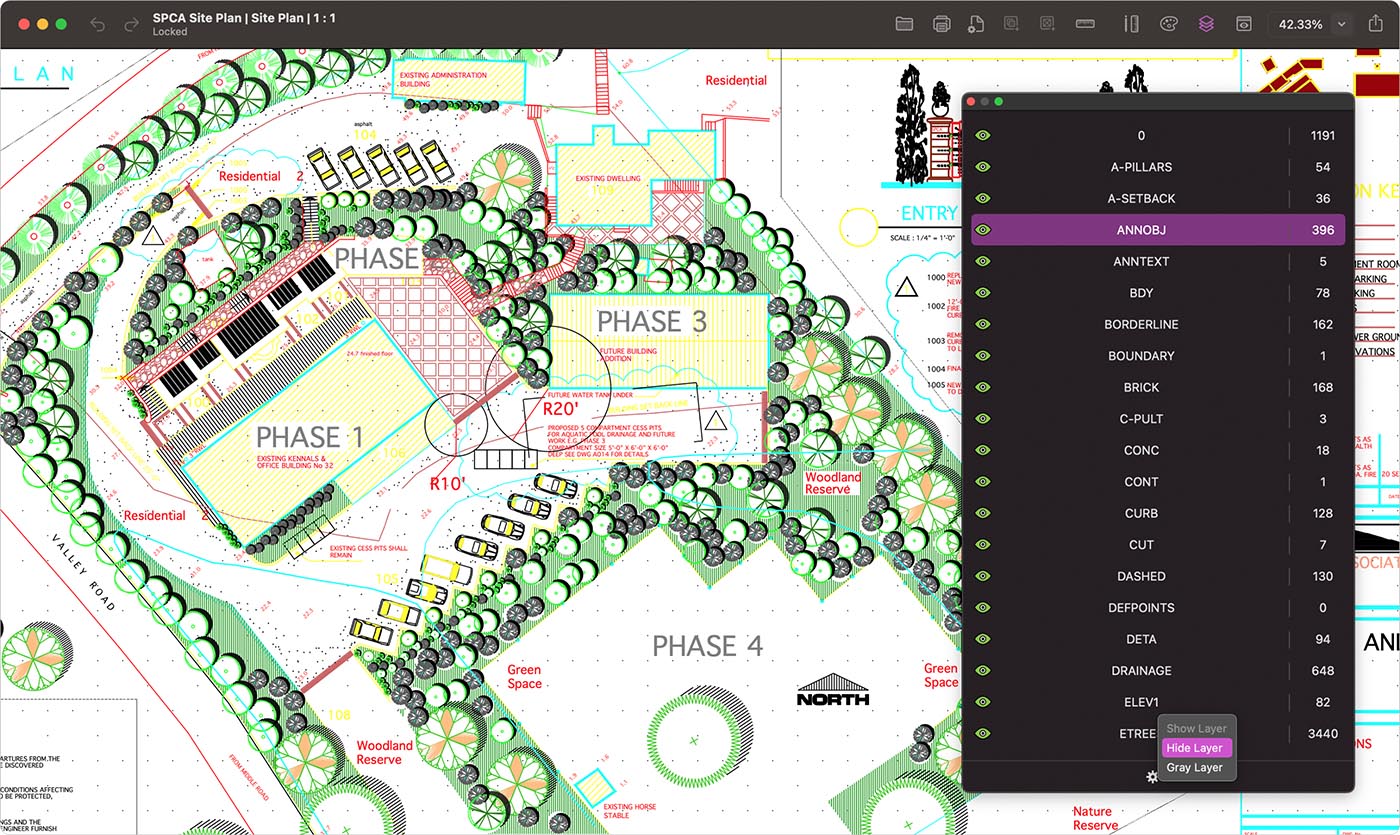
The Layers
DWG Viewer includes a layer system that allows you to see what layer content is included and how many objects are in each layer. An annotation layer is placed at the bottom of the list, so that your comments stay on top of the other drawing components and content.
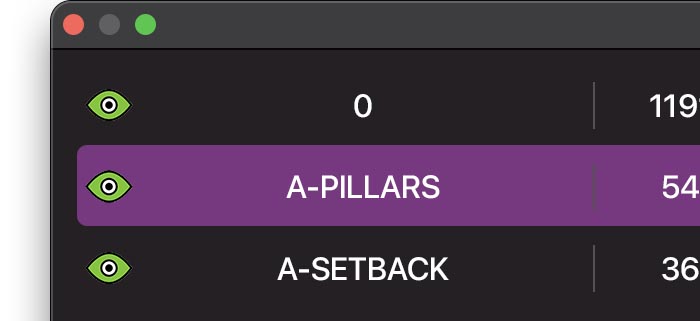
Hide and show layers
Layers can be hidden or shown using the menu at the bottom, or by using the eye symbol. Only the selected layer can be changed each time. Object count for the number of items within a layer makes for quick reference. Layer names are taken directly from the file data.

Which files can be viewed? Includes export, share and print.
With DWG Viewer you can view AutoCAD DWG files and MacDraft documents. This viewer has been designed to give you a quick application for viewing your files easily. Share your drawings with anyone, using the built-in PDF export options. You can also use the Share facility to share your designs across multiple extensions installed on your Mac, such as Mail, Messages, AirDrop and more.

AutoCAD® DWG
You can view DWG 2000 (AC1015), DWG 2004 (AC1018), DWG 2007 (AC1021), DWG 2010 (AC1024), DWG 2013 (AC1027) & DWG 2023 (AC1032).

MacDraft®
DWG Viewer supports the opening of MacDraft 5.6, MacDraft 6, MacDraft 7 and MacDraft 8 documents (includes .MD60 and .MD70 file format).

Annotation (.ann)
You can save your annotated files as a DWG Viewer Annotation file (.ANN). This means you can share your comments with teams, clients, family and friends.

Export to PDF
Collaboration and improved productivity with the ability to export your annotated files as a vector PDF. Which is great for sharing with others.

Share options
Using the built in share options, you can share your annotation files with team members, clients, friends and family. This great for project collaboration.

Print files
Print your annotated documents using the familiar print interface. Choose the page setup, print orientation, direction and various other printing options.
Built for macOS. Powered by the latest Mac technologies.
DWG Viewer boasts incredible power with its highly sophisticated and incredibly precise drawing engine. It’s been designed and built to take full advantage of the full power of Mac computers, using advanced Mac vector graphics technologies such as Core Graphics and Core Image. Innovating for the future DWG Viewer also includes full support for Silicon chips, 64 bit systems and is built using Swift.

macOS Sonoma
Now fully compatible with the latest Mac operating system and ready for future releases and critical updates.

64-Bit Application
Gives the full power of your machine and is fully compatible with future operating systems and machines.

Silicon Compatibility
DWG Viewer runs natively on Macs powered by the Apple Silicon chips including M-Series machines.

Built with Swift
Swift is a robust and intuitive programming language, built for reliability, cross-platform and efficiency.

Core Image
An image processing and analysis technology that provides high-performance processing.

Swift UI
The application UI has been written on latest Swift code-base for use of modern and dynamic technologies.

Core Text
A framework that provides modern, low-level programming for laying out and handling text and type elements.

QuickLook
A quick preview feature that allows you to view the content of a document without having to open it first.

Auto Save
Automatically saving open documents periodically to preserve user data and protect against data loss.
Frequently asked questions about DWG Viewer.
What are the system requirements for DWG Viewer?
DWG Viewer 3.0 requires an Apple machine running macOS 10.15 (Catalina) or later.
It has full functionality for 32bit and 64bit systems, including full support for Apple Silicon chip machines.
Can I open a DWG file created on my PC?
Yes, you can open DWG files which originally came from either a Mac or PC. Files saved as DWG files contain the same data type, no matter which system they have come from. However, sometimes if the file contains special fills and hatchings, they may not be included.
Can I edit the DWG files I have opened?
DWG Viewer only allows you to open, view and annotate your DWG and MacDraft documents. If you wish to edit your DWG files and save new DWG documents, then you will need a fully-functioning CAD software, such as MacDraft Professional.
Can I save a DWG file in DWG Viewer?
DWG Viewer allows you to export your annotated drawings as a vector PDF. You can also save the files as an annotation (.ann) file, which is the DWG Viewer native file type. If you wish to save your own DWG files then you will need a fully-functioning CAD software, such as MacDraft Professional.
Can I select the Scale and Units in DWG Viewer?
Yes, DWG viewer allows you to choose the scale and units of the DWG file before you open it. However, if you prefer to automatically open your files, DWG Viewer makes it easy to open and view your drawings. It’s built-in document system lets it determine the scale and units automatically, then display the content, without you needing to choose the settings manually.
What files can DWG Viewer open?
DWG Viewer 3 can be used to open DWG, DXF, MacDraft and annotation files. Please see below, a full list of compatible files types:
AutoCAD DWG files:
DWG 2000 (AC1015) - AutoCAD 2000, AutoCAD 2000i, AutoCAD 2002.
DWG 2004 (AC1018) - AutoCAD 2004, AutoCAD 2005, AutoCAD 2006.
DWG 2007 (AC1021) - AutoCAD 2007, AutoCAD 2008, AutoCAD 2009.
DWG 2010 (AC1024) - AutoCAD 2010, AutoCAD 2011, AutoCAD 2012.
DWG 2013 (AC1027) - AutoCAD 2013, AutoCAD 2014, AutoCAD 2015, AutoCAD 2016, AutoCAD 2017.
DWG 2018 (AC1032) - AutoCAD 2018, AutoCAD 2019, AutoCAD 2020, AutoCAD 2021, AutoCAD 2022, AutoCAD 2023, AutoCAD 2024.
DXF files:
Equivilent DXF files/documents.
MacDraft files:
MacDraft 6.2+ (MD60) - MacDraft 5.6, MacDraft 6.0, MacDraft 6.1 MacDraft 6.2.
MacDraft 7+ (MD70) - MacDraft 7.0, MacDraft 8.0.
Annotation files:
DWG Viewer saves its own annotation (.ANN) files. You can reopen these files in DWG Viewer at a later date, if you need to make chnages to your annitations.
Do I need to upload my files to the internet before opening?
You can open files stored locally on your machine or any attached storage devices or network areas. DWG Viewer does not require an internet connection to run and does not require that you upload your files to any online storage area.
Can I manage the layers in DWG Viewer?
Yes, DWG Viewer shows the layers that were originally stored wit the document. It will also add an additional layer above the rest, so that your annotations are always on top. DWG Viewer allows you to control the visibility of the layers and their content.
Can I try your DWG Viewer software before I buy, for free?
Yes, there is a free demo version available for DWG Viewer. The demo is not time limited, but you will not be able to export as PDF or print your files. You can use the demo to try out the opening of DWG and MacDraft documents and play around with the annotation tools. Download the DWG Viewer demo.
Related products.

MacDraft Professional
$499.00£429.00€479.00 /Mac
Professional 2D CAD software on the Mac. Includes tools for architectural drawing, construction, engineering layouts, electronic diagrams and more, with support for editing and saving DWG files.
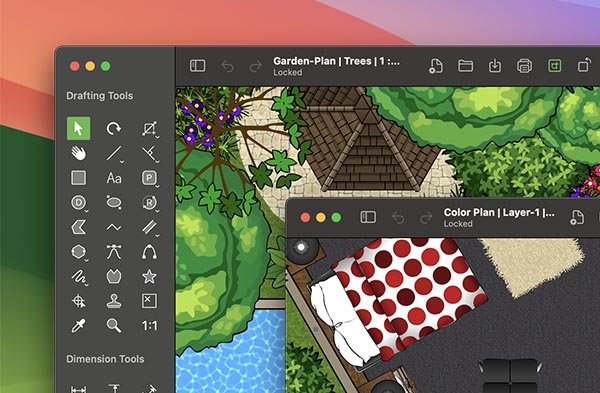
MacDraft Professional Home & Garden Bundle
$529.00£449.00€499.00 /Mac
Professional 2D CAD software bundle, designed for producing interior and outdoor landscaping plans, with support for editing and saving DWG files. Includes MacDraft Pro and over 1100 symbols.
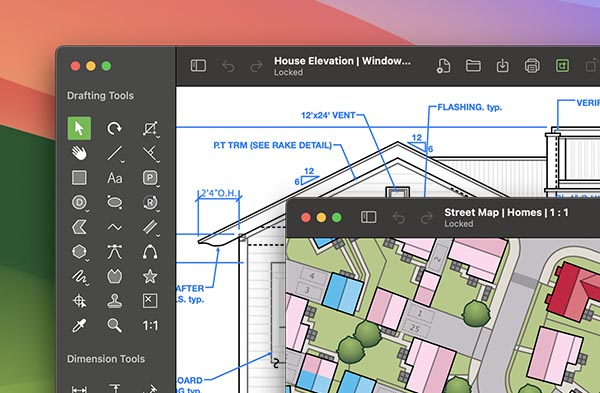
MacDraft Professional Starter Bundle
$599.00£499.00€569.00 /Mac
Perfect 2D CAD software bundle to get started with, for architectural, mechanical and electrical, with support for editing and saving DWG files. Includes MacDraft Pro and over 3500 symbols.

MacDraft Professional Complete Bundle
$699.00£599.00€669.00 /Mac
A complete all-in-one 2D CAD bundle, for all your drawing needs from architectural to engineering and more, with support for editing and saving DWG files. Includes MacDraft Pro and over 7500 symbols.