Cancel
Intuitive viewing and annotation features
An in-depth look at the main features included in DWG Viewer. Everything you’ll need for viewing, annotating and sharing your DWG and MacDraft documents.
What’s new?
Operating System
Full support and compatibility with the latest macOS Sonoma.
File Support
Open the most recent AutoCAD® DWG 2023 (AC1032) files.

Faster Workflow
Improved graphical user interface, controls and display icons.
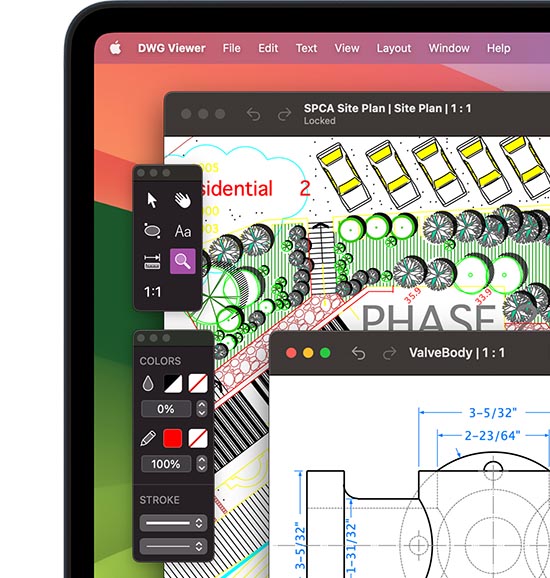
Silicon Support
Full compatibility with the Silicon machines (M-Series).

File Support
Open the most recent MacDraft version 7 and 8 drawings (MD70).
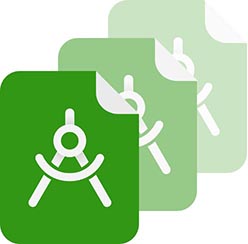
Drawing Size
Increased the drawing size to 10 times larger than before.
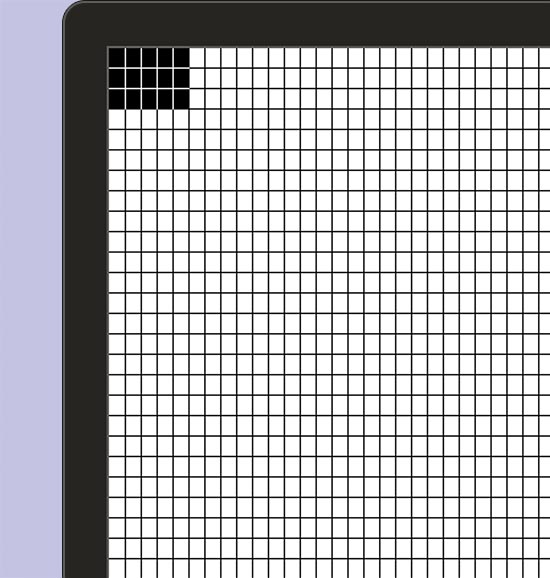
User Experience & Design Process
Discover how easy and fast DWG Viewer is for viewing, navigating and annotating your files.
Traditional Palettes
For a more traditional workflow, the palettes in DWG Viewer allow you to display the key panels as floating palettes, so you can position them around your screen. This helps to when working with smaller screens and you’re restricted with space.

Layouts & Model Space
DWG Viewer has full control over the DWG content you are viewing. You can choose to view the model space (the whole drawing content), or a particular layout. You can even have multiple layouts of the same document, open at the same time, in different tabs.
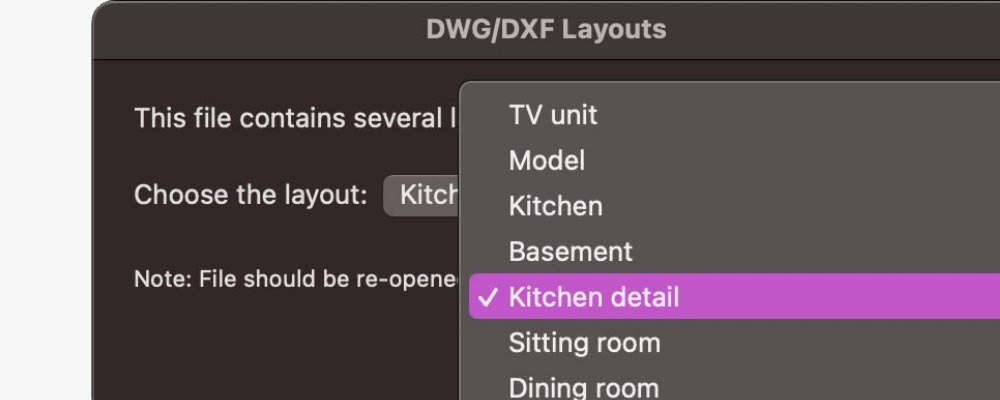
Automatic Opening
The DWG files will open automatically by default. The built-in unit system will choose the best match scale and units for the drawing and display the content. The scale and units chosen will be defined by the information stored within the documents data.

Custom Settings
If you need to define the scale or units for a document, or want to choose a Layout/Model space, then you can do this by opening the file with options. This will let you choose the scale, units and all the other custom settings for displaying the content of the document.
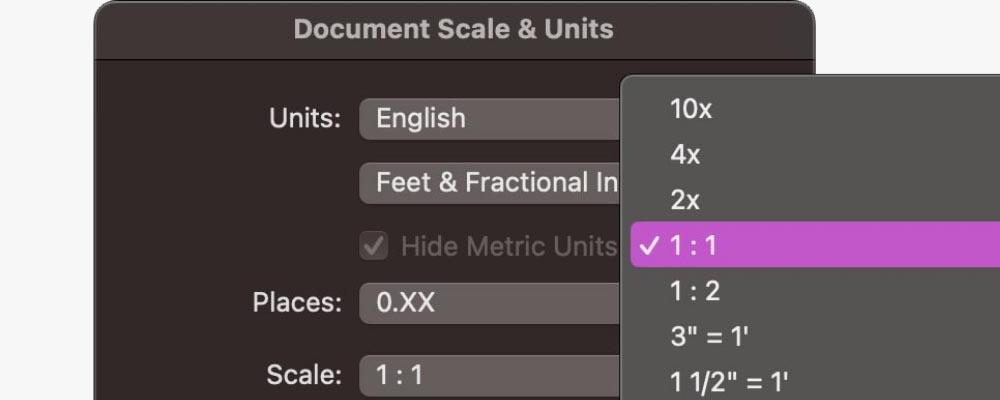
Document Tabs
Display your documents in a cleaner way with document tabs. This means you can swap between documents faster, especially when in full screen mode or on smaller screens. This is perfect when working with multiple layouts for the same document.
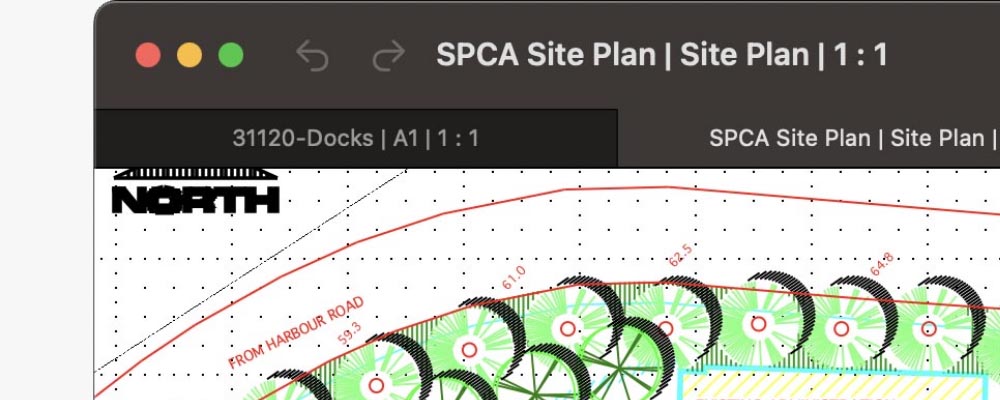
High-quality SF icons
DWG Viewer has been designed to work with high-definition screens. With its future-proof user interface and top-quality vector graphics, you’ll find DWG Viewer will display perfectly on all screen types. This will improve productivity and workflow.


Autosave, 4K & Full Screen
To help improve your design process and keep your documents safe, DWG Viewer includes a built in Autosave feature that give you version control. In addition you’ll be able to use the system full screen with the added 4K support.
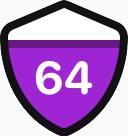
64-Bit Compatibility
MacDraft is fully 64 bit compatible and with that brings a much faster and more efficient drawing process. MacDraft now has access to the full power of your machines technology and is fully compatible with future systems.

Apple M Series Compatible
MacDraft Pro runs natively on Macs powered by the Apple M1 chip, for powerful and unrivalled performance. This means that MacDraft Pro is now future-proof and ready for any new machine and system technologies.
Intuitive Tools and Options
DWG Viewer includes navigation, text, measuring and markup tools for viewing and annotating your drawings.

Arrow Tool
The Arrow or Cursor/Pointer tool can be used for selecting your annotation objects and text, resizing, drawing selection frames and navigating the applications and its options.
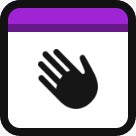
Hand Tool
The Hand tool is used to pan and move the window view. It is designed to act as an alternative to the scrollbars, giving you a quick way to move around the drawing, especially when you’re zoomed in.
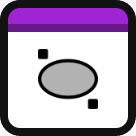
Ellipse Tool
The Ellipse tool is for drawing out your annotation ellipses for commenting on the drawing. Once the shape is drawn you can resize, move and change its attributes and arrangement.
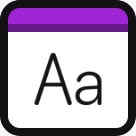
Text Tool
The Text tool is used for placing a text box in the document and typing your comments for annotations. Once finished typing you can resize, move and change the attributes of the text using the system text settings.
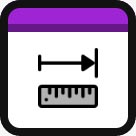
Measure Tool
The Measure tool is used for making a quick measurement between two points in the document. It will display a live measurement as you drag the cursor and will snap to key points on the drawing automatically.
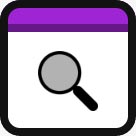
Zoom Tool
Use the Zoom tool to zoom in and out of the drawing. Hold the Option (alt) key down and click to zoom out. You can also drag a zoom frame around the area of the drawing you would like to zoom into.
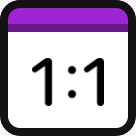
1:1 Tool
The 1:1 tool is a quick way of returning the drawing back to 100% zoom. This is a great tool for quickly returning the zoom level to its default value.
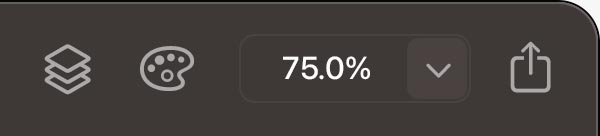
The Toolbar
The Toolbar is a quick access menu at the top of the drawing window. This contains a selection of commonly used options in DWG Viewer, that can be accessed quickly and easily.
Text, Fonts and Styles
Markup and annotate your drawings with text. Control the font, style and attributes of your text elements.
Paragraph Text
You can add a a text block to the drawing in the form of a paragraph text frame. This means the text will automatically flow to the width and height of the text box, making it easier for you to add larger comments.
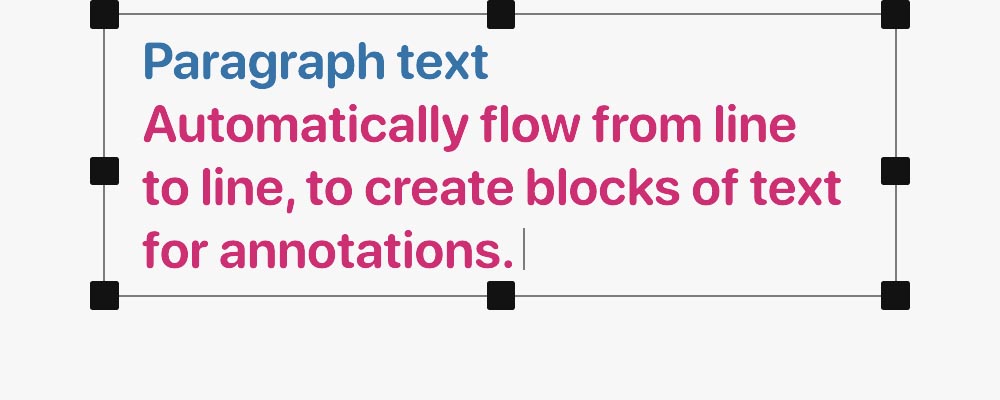
Caption Text
You can add label text to your drawings by clicking anywhere on the drawing, when the text tool is active. Label text quickly adds a single line text entry area, which is great for titles and smaller, one line comments.

Fonts
DWG Viewer now accesses the system fonts via the familiar macOS text panel. Here you can select any of the fonts installed on your machine, including custom ones, and apply them to your comments and annotations.
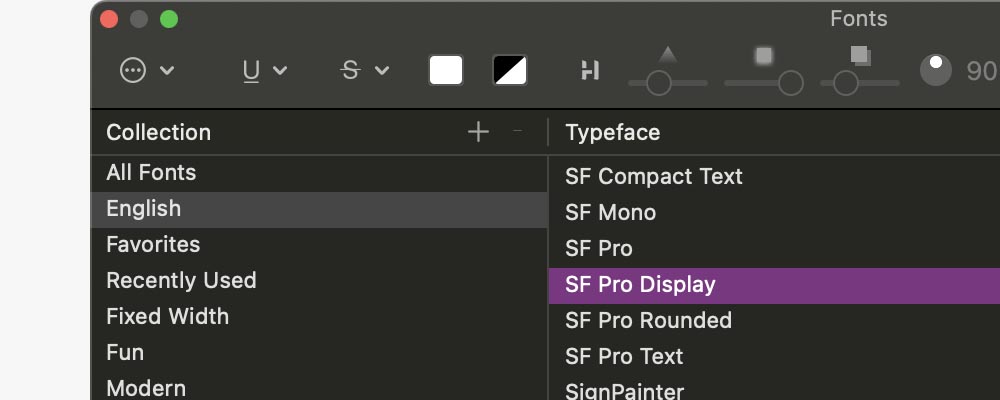
Styles
As with the font access, you can also use the macOS text panel and menu to live update the sizes and the styles for the selected text. This gives you a fast and familiar place to edit your comments.
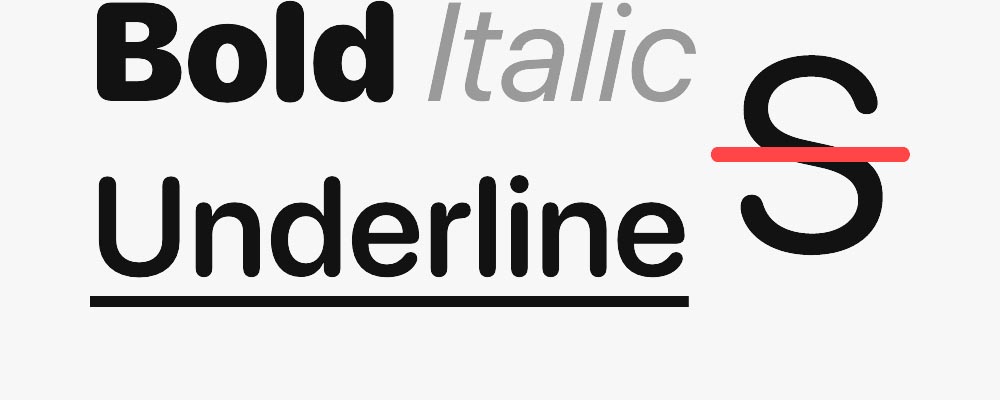
Spelling & Grammar
Using DWG Viewer’s built in spell checker you can correct any spelling issues across your documents. Quickly navigate the spelling errors using the system spelling and grammar options.
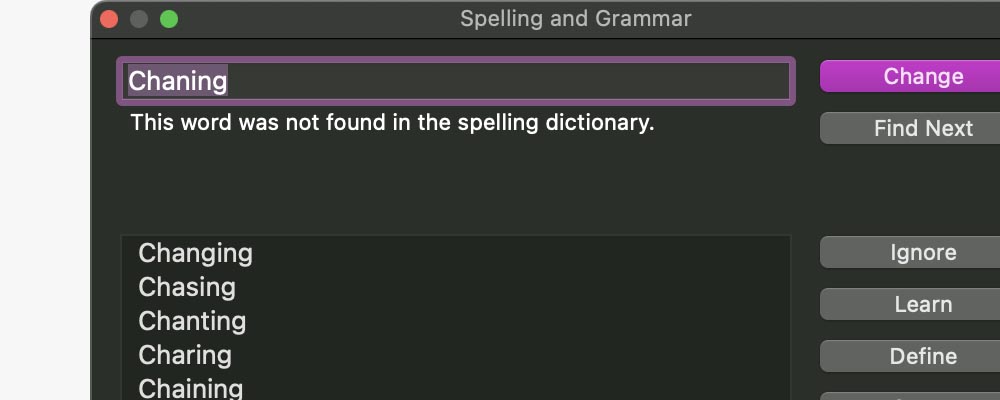
Text Colors
You can choose the colors and the opacity for your text elements. This will give you added control over how the annotations are displayed and the importance of your comments.
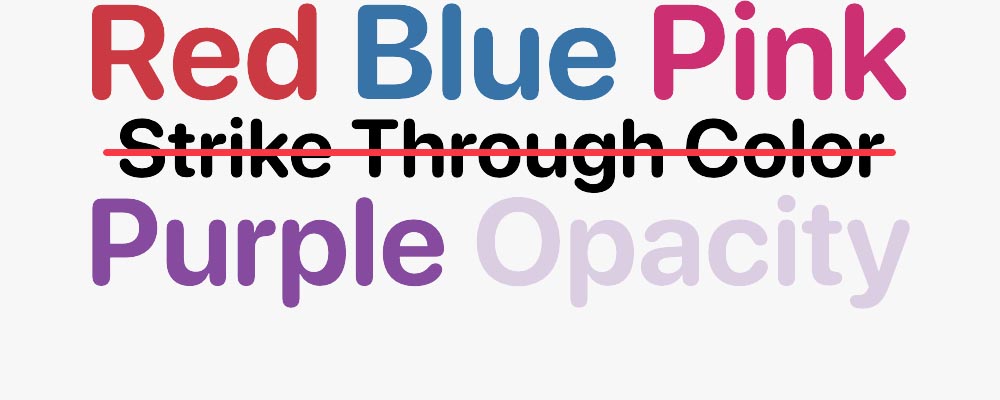

Transformations
When you have any text highlighted in your drawings, you can Use Edit > Transformations to change the text to UPPERCASE, lowercase or Capitalize for a styled look to your text.

Alignment
You can choose to align your text using the traditional options Align Left, Align Center or
Align Right. These can be applied to individual text elements or multiple selected text blocks.
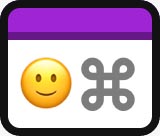
Emojis & Symbols
DWG Viewer is compatible with the system Emojis and Symbols panel. You can use the system panel to add font associated emojis and symbols for a more personal touch.
Layers and Document Control
Manage your document content and control how you work with your drawings.
Layers
DWG Viewer includes a layer system that allows you to see what layer content is included. An annotation layer is placed at the top of the drawing. You can control the visibility of each layer via the layers menu or by using the Eye symbols.

Rulers
DWG Viewer provides scaled rulers to help position your objects. You can set the ruler to use different increments (points, inches, centimeters) by choosing the unit type from the settings, when loading the document.
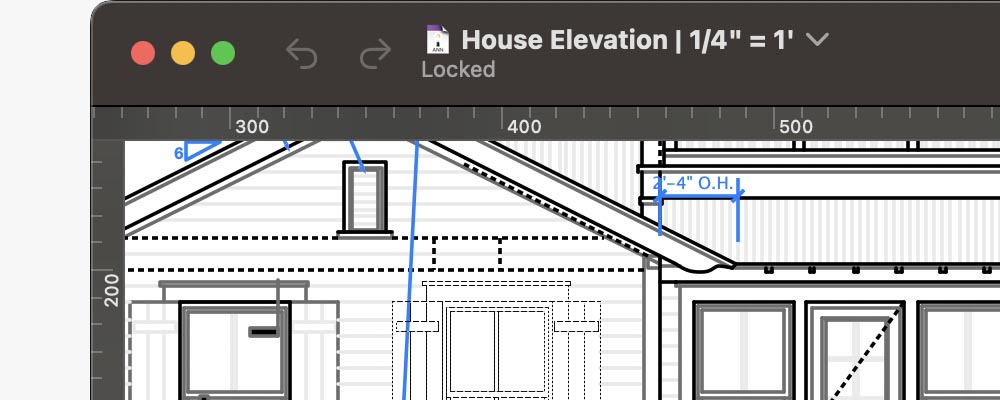
Scales & Units
You’ll find a set of default scales to use, in both English and Metric units. You can also create your own. Our smart unit system allows you to choose the units you want and the application will convert the measurements for you.
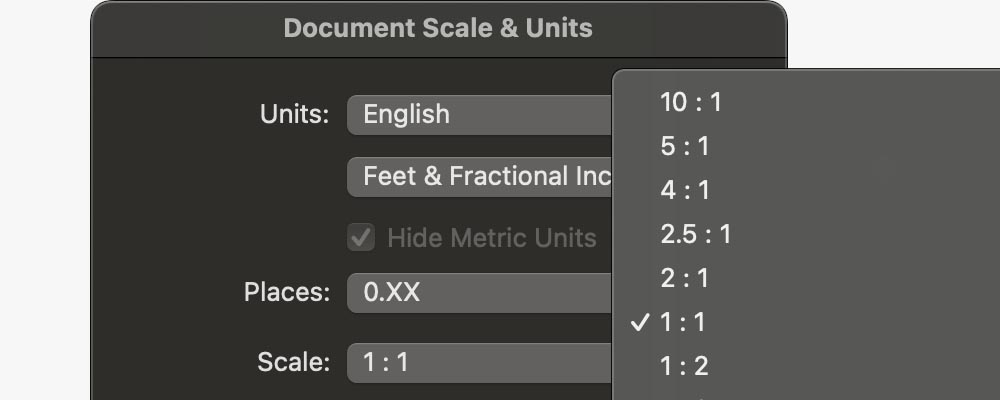
Drawing Size
The drawing area in DWG Viewer has a maximum size of 1780 x 1780 inches. DWG Viewer lets you see how much of this you’re using which is great for printing and exporting your content.

DWG Layout Selection
Once a file has been loaded, you may fid you want to open another layout for the same file. You can do this quickly using DWG/DXF Layouts option and choose the layout from the available menu.
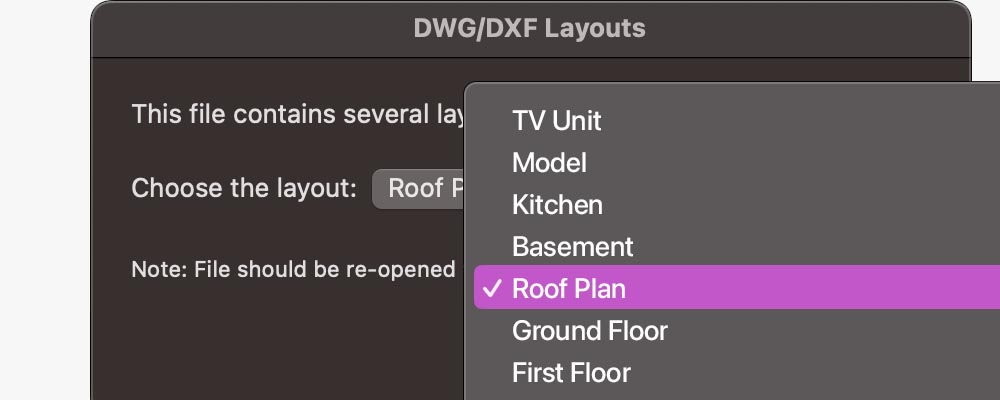
Arrangement
You can use the familiar arrangement options to move the selected object(s) in your drawing to the front, back and in between. This gives full control over the positioning of your annotations.
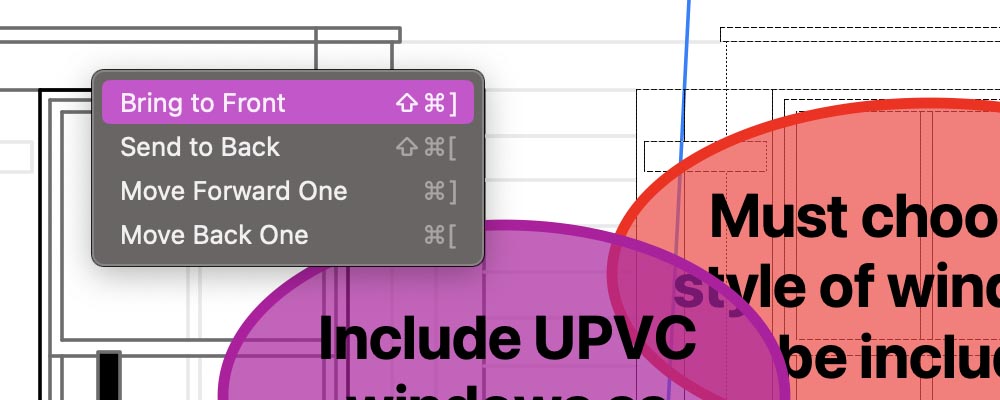
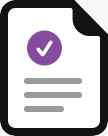
Saving, Exporting and Sharing
Save your documents manually or let AutoSave take over. Export your annotated drawings as a PDF document, then share and collaborate with other team members to take your projects to the next phase in development.

Zooming
View and manage the zoom level in your drawings using a standard and familiar zoom tool. In addition you can control the zoom level using intuitive default percentages or custom values as well as dragging a zoom frame.

Printing
DWG Viewer’s smart printing system uses your printer driver to determine the printable area, margins and page sizes available. Print your documents on a large format printer or across multiple smaller pages with ease.
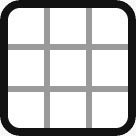
Grid Markers
DWG Viewer displays and works on a traditional dotted drawing grid. This is perfect when working with complex drawings. You can hide and show the grid at any time, via the Layout menu or option in the toolbar.

Page Breaks
DWG Viewer will display the page break lines (page divide lines) for the page size that you have selected in your Page Setup. You can hide and show the Page Breaks at any time via the Layout menu or option in the toolbar.
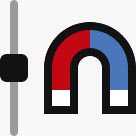
Snapping
When positioning the cursor for operations such as measuring or resizing, the cursor will snap to key points on the drawing (ends of lines or corners of rectangles), making it easier for you to be quick and precise.
Colors and Line Styles
Control the color attributes for annotations and choose the line styles for ellipses.
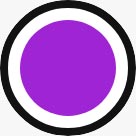
Fill Colors
Add a fill color to your ellipse shape to make it stand out from the rest of the content in the drawing. You can choose the colors using the system color picker.
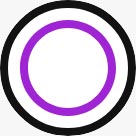
Line Colors
Add a line color to your ellipse shape to make it stand out from the rest of the content in the drawing. You can choose the colors using the system color picker.

Text Colors
You can choose the colors and the opacity for your text elements. This will give you added control over your annotations and their importance.

Line Styles
There are a number of available line styles ranging from dotted to traditional center lines. Line thicknesses include Hairline, 0.5pt, 0.75pt, 1pt, 2pt, 3pt, 5pt, 7pt, 9pt, 11pt, 13pt. All these options will make your ellipses stand out.
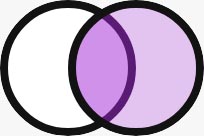
Opacity
You can independently change the pen, stroke and fill opacity. This means you have full control over how your ellipses and text objects interact with the content already in the drawing, whether they display the content underneath or not.

Attributes Palette
DWG Viewer offers an attributes palette where you can edit the fill and stroke color, line weights and lines styles for the selection. You can also edit the opacity of the fill, text color and border. You can move and position the palette anywhere.
Supported AutoCAD DWG and other files
Explore all the file types and their versions, that can be opened, viewed, measured and annotated in DWG Viewer.

AutoCAD® DWG 2000-2002 (AC1015)
Files created and saved using AutoCAD 2000, AutoCAD 2000i, AutoCAD 2002.

AutoCAD® DWG 2004-2006 (AC1015)
Files created and saved using AutoCAD 2004, AutoCAD 2005, AutoCAD 2006.

AutoCAD® DWG 2007-2009 (AC1015)
Files created and saved using AutoCAD 2007, AutoCAD 2008, AutoCAD 2009.

AutoCAD® DWG 2010-2012 (AC1024)
Files created and saved using AutoCAD 2010, AutoCAD 2011, AutoCAD 2012.

AutoCAD® DWG 2013-2017 (AC1027)
Files created and saved using AutoCAD 2013, AutoCAD 2014, AutoCAD 2015, AutoCAD 2016, AutoCAD 2017.
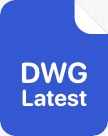
AutoCAD® DWG 2018-Present (AC1032)
Files created and saved using AutoCAD 2018, AutoCAD 2019, AutoCAD 2020, AutoCAD 2021, AutoCAD 2022, AutoCAD 2023, AutoCAD 2024.

DWG Viewer Annotation file (.ANN)
Annotated drawings that have been saved in DWG Viewer can be opened and updated in the latest version.

MacDraft® Version 5.6-6.2 (MD60)
Full support for viewing files created and saved using MacDraft 5.6, MacDraft 6.0, MacDraft 6.1, MacDraft 6.2.

MacDraft® Version 7.0-Present (MD70)
Full support for viewing files created and saved using MacDraft 7.0, MacDraft 8.0. (The latest MacDraft version).
Frequently asked questions about DWG Viewer
What are the system requirements for DWG Viewer?
DWG Viewer 3.0 requires an Apple machine running macOS 10.15 (Catalina) or later.
It has full functionality for 32bit and 64bit systems, including full support for Apple Silicon chip machines.
Can I open a DWG file created on my PC?
Yes, you can open DWG files which originally came from either a Mac or PC. Files saved as DWG files contain the same data type, no matter which system they have come from. However, sometimes if the file contains special fills and hatchings, they may not be included.
Can I edit the DWG files I have opened?
DWG Viewer only allows you to open, view and annotate your DWG and MacDraft documents. If you wish to edit your DWG files and save new DWG documents, then you will need a fully-functioning CAD software, such as MacDraft Professional.
Can I save a DWG file in DWG Viewer?
DWG Viewer allows you to export your annotated drawings as a vector PDF. You can also save the files as an annotation (.ann) file, which is the DWG Viewer native file type. If you wish to save your own DWG files then you will need a fully-functioning CAD software, such as MacDraft Professional.
Can I select the Scale and Units in DWG Viewer?
Yes, DWG viewer allows you to choose the scale and units of the DWG file before you open it. However, if you prefer to automatically open your files, DWG Viewer makes it easy to open and view your drawings. Its built-in document system lets it determine the scale and units automatically, then display the content, without you needing to choose the settings manually.
What files can DWG Viewer open?
DWG Viewer 3 can be used to open DWG, DXF, MacDraft and annotation files. Please see below, a full list of compatible files types:
AutoCAD DWG files:
DWG 2000 (AC1015) - AutoCAD 2000, AutoCAD 2000i, AutoCAD 2002.
DWG 2004 (AC1018) - AutoCAD 2004, AutoCAD 2005, AutoCAD 2006.
DWG 2007 (AC1021) - AutoCAD 2007, AutoCAD 2008, AutoCAD 2009.
DWG 2010 (AC1024) - AutoCAD 2010, AutoCAD 2011, AutoCAD 2012.
DWG 2013 (AC1027) - AutoCAD 2013, AutoCAD 2014, AutoCAD 2015, AutoCAD 2016, AutoCAD 2017.
DWG 2018 (AC1032) - AutoCAD 2018, AutoCAD 2019, AutoCAD 2020, AutoCAD 2021, AutoCAD 2022, AutoCAD 2023, AutoCAD 2024.
DXF files:
Equivilent DXF files/documents.
MacDraft files:
MacDraft 6.2+ (MD60) - MacDraft 5.6, MacDraft 6.0, MacDraft 6.1 MacDraft 6.2.
MacDraft 7+ (MD70) - MacDraft 7.0, MacDraft 8.0.
Annotation files:
DWG Viewer saves its own annotation (.ANN) files. You can reopen these files in DWG Viewer at a later date, if you need to make chnages to your annitations.
Do I need to upload my files to the internet before opening?
You can open files stored locally on your machine or any attached storage devices or network areas. DWG Viewer does not require an internet connection to run and does not require that you upload your files to any online storage area.
Can I manage the layers in DWG Viewer?
Yes, DWG Viewer shows the layers that were originally stored wit the document. It will also add an additional layer above the rest, so that your annotations are always on top. DWG Viewer allows you to control the visibility of the layers and their content.
Can I try your DWG Viewer software before I buy, for free?
Yes, there is a free demo version available for DWG Viewer. The demo is not time limited, but you will not be able to export as PDF or print your files. You can use the demo to try out the opening of DWG and MacDraft documents and play around with the annotation tools. Download the DWG Viewer demo.
Related products

MacDraft Professional
$499.00£429.00€479.00 /Mac
Professional 2D CAD software on the Mac. Includes tools for architectural drawing, construction, engineering layouts, electronic diagrams and more, with support for editing and saving DWG files.
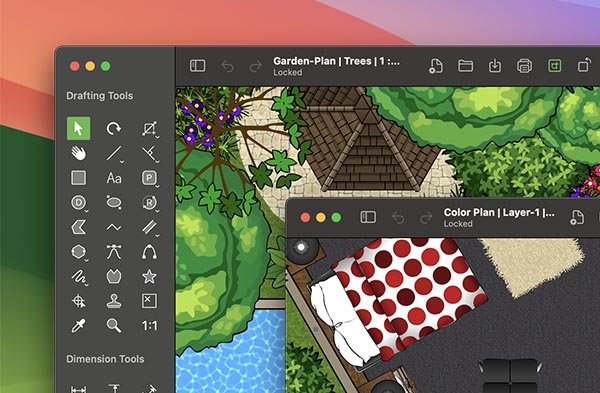
MacDraft Professional Home & Garden Bundle
$529.00£449.00€499.00 /Mac
Professional 2D CAD software bundle, designed for producing interior and outdoor landscaping plans, with support for editing and saving DWG files. Includes MacDraft Pro and over 1100 symbols.
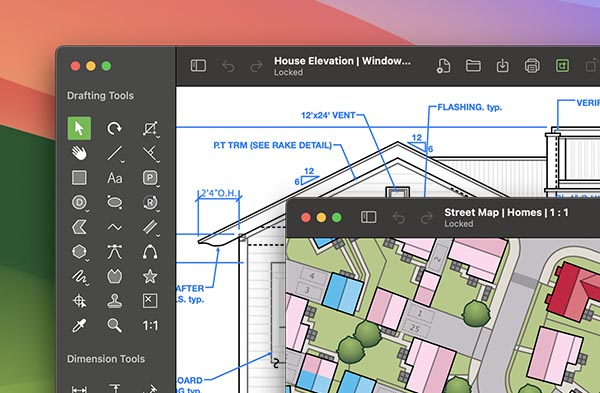
MacDraft Professional Starter Bundle
$599.00£499.00€569.00 /Mac
Perfect 2D CAD software bundle to get started with, for architectural, mechanical and electrical, with support for editing and saving DWG files. Includes MacDraft Pro and over 3500 symbols.

MacDraft Professional Complete Bundle
$699.00£599.00€669.00 /Mac
A complete all-in-one 2D CAD bundle, for all your drawing needs from architectural to engineering and more, with support for editing and saving DWG files. Includes MacDraft Pro and over 7500 symbols.
