Cancel
How to install a Mac OSX application (from download)
Additional Note:
If you are using a CD version of the aplication, you may find the following guide useful:
If you are using a CD version of the aplication, you may find the following guide useful:
Download versions of Mac OSX applications are installed by uncompressing a ZIP file and mounting a DMG. MacDraft Professional installs all the files you need into their correct place so you dont have to worry about locating the correct folders
Installing MacDraft from a Download is just the same as installing any other application. To download the software you will be sent an email containing the link you need to download the file. Remember that applications can only be installed by users with administrator access. If you are a standard user you should ask the administrator of the machine to install the application for you.
Installing MacDraft Pro from Download
- If you have your system setup to automatically expand downloaded ZIP files and mount the DMG files, please move onto Step 5. Otherwise, locate the "MacDraftPro61.zip" file from where you system places your downloaded files (the default location should be your Downloads folder).
NOTE: Before you use the MacDraft Professional ZIP file, please make sure the download has finished. You can check this by looking in the download panel withig your browser. - MacDraft Professional is dowloaded as a compressed ZIP file. It is important that you uncompress the file correctly before attempting to install the application. Hold the CTRL key down on your keyboard and click the "MacDraftPro61.zip" file. In the menu that appears select "Open With" and then select "Archive Utility".
NOTE: Do not use "Stuffit Expander" to uncompress the zip files as it can cause the zip file to lose its resource files, which in turn will corrupt the installation. - A dialog will appear to show the progress for expanding the ZIP file.
- Once the file has fully expanded you will see the "Microspot MacDraft Pro DL.dmg" file appear in the same folder as the ZIP file. This is what we will use to install the application, double click the "Microspot MacDraft Pro DL.dmg" file.
- When the DMG file has mounted you will see the following screen.
- Double-click the "MacDraft Pro Installer" icon and the installer welcome window will appear.
- Click the "Continue" button, which will display the installer inforation and location window. Some people may have multiple drives and partisions on their machine. If this is the case you can change the install location by clicking the "Change Install Location..." button.
- The next window will allow you to select the location where you would like the application to be installed. Select the drive and click the "Continue" button.
- This will bring you back to the previous screen where you can click the "Install" button. This will prompt the password authentication dialog to appear. Enter your adminisrator account details for the machine and click the "Install Software" button.
- If the administrator details are correct the installation should begin.
- When the installation has completed a summary screen will appear, click the close button to "Close" button to close the window.
- You can now unmount the DMG by locating it in the left hand panel of the finder window, under devices and clciking the small eject symbol to the right of the DMG name or dragging it to the trash.
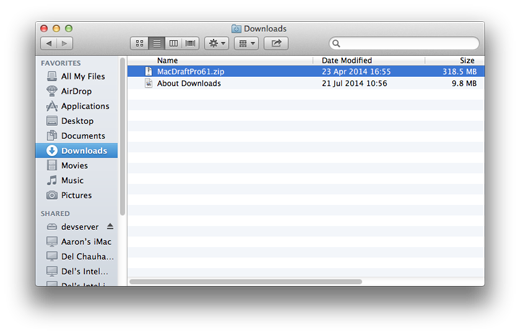
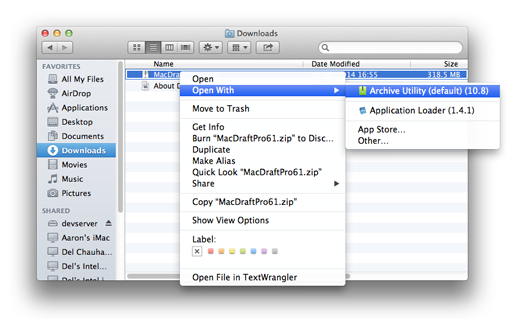
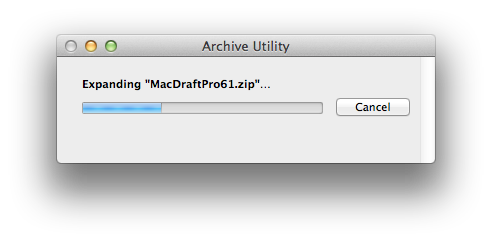
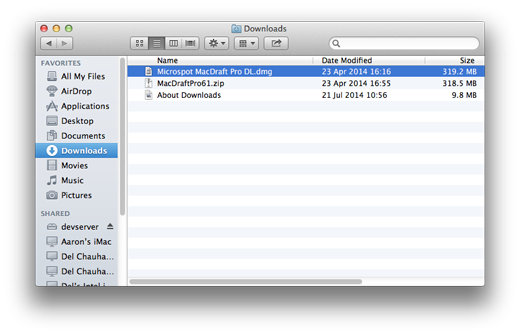
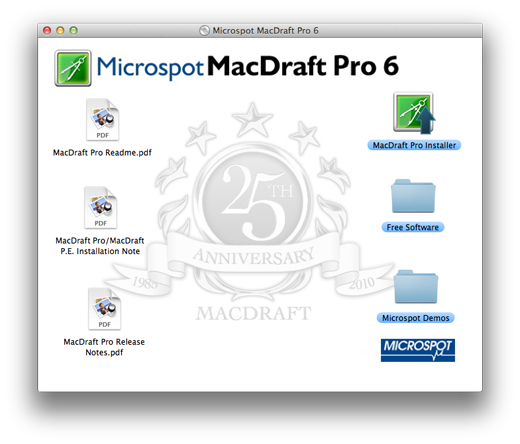
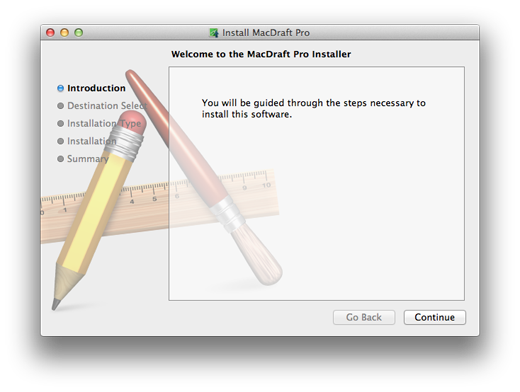
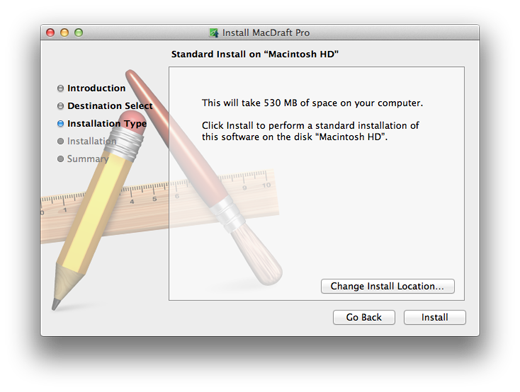
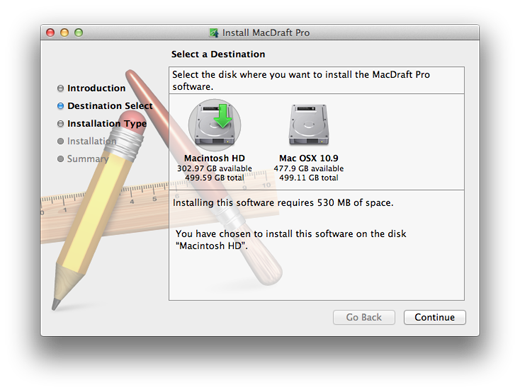
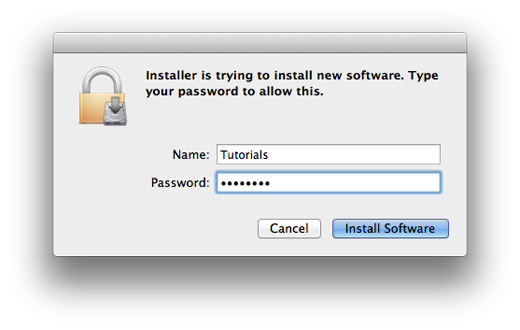
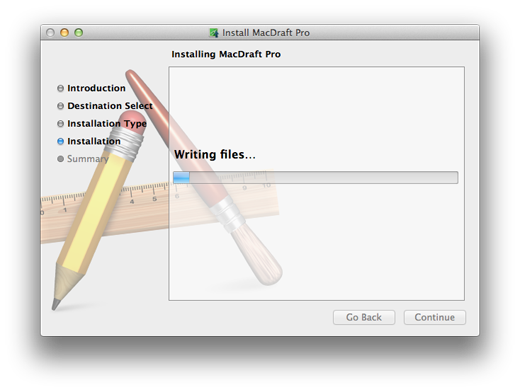
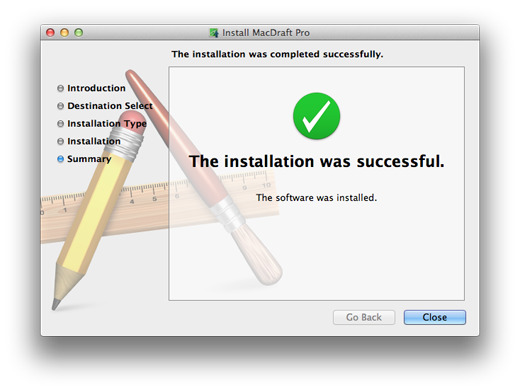
Your software has now been installed with all of its files into their correct location. You can locate the MacDraft Professional application by going to the Finder window and selecting the Applications. You can also search for it by using the spot light search.
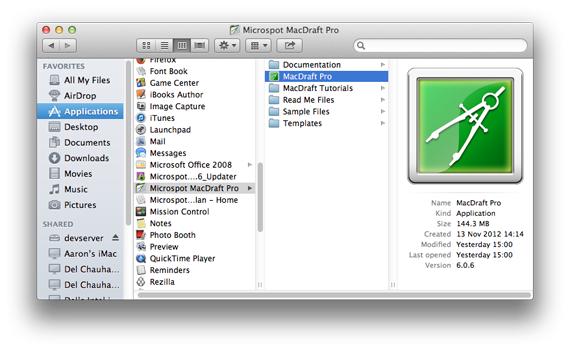
Additional Note:
When running the application for the first time you will be asked to enter your name and serial number to use the software. The serial number infprmation can be found in the email you recieved with your download link. Enter your name and serial number and remember to keep them in a safe place, in case you need to reinstall at a later date. PLEASE NOTE: Our serial number provides a single user licence, should you need to run this on multiple machines you will need to purchase more. We offer volume discounts on licensing for all our products.
When running the application for the first time you will be asked to enter your name and serial number to use the software. The serial number infprmation can be found in the email you recieved with your download link. Enter your name and serial number and remember to keep them in a safe place, in case you need to reinstall at a later date. PLEASE NOTE: Our serial number provides a single user licence, should you need to run this on multiple machines you will need to purchase more. We offer volume discounts on licensing for all our products.
Published by Microspot Limited - © Copyright Microspot Ltd 2014 All right reserved.
Follow Us:
MacDraft Professional
Version 6.1
“
Your organization is a class act and I really appreciate what you have done. I will continue to purchase your products and pass along, to my community, your integrity and honesty in dealing with your customers.
Lt. Leon O. Cochran, USN (Ret.) - Microspot customer
Lt. Leon O. Cochran, USN (Ret.) - Microspot customer
”