Cancel
How to install a Mac OSX application (from CD)
Additional Note:
If you are using a downloaded version of the aplication, you may find the following guide useful:
If you are using a downloaded version of the aplication, you may find the following guide useful:
CD versions of Mac OSX applications are installed using an installer file burnt to a disk. MacDraft Professional installs all the files you need into their correct place so you dont have to worry about locating the correct folders
Installing MacDraft from a CD is just the same as installing any other application. To be able to install MacDraft Professional from a CD will require the use of a CD drive connected to the machine, or built in. Remember that applications can only be installed by users with administrator access. If you are a standard user you should ask the administrator of the machine to install the application for you.
Installing MacDraft Pro from CD
- Locate the MacDraft CD.
- Take the CD and place it into the CD drive. If you are using an external CD drive you will need to make sure it is connected to the machine.
- Once the disk has been inserted the operating system will begin to read its contents and display them in a window on the screen.
NOTE: If the disk contents do not automatically display on-screen you will need to it in the Finder under Devices. - Double-click the "MacDraft Pro Installer" icon and the installer welcome window will appear.
- Click the "Continue" button, which will display the installer inforation and location window. Some people may have multiple drives and partisions on their machine. If this is the case you can change the install location by clicking the "Change Install Location..." button.
- The next window will allow you to select the location where you would like the application to be installed. Select the drive and click the "Continue" button.
- This will bring you back to the previous screen where you can click the "Install" button. This will prompt the password authentication dialog to appear. Enter your adminisrator account details for the machine and click the "Install Software" button.
- If the administrator details are correct the installation should begin.
- When the installation has completed a summary screen will appear, click the close button to "Close" button to close the window.
- Remove the CD from the CD drive and place it back in its case.
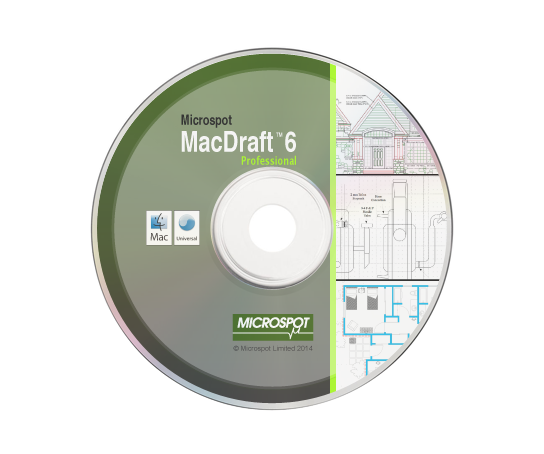
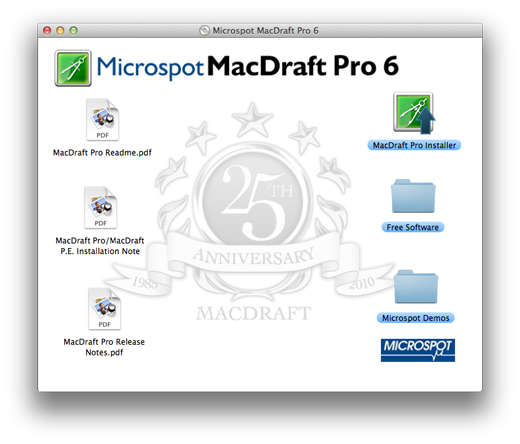
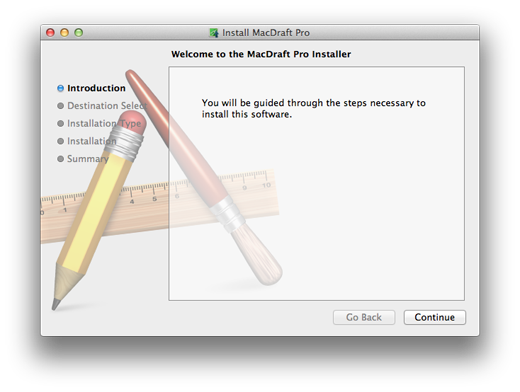
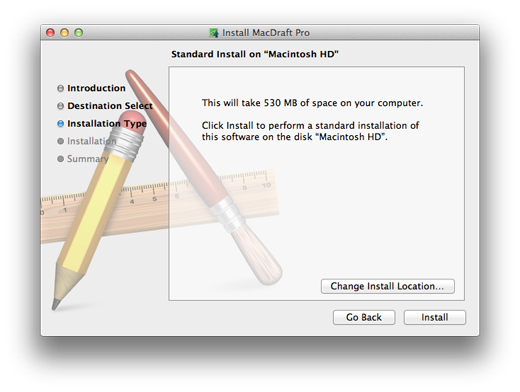
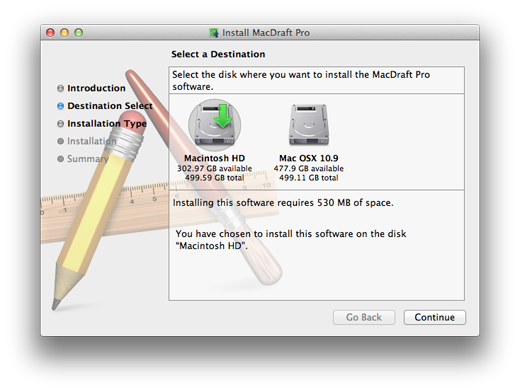
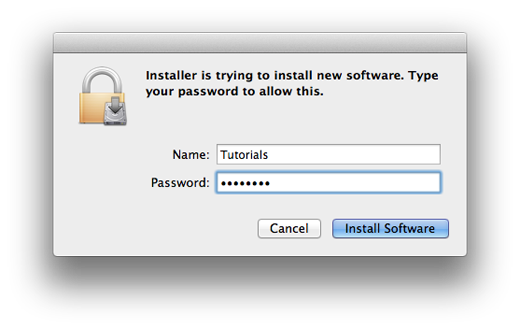
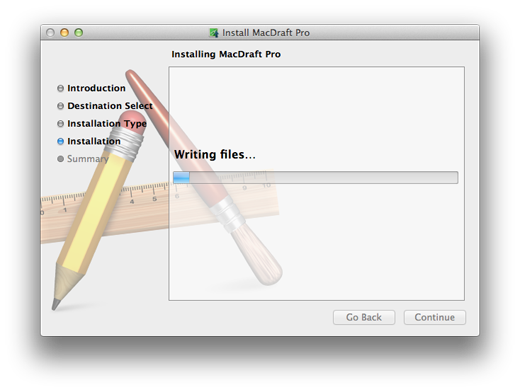
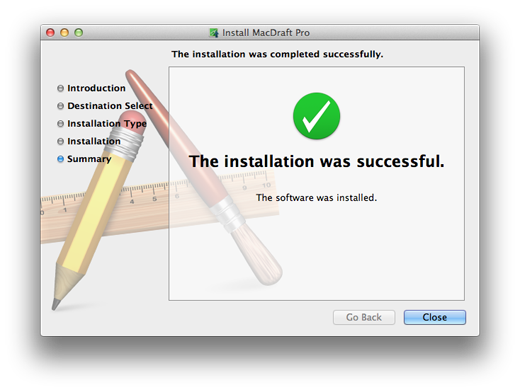
Your software has now been installed with all of its files into their correct location. You can locate the MacDraft Professional application by going to the Finder window and selecting the Applications. You can also search for it by using the spot light search.
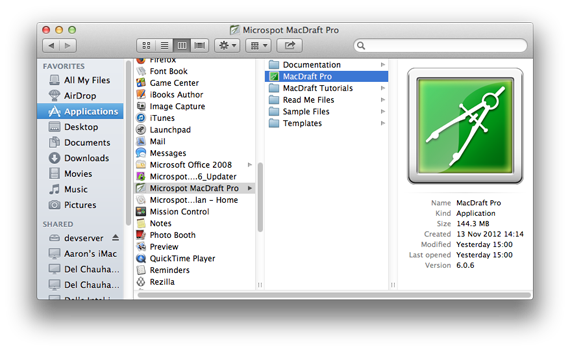
Additional Note:
When running the application for the first time you will be asked to enter your name and serial number to use the software. The serial number infprmation will be on the inside of the DVD cover provided. Enter your name and serial number and remember to keep them in a safe place, in case you need to reinstall at a later date. PLEASE NOTE: Our serial number provides a single user licence, should you need to run this on multiple machines you will need to purchase more. We offer volume discounts on licensing for all our products.
When running the application for the first time you will be asked to enter your name and serial number to use the software. The serial number infprmation will be on the inside of the DVD cover provided. Enter your name and serial number and remember to keep them in a safe place, in case you need to reinstall at a later date. PLEASE NOTE: Our serial number provides a single user licence, should you need to run this on multiple machines you will need to purchase more. We offer volume discounts on licensing for all our products.
Published by Microspot Limited - © Copyright Microspot Ltd 2014 All right reserved.
Follow Us:
MacDraft Professional
Version 6.1
“
Your organization is a class act and I really appreciate what you have done. I will continue to purchase your products and pass along, to my community, your integrity and honesty in dealing with your customers.
Lt. Leon O. Cochran, USN (Ret.) - Microspot customer
Lt. Leon O. Cochran, USN (Ret.) - Microspot customer
”