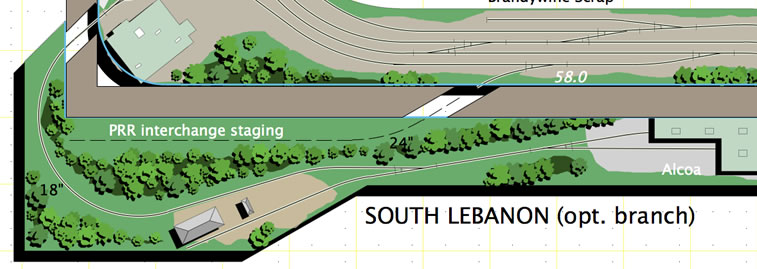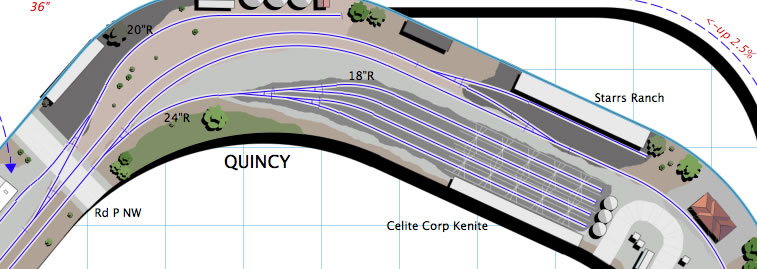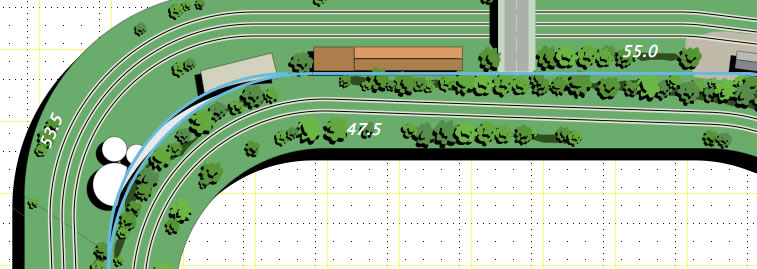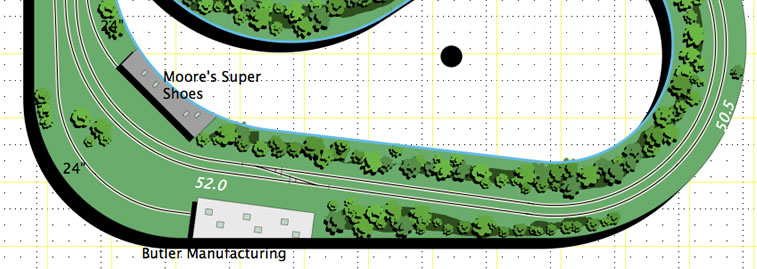Cancel
Model Railroad Software
“MacDraft is easy to use, but it has the flexibility and power I need to create intricate plans in many different sizes and scales.”
Bob Sprague, MacDraft user since 1987
Railway Model Enthusiast
www.annapolisjunctionrr.com
I bought MacDraft in 1987 to create simple plans for recording and video studios for my business. Soon it became a favorite tool for my hobby as well. I use MacDraft to design track plans for model railroads. "Serious" model railroaders like me enjoy researching and then emulating the way real railroads are designed, built, and operated. We may spend years constructing elaborate home layouts. Good planning is essential if those layouts are going to be fun to build and operate. MacDraft is easy to use, but it has the flexibility and power I need to create intricate plans in many different sizes and scales.
Working the puzzle:
I've done dozens of plans now for friends' railroads as well as my own. It's like assembling a 3D puzzle. Model railroaders want to have a long main line, gentle curves, and big aisles, but there's never quite enough space in the basements and spare rooms available for our models. Now that we have satellite images, we also want to "nick" the track arrangements from real towns and cities, and try to fit those in as well. It's a challenge, but having MacDraft makes it fun to figure out the best possible solution for any given space.
Tips and techniques:
I start by creating a room diagram and picking a drawing scale that will allow it to fit on a page. I'll then draw arcs and tangents to represent tracks, and rectangles to stand in for aisleways. I've built up several custom MacDraft libraries with common track components, so I don't have to create them from scratch every time. I can move and rotate these components to see what will fit. The "fillet" tool is excellent for creating a curve of a specified radius between two tangent tracks. I sometimes wind up with ten or more different layers, including room, track, benchwork, landforms, structures, trees, and roads – keeping them separate really helps to make sure experimenting on one layer doesn't mess up everything that has been done before.
Amateur to pro:
MacDraft is affordable, and easy to use. I'm not a trained draftsman, and I wouldn't be able to justify spending thousands of dollars on a CAD application just for my hobby. But the results I get are professional just the same. I've now sold eight track plan articles to hobby magazines. In most cases the magazine art departments have been able to take DXF files exported from my MacDraft designs and use them as is, or with just a little retouching. The bottom line for a hobby, though – MacDraft makes track planning fun.
Working the puzzle:
I've done dozens of plans now for friends' railroads as well as my own. It's like assembling a 3D puzzle. Model railroaders want to have a long main line, gentle curves, and big aisles, but there's never quite enough space in the basements and spare rooms available for our models. Now that we have satellite images, we also want to "nick" the track arrangements from real towns and cities, and try to fit those in as well. It's a challenge, but having MacDraft makes it fun to figure out the best possible solution for any given space.
Tips and techniques:
I start by creating a room diagram and picking a drawing scale that will allow it to fit on a page. I'll then draw arcs and tangents to represent tracks, and rectangles to stand in for aisleways. I've built up several custom MacDraft libraries with common track components, so I don't have to create them from scratch every time. I can move and rotate these components to see what will fit. The "fillet" tool is excellent for creating a curve of a specified radius between two tangent tracks. I sometimes wind up with ten or more different layers, including room, track, benchwork, landforms, structures, trees, and roads – keeping them separate really helps to make sure experimenting on one layer doesn't mess up everything that has been done before.
Amateur to pro:
MacDraft is affordable, and easy to use. I'm not a trained draftsman, and I wouldn't be able to justify spending thousands of dollars on a CAD application just for my hobby. But the results I get are professional just the same. I've now sold eight track plan articles to hobby magazines. In most cases the magazine art departments have been able to take DXF files exported from my MacDraft designs and use them as is, or with just a little retouching. The bottom line for a hobby, though – MacDraft makes track planning fun.
Have your say and submit your study?
Join the microspot community and be part of an ever growing and inspired collection of professionals, home users and educational members. Send us your case study and have your say about your industry.
How to join the community >
Try MacDraft Pro for FREE
Why not give MacDraft Professional a go yourself and download the free trial. With this you’ll have access to all the features and benefits MacDraft has to offer, for 14 days.
Try MacDraft Professional for free >