Cancel
How to resize images and photos on the Mac
Mac OSX provides a number of options for editing and resizing your images and photos. Reszing can sometimes be difficult and confusing when trying to maintain the quality and printing. MacDraft Professional can make it easier for you to resize your images and print them while maintaining the quality of the file.
Resizing images in Apple Preview
Preview is a great application for editing and changing the size of images quickly. Preview is available with all the Mac operating systems, and is very easy to use. To resize an image open it in preview and open the "Tools" menu and select "Adjust Size...".
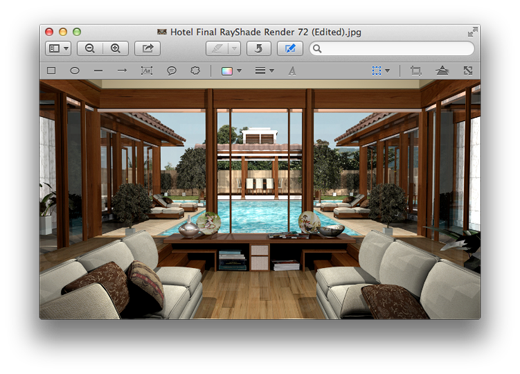
Resizing images in MacDraft Pro
However if you want more control over the DPI, the pixel size and the physical sizes of images, and an easy way to visualise the page size it will fit on for printing, then MacDraft Professional is an affordable and easy to use solution for this.
Find the image your are interested in and either drag it to the MacDraft dock icon or import it into the document via the File menu.
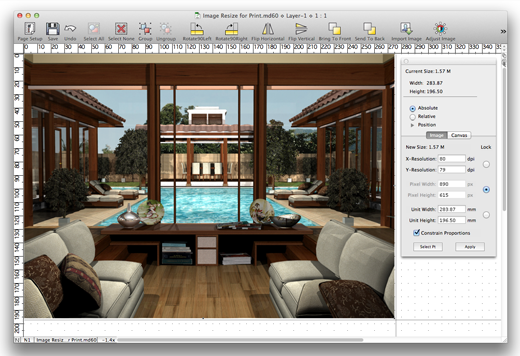
With MacDraft Professional there are a number of quick, easy to use and useful image editing features to help you resize, crop and orientate your images for print. The following is a list of ways MacDraft can help you to edit your images:
- Crop your images: You can crop your images in MacDraft Professional, while still keeping the parts of the image you are trying to remove. This allows you to adjust the crop after, meaning you can be more precise without needing to start over again. To crop an image hold the Option (ALT) + Shift keys and drag one of the edge handles of the image.
- Printable region: Show exactly the printable region of the printer driver you have selected. This will mean that you can work right up to the edges of the pages in the window without having to worry about scaling the image during print and parts of the image being lost.
- Resizing the image: Resizing an image via its pixels is easy, but you can also alter the DPI and the physical size. Having control over the DPI and the physical size means you can not only resize images, but you'll also be able to improve the quality of an image which will help when printing. To do this you can simply selct the image and use the Resize palette to alter and lock the Pixel, Resolution and Unit sizes of the image.
- Image Editing: Sometimes you want to alter the colors of images, make them brighter or darker and play around with the way they look. MacDraft Professional also offers these option, wehich will allow you to quickly and easily edit your images and print them. Use the Image menu when an image is selected to play around with the way it looks.
- Affordable & Easy to use: MacDraft Professional allows for the editing of images and offers some unique and quick features to make working with your photos simple and fast. All this is availble in an affrodable and easy to use applications.
Published by Microspot Limited - © Copyright Microspot Ltd 2014 All right reserved.
Follow Us:
MacDraft Professional
Version 6.1
“
Your organization is a class act and I really appreciate what you have done. I will continue to purchase your products and pass along, to my community, your integrity and honesty in dealing with your customers.
Lt. Leon O. Cochran, USN (Ret.) - Microspot customer
Lt. Leon O. Cochran, USN (Ret.) - Microspot customer
”