Cancel

MacDraft 7: In-Depth Look
Swatch Management
The all new Swatches panel has been designed to give a single place to manage all of your colors, patterns and gradients. This will make it faster and easier for you to create and store your swatches at document level. The Swatches panel will allow you to edit, duplicate and create new colors, patterns and gradients at the click of a button. You’ll also find the Swatches system has been improved and that all objects imported into a document will now maintain and update the swatches panel with any new attributes.
Working with swatches
When working with any graphical drawing application its important to know how to manage and work with colors, patterns and gradients, especially if your layouts are going to include a large number of varied attributes. This is why we have created a swatch system that not only gives you the ability to create new, edit and duplicate swatches, but to do all of this in a single, easily accessible location. In MacDraft 7 you’ll have access to the Swatches panel, which gives you one place to visualize all of the swatches you have for that document and one place to manage them. Any swatches stored in the swatches panel will be immediately available to use in the attributes section of the properties panel. Managing your colors, patterns and gradients has never been easier.

The Swatches panel
Located in the right hand panel in MacDraft 7, the all new Swatches panel can be accessed quickly by selecting the Swatches tab. The swatches panel will list all of the Colors, Patterns and Gradients that have been created for the currently active document. You can use the Swatches panel to manage all of your colors, patterns and gradients for the creation of new attributes, editing of the existing ones and duplication. In addition you find that if you edit a current swatch, that is assigned to any objects in your document, the swatch management system will automatically update those objects with your changes. The Swatch panel has been designed to allow you to quickly and easily manage the colors, patterns and gradients you want to use in your documents.
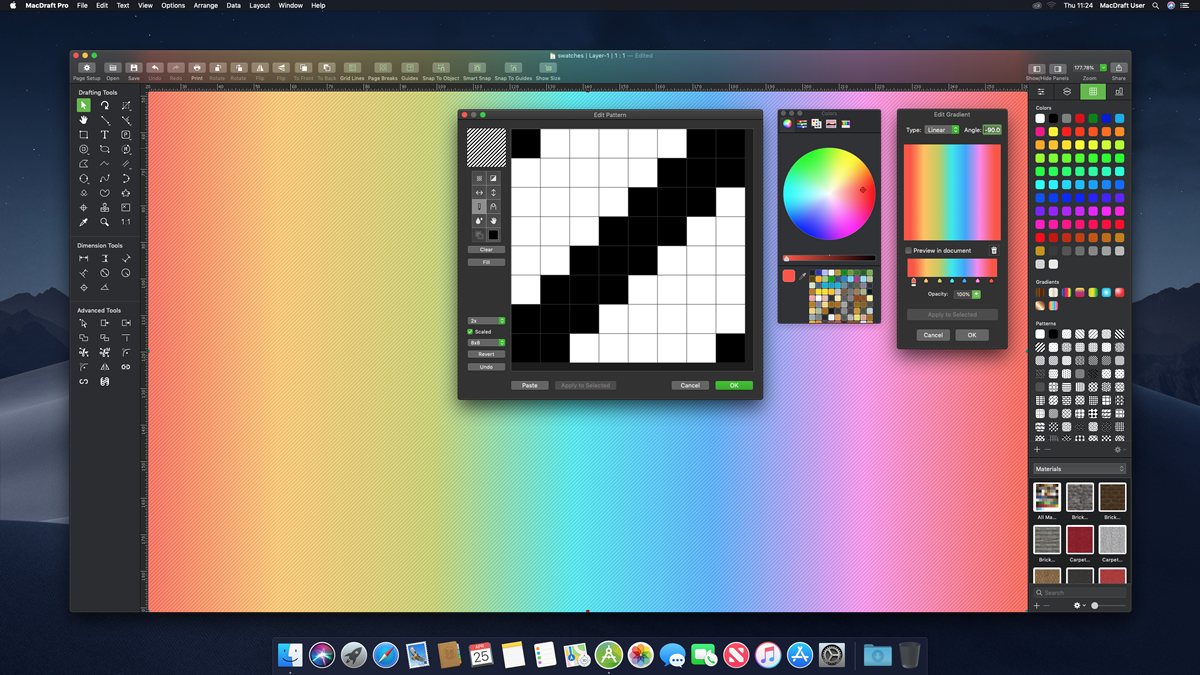
New, Edit, Duplicate and Delete
The Swatches panel and swatch management system gives you complete control over the swatches you are using in your documents with the ability to create new swatches; edit existing ones and update them automatically in the document; duplicate a current swatch to create a similar one; and of course delete the swatches you no longer wish to use. Its important to remember when managing your swatches that any colors, patterns or gradients you edit or delete that are assigned to your objects in your layouts, those objects will update. Editing swatches can be done either by selecting the desired swatch in the swatches panel and choosing edit from the menu or by double clicking the swatch. Creating new and deleting swatches is just as simple, click the plus or minus symbol. Duplication is available when you select a swatch and choose duplicate from the menu. Each swatch creation has its own unique dialog for creation and editing, with options and features to create your own styles and attributes.
Sharing your swatches
All swatches created are stored in the current document. In addition any swatches that are assigned to objects are stored with that object. For example if you have a rectangle that has a new gradient assigned as a fill attribute, when you paste that rectangle into another document the swatch will be added to the new documents Swatch panel. This feature gives you the ability to not only manage swatches between multiple documents, but you’ll also be able to share your swatches with others. Simply create a document full of shapes, assign them with the colors, patterns or gradients you want to share and send the file to your colleagues, friends or family members. You could even use the Share facility to make this easier.
MacDraft Pro 7.0
System requirements:
Machines running MacOS 10.11 (El Capitan) or later.
Includes full Support for MacOS 10.15 (Catalina).
Available through our web-store from
$399.00
£339.00
€379.00
You can also upgrade from previous versions