Cancel

MacDraft 7: In-Depth Look
Improved Patterns
Pattern creation has now had a complete overhaul. MacDraft 7 now allows you to create huge repeatable patterns and edit them with the all new pattern editor. You’ll be able to zoom and scroll in the editing window, while still creating those unique patterns with familiar and new design options. Combining the power of the new pattern system and the swatches panel for managing your patterns, creating new, editing and duplicating patterns has never been easier.
Using Patterns
Patterns are a great way to communicate a surface type to those who are viewing your drawings. MacDraft uses a repeatable pattern system that displays a seamless pattern when applied to your objects. This means that when you are looking to show a hatching or roof style, you can create a pattern that will repeat across the shape you have applied it to, no matter how big or small that shape is. MacDraft ships with a set of commonly used, standard patterns. However, if you find they are not quite what you are looking for, you can create a new pattern, edit one of the default ones or even duplicate them to make some minor changes. In addition to all this, with MacDraft you can create complex or simple patterns in both full color or black and white.
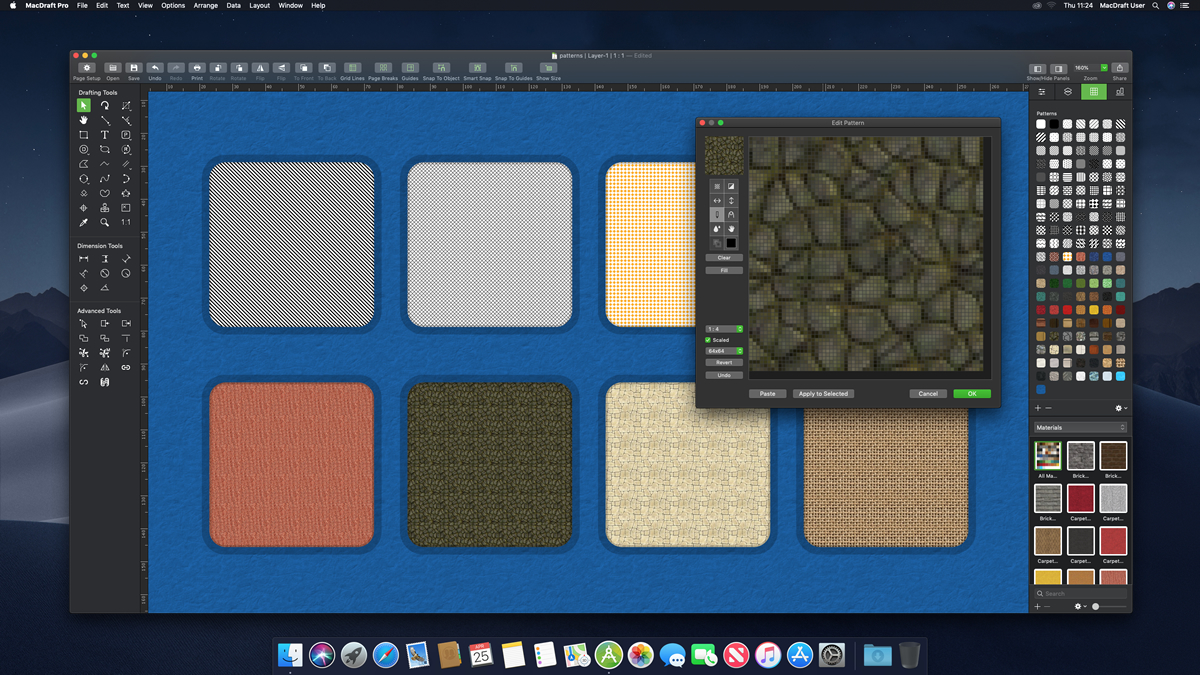
New and improved pattern dialog
We felt it was important to keep the way in which patterns were created the same, to make it easier for you to transition to the improved functionaility. The new pattern dialog, largely looks and behaves the same, but with some additional features.
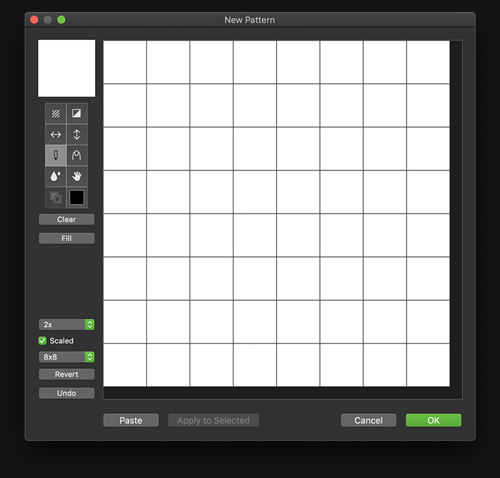
Pattern Preview
The pattern preview area will show you how the pattern is looking while you are working on it. This preview will depend on the size of the pattern and the complexity and can sometimes help you to make edits where problems occur in the repeats.
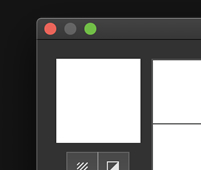
Pattern Tools
With the patterns tools you can still create all your patterns in the same way as before, with blending, solid colors and inverting colors. You can even overlay existing patterns onto your current ones.
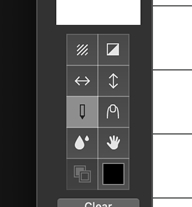
Zoom pop-up, Scaled checkbox and Size pop-up
The zoom pop-up will let you choose a level of zoom for the pattern area. This is particularly useful when using larger patterns or need to zoom in for detailed work. The Scaled checkbox is used in conjunction with the Size of the pattern area. If you draw a pattern at a smaller size and resize it or visa versa, the scaled options will increase/decrease the pattern pixel sizes. However with the option turned off, the pattern will repeat to fill the size you have chosen. In addition, you’ll also notice that the pattern sizes has now been increased to a maximum of 512x512 pixels.
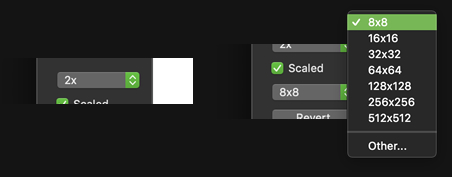
Paste Button
This is a brand new feature that allows you to paste a set of pixels into the pattern editing dialog. Simply, this means that if you have an image you want to create a pattern from, rather than having to draw it yourself, you can copy the image and paste it into the pattern dialog. This will allow you to create some truly complex and cool patterns from images on your machine or even those from an online search.
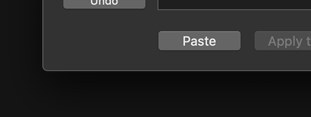
Copying and Pasting images for patterns
One of the biggest additions to the creation of patterns is the ability to paste an image that you have copied into the pattern dialog. This means that if you have a repeatable pattern that you have created somewhere else, or have an image of a repeatable pattern from the internet, you can open it in Preview, copy the content and then paste it into the dialog. This will generate a repeatable and seamless pattern for you to use, with whatever complexity you need.
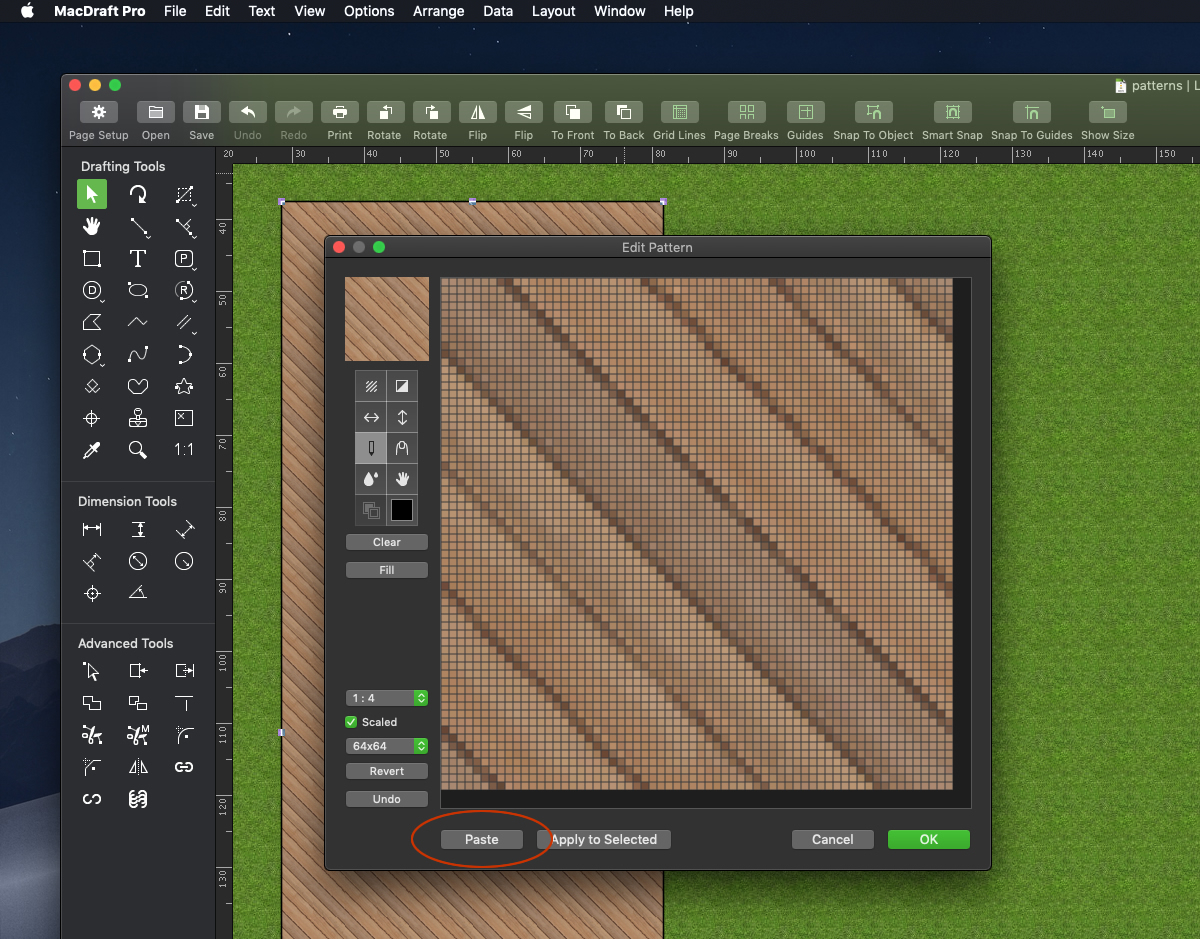
Sharing Patterns
The swatches system in MacDraft allows you to share your patterns between documents and with other people. All you need to do is copy an object that has the pattern you want applied and paste into another document. The pattern will then be added to the swatches panel and available for use in the new document. This means you could create a document or library of shapes that have the patterns applied and share them with other people who use MacDraft.
MacDraft Pro 7.0
System requirements:
Machines running MacOS 10.11 (El Capitan) or later.
Includes full Support for MacOS 10.15 (Catalina).
Available through our web-store from
$399.00
£339.00
€379.00
You can also upgrade from previous versions