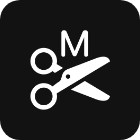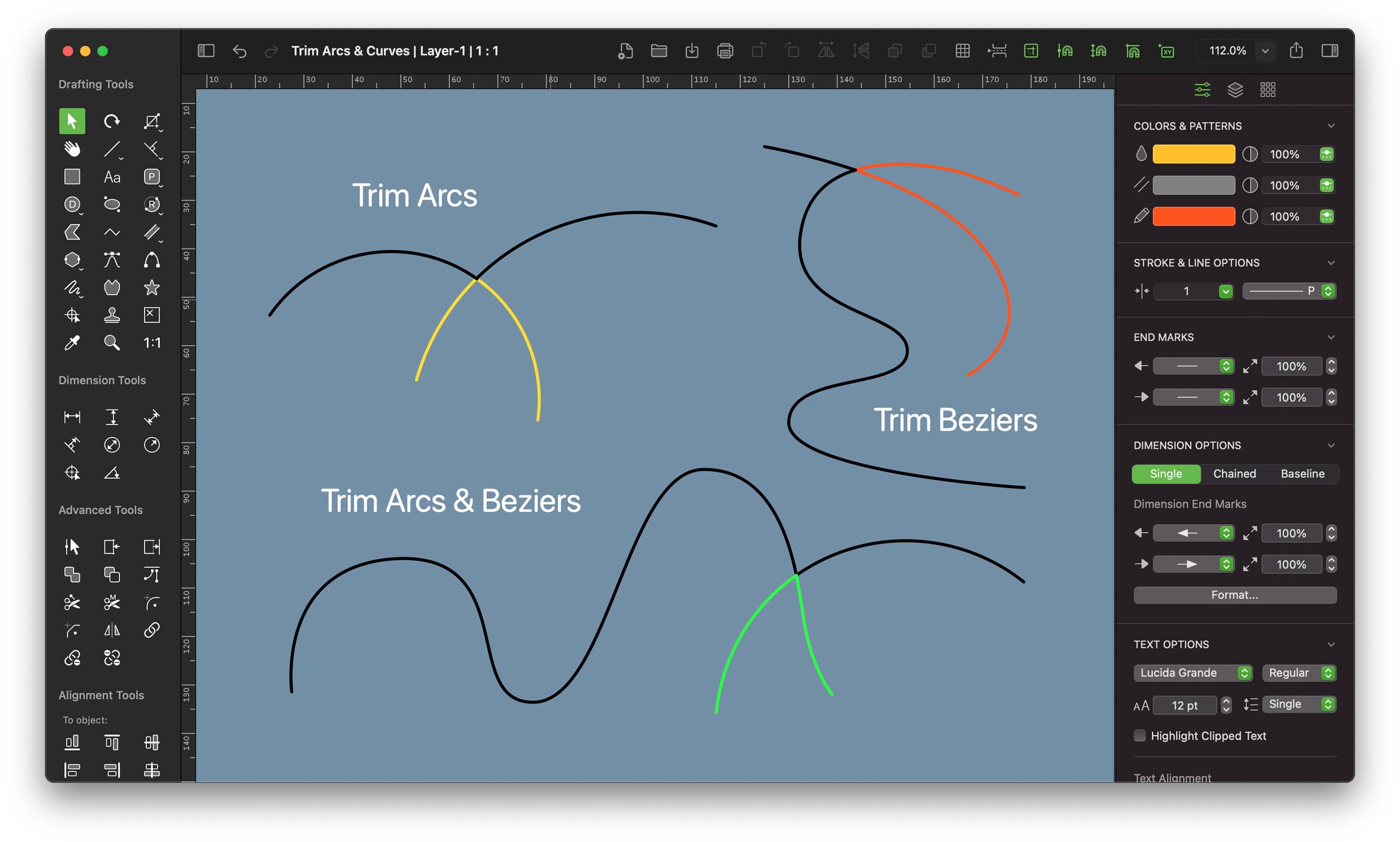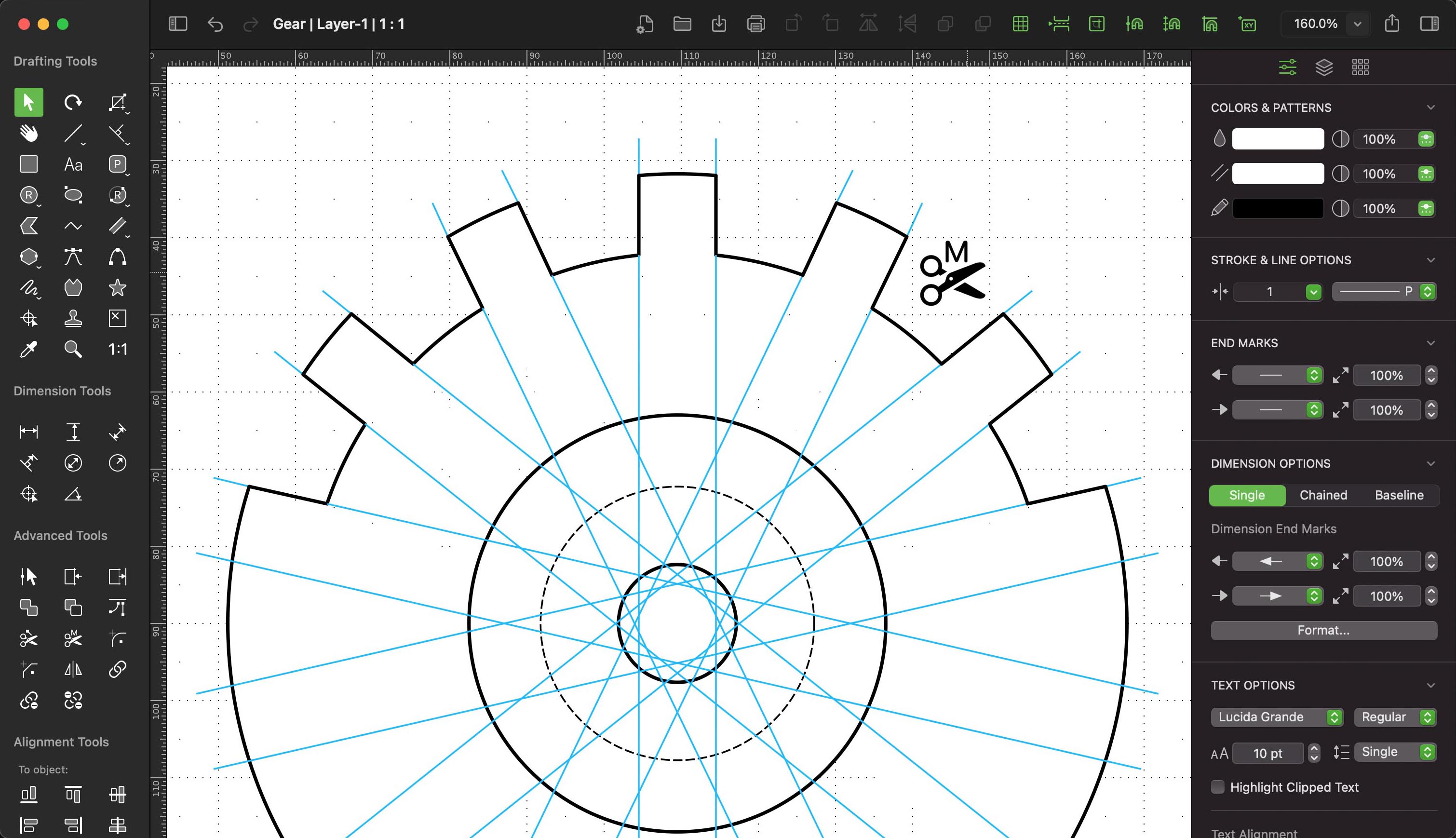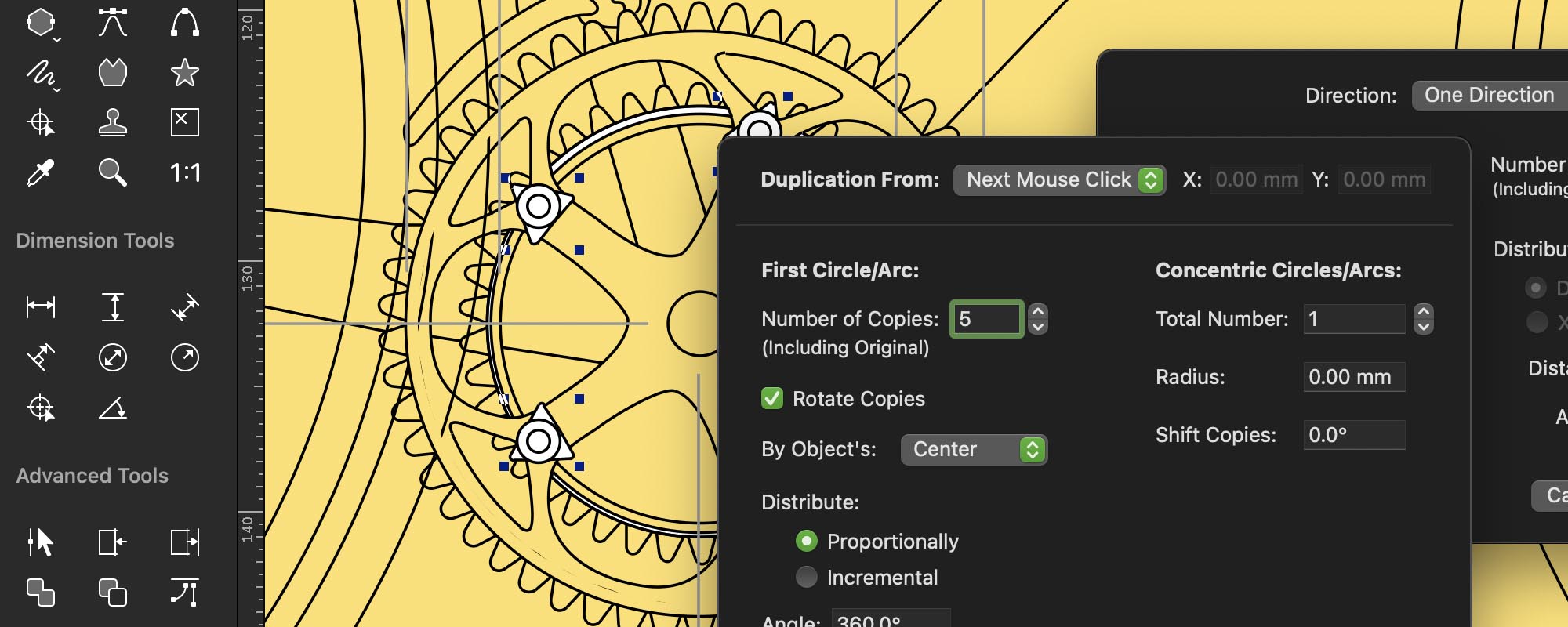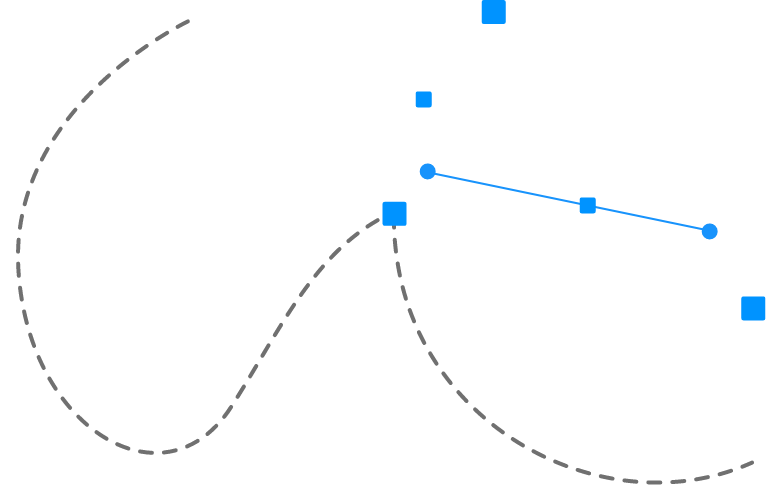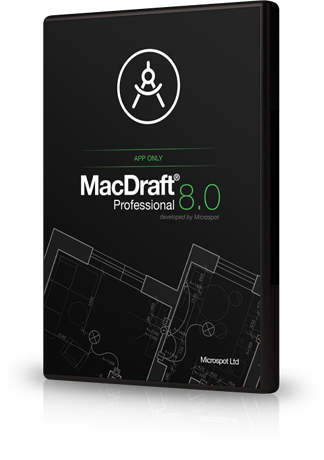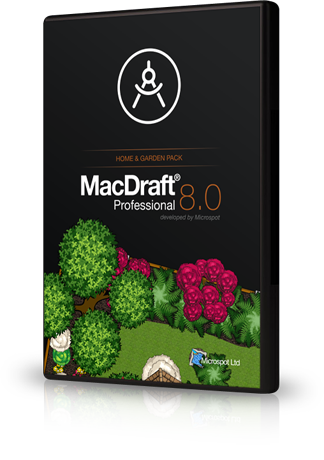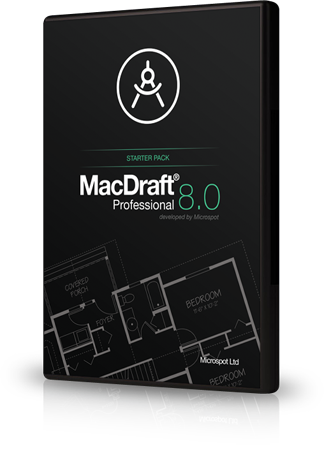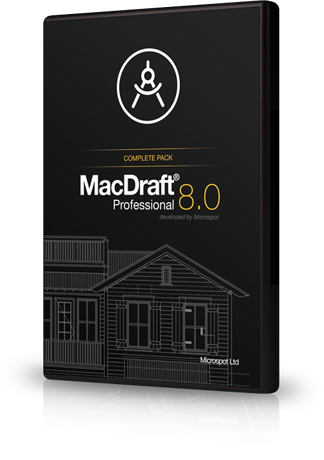MacDraft Pro
8.0

MacDraft Pro
8.0
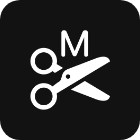
In-depth look
Using the MacDraft Trim tool with Arcs and Bezier curve combinations.
When using the Trim tool in MacDraft 8.0 you can now choose either the Automatic Trim tool, where the shortest side is removed after the trim operation is performed; or the Manual Trim tool where all parts of the trimmed object remain, allowing you to choose the bits you want to remove. As part of the new Manual Trim tool, you can now trim between two arcs, bezier curves and a combination of both with lines and other curve types. This means with the new Trim functionality you can create complex shapes and paths easily at the click of a button. In the following in-depth look we will look at what uses the new trim functionality has and how to trim arcs and curves and the multiple combinations.
How the new trim function can benefit your designs.
Whether you’re working on complex drawings, engineering or architectural layouts or even vibrant illustrations, the Trim tools will be a powerful feature to have in your arsenal. The new functionality will now give you the ability to create more complex designs at the click of a button. In addition you’ll find you’ll be able to create and build up your drawings much faster and more efficiently. Whether you’re using the Trim tools to clean up a drawing part; combining the Trim tools with duplication; or simply using the Trim tools as a set of guides for a more complex drawing, you’ll find the addition of Arcs and Bezier curves now gives you the freedom to explore more complex drawing styles in a fraction of the time.
The Manual Trim option
The Manual Trim option will trim the two selected intersecting lines, arcs, bezier curves or combinations of these. It will then leave any trimmed object parts where they are allowing you to choose the parts you wish to keep.
Trimming Arcs and Curves
With the new trim arcs and bezier curves you could create a shape like a gear much faster than before. The Trim options combined with duplication and lines will guarantee that the angles and dimensions are precise.
Working with the new trim functions
The new Manual Trim tool has been improved to work with Arcs and Bezier Curves, meaning you can now trim those intersecting objects, combined with other lines and curves. Below is a description of the key trim functions that have been incorporated to speed up your design process and give you more control.
Trimming Arcs
When you have two intersecting arcs you can now trim them, making it easier for you to create complex shapes and paths, giving you confidence in your precision.
Trimming Bezier Curves
When using the Bezier tool it can sometimes be difficult to create complex shapes or align them correctly. The new Trim features allow you to trim between multiple Bezier curves.
Trim between Arcs & Curves
In addition to the added trim options you can also create even more complete paths by combining the trimming of arcs and curves. So if you’re trying to draw curves between already placed arcs and want the intersect point, then the new trim features will allow you to do this with ease.
Choose your perfect MacDraft Pro
There are 4 main choices for MacDraft Pro and the choice you make depends on your needs. The Home and Garden, Starter and Complete packs contain exclusive library content. Take advantage of the content in the packs and choose the best MacDraft for you.
Compare all MacDraft packages
MacOS 10.14 or higher

MacDraft Pro 8.0 App Only
User Reviews
Perfect for architectural, engineering, construction, electronic diagrams, illustrations and more, with professional CAD toolsets, a precise scaled environment, powerful and advanced drawing options and sample libraries built in.
Learn more
MacOS 10.14 or higher

MacDraft Pro 8.0 Home & Garden
User Reviews
Tailored for creating vibrant and complex home plans, garden plans and landscape designs quickly.
Exclusive content:
Includes over 1100 modern, colorful and professionally drawn symbols for vibrant and informative plans and designs.
Learn more
MacOS 10.14 or higher

MacDraft Pro 8.0 Starter
User Reviews
The best bundle designed to help you get started with MacDraft Pro, for engineering layouts, plans and more.
Exclusive content:
Includes over 3500 professionally drawn symbols, for use in a variety of typical drawings, layouts and plans.
Learn more
MacOS 10.14 or higher

MacDraft Pro 8.0 Complete
User Reviews
A comprehensive, complete and all-in-one 2D CAD bundle for Mac, that gives you all the content you’ll need.
Exclusive content:
Includes over 7500 professionally drawn symbols and components for all types of 2D CAD drawings and layouts.
Learn more