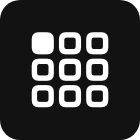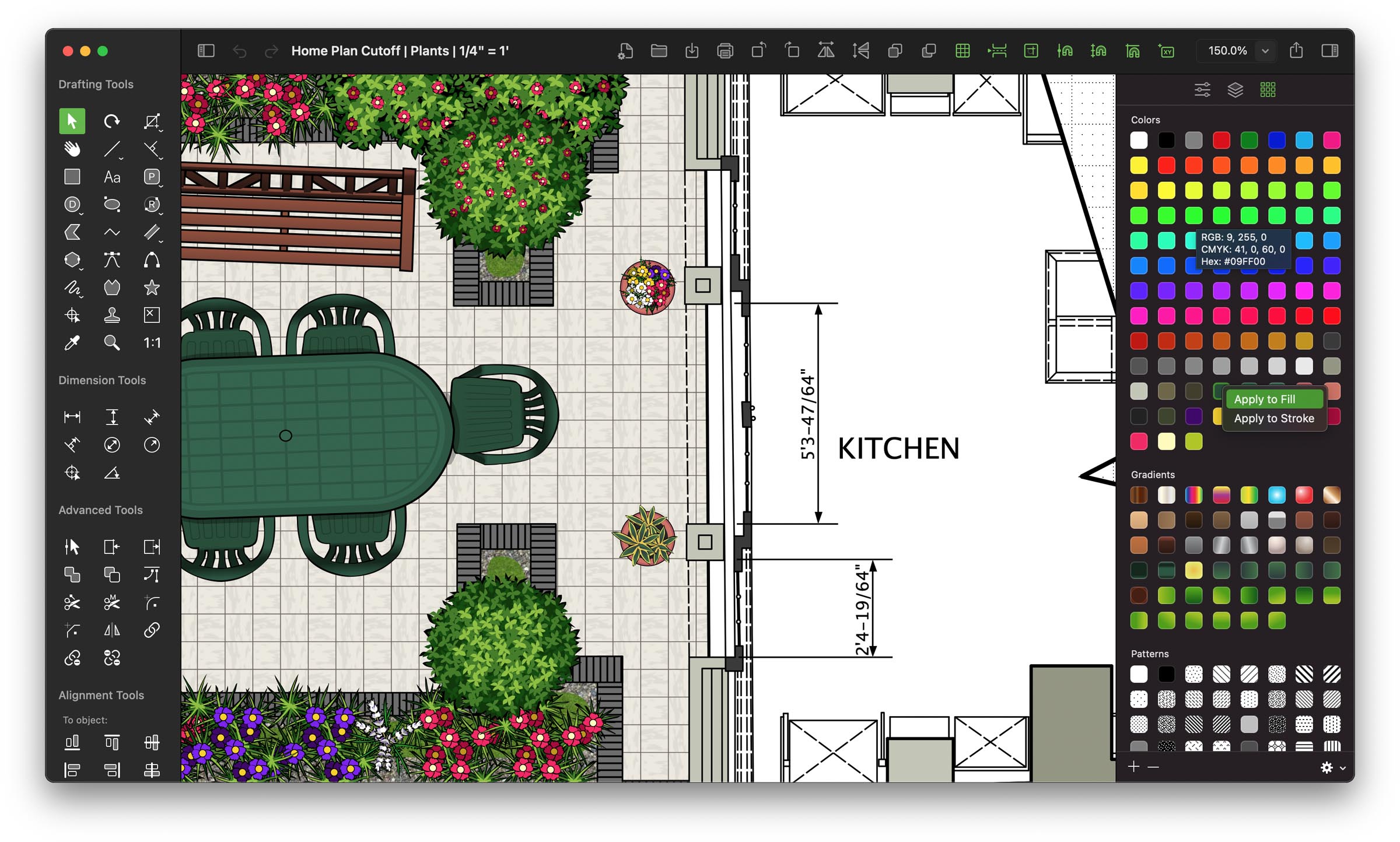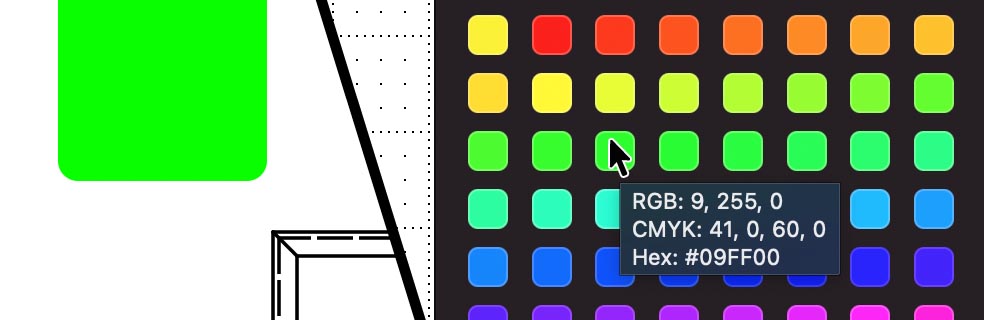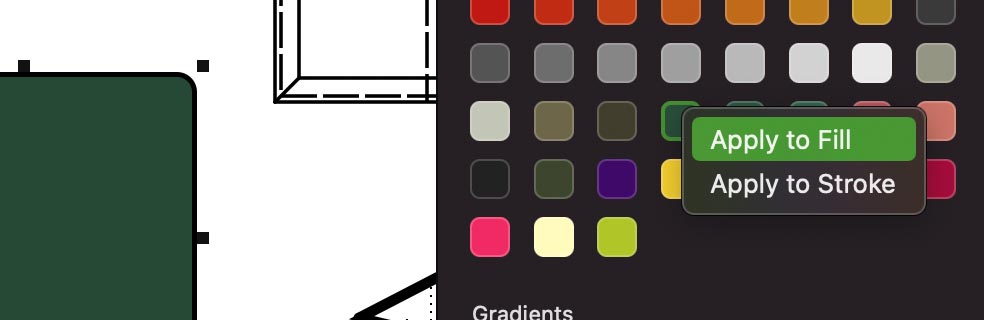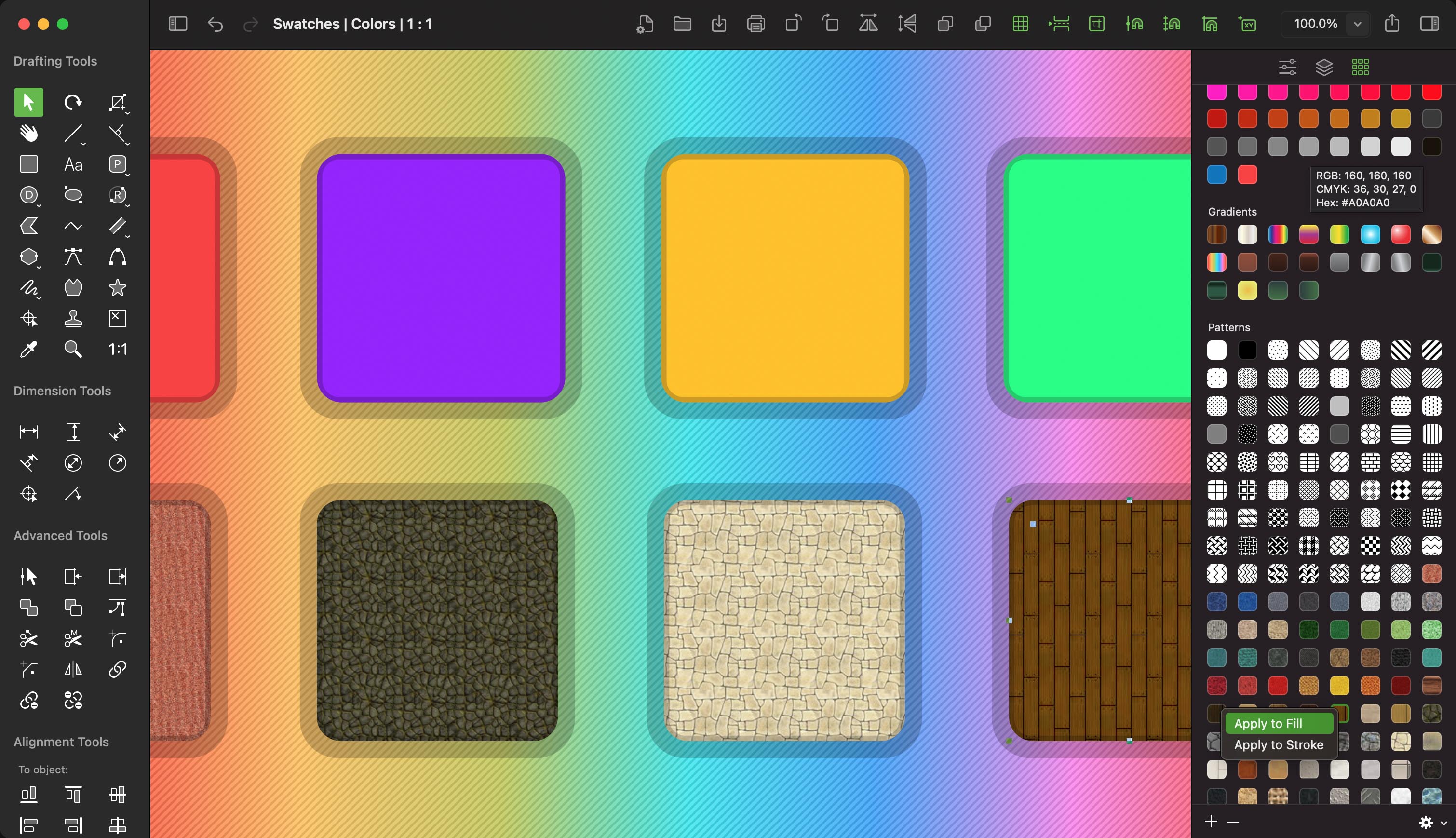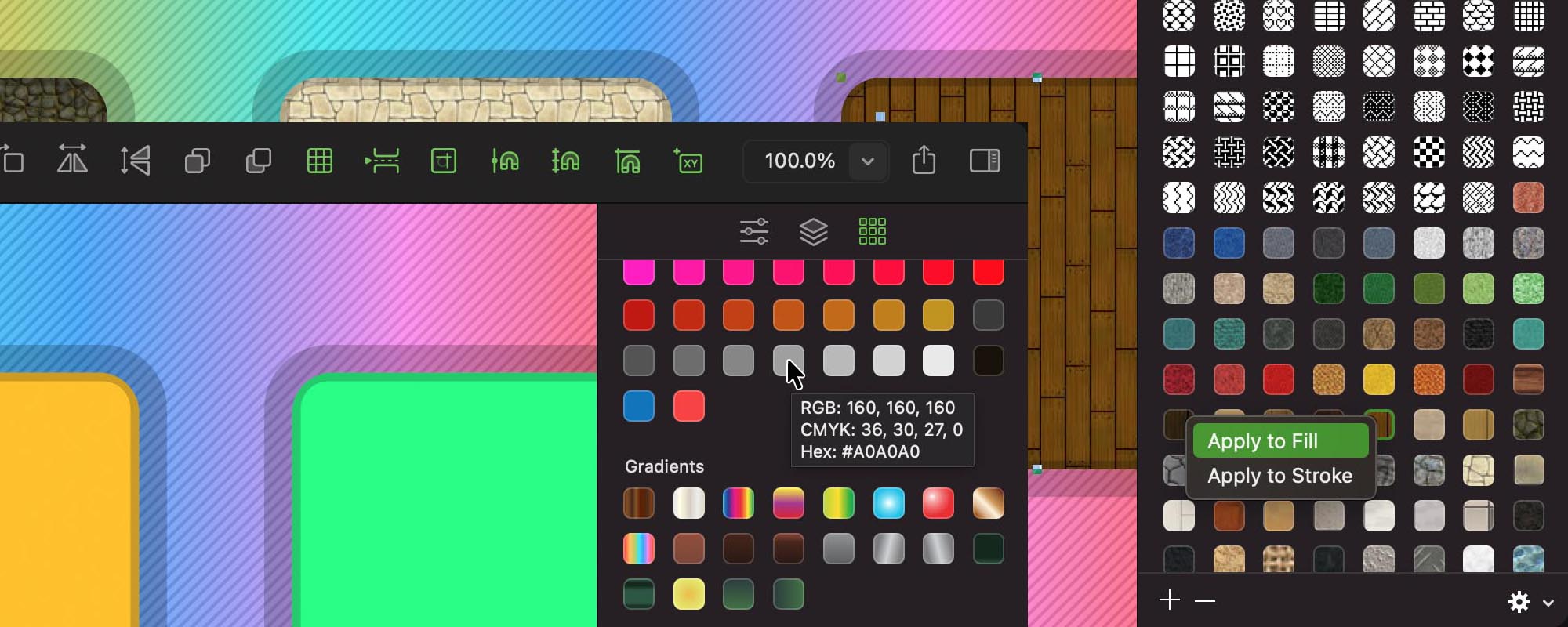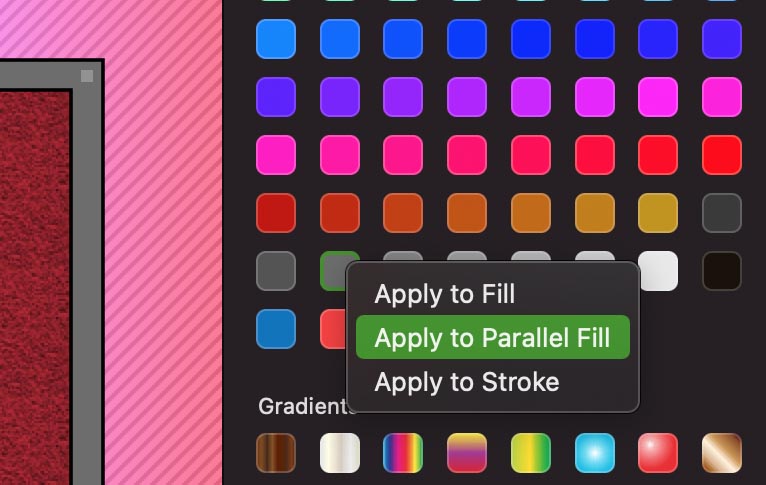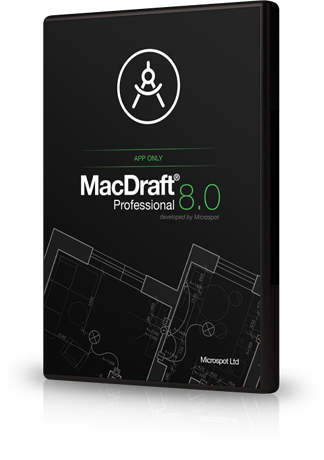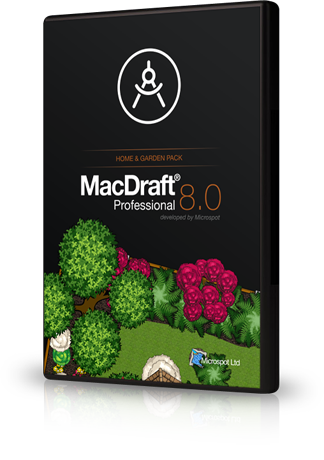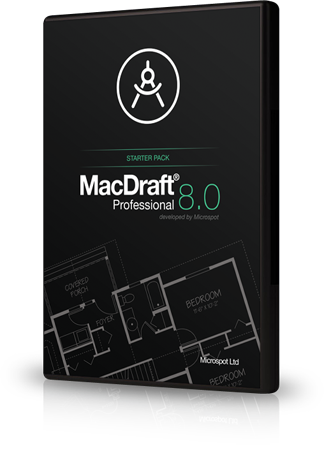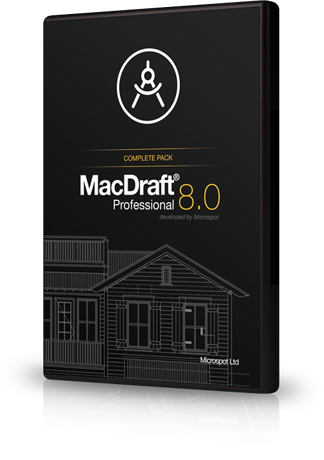MacDraft Pro
8.0

MacDraft Pro
8.0
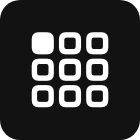
In-depth look
Managing your swatches in the Swatch panel and how to apply them.
MacDraft 8.0 brings a new and improved Swatches panel, making it easier for you to manage, apply and verify the colors, patterns and gradients you have in your documents. As part of the already easy-to-use swatch management system, you can now apply the swatches you have created to the selected objects in your document. You’ll also find a simple yet handy hover state for the colors, that tells you the CMYK, RGB and Hex values for the color swatches you have stored. Swatches are at the heart of any design and the new Swatch panel options will make swatch management easier.
How the new swatch management options will benefit your designs.
With the flexibility MacDraft 8.0 brings, we know that there are many different types of drawings you can create with its advanced and professional toolsets. We also know that whether you’re working on home or garden plans; putting together architectural layouts; or producing engineering drawings, the swatches you create need to be accessible and easy to manage. The new Swatch management options for applying colors, gradients and patterns and the information given for color swatches will streamline how you use the Swatches panel and ultimately save you time having to go between different panels to apply them.
Sharing Color Swatches
You can now get the CMYK, RGB and HEX values for any of the color swatches you’ve created. This will allow you to share your Color palette values with others and also make it easier for you to determine which is which.
Quickly applying swatches
Time is important when designing complex drawings, especially when you’re on a time sensitive project. The Swatch panel now lets you apply colors, gradients and patterns directly from the panel to any selected objects in the drawing, speeding up your design process.
Working with the new Swatch management options.
The new swatch management options are easy to use and can be found simply with the cursor. You can right-click the swatches to apply them to your selections or hover over a color to display it’s values.
Getting the Color values
To get the CMYK, RGB or Hex values for color swatches is easy. You no longer have to go into the system color wheel, you simply hover your mouse of the color swatch and the values will display below.
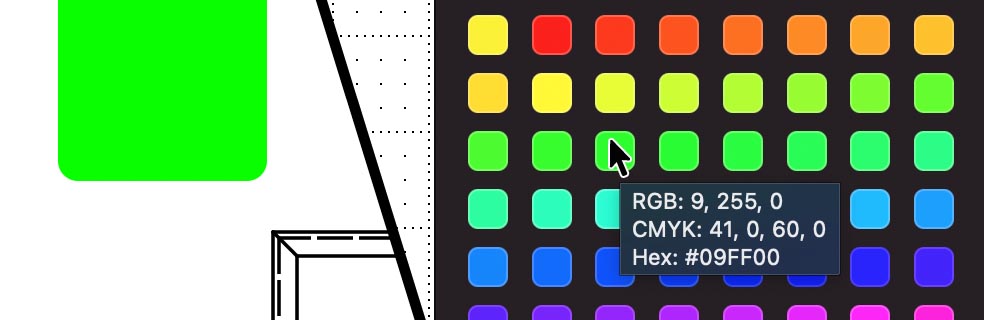
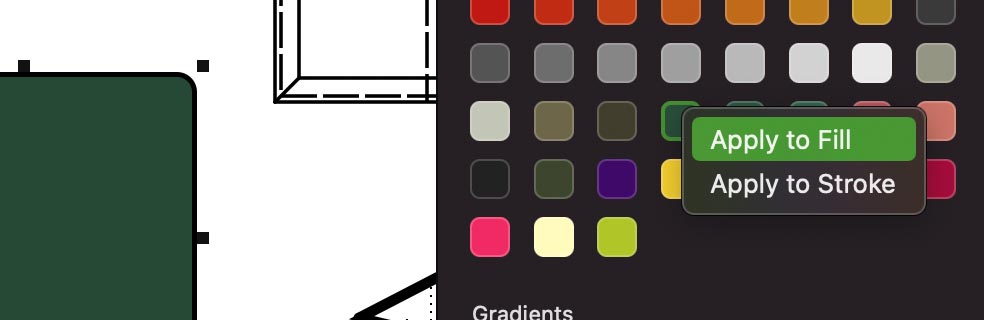
Applying swatches
Make a selection in the document and right-click the color, gradient or pattern swatch you want to apply and choose the correct part to apply it to, from the menu that appears. You can select multiple objects too.
Relevant Selections
When applying swatches using the swatch panel, the intelligent system will know from your selection what pars are available to apply to. For example if you select an enclosed parallel line it can be applied to all three attributes, but a rectangle will only have the fills and stroke options available to choose.
Choose your perfect MacDraft Pro
There are 4 main choices for MacDraft Pro and the choice you make depends on your needs. The Home and Garden, Starter and Complete packs contain exclusive library content. Take advantage of the content in the packs and choose the best MacDraft for you.
Compare all MacDraft packages
MacOS 10.14 or higher

MacDraft Pro 8.0 App Only
User Reviews
Perfect for architectural, engineering, construction, electronic diagrams, illustrations and more, with professional CAD toolsets, a precise scaled environment, powerful and advanced drawing options and sample libraries built in.
Learn more
MacOS 10.14 or higher

MacDraft Pro 8.0 Home & Garden
User Reviews
Tailored for creating vibrant and complex home plans, garden plans and landscape designs quickly.
Exclusive content:
Includes over 1100 modern, colorful and professionally drawn symbols for vibrant and informative plans and designs.
Learn more
MacOS 10.14 or higher

MacDraft Pro 8.0 Starter
User Reviews
The best bundle designed to help you get started with MacDraft Pro, for engineering layouts, plans and more.
Exclusive content:
Includes over 3500 professionally drawn symbols, for use in a variety of typical drawings, layouts and plans.
Learn more
MacOS 10.14 or higher

MacDraft Pro 8.0 Complete
User Reviews
A comprehensive, complete and all-in-one 2D CAD bundle for Mac, that gives you all the content you’ll need.
Exclusive content:
Includes over 7500 professionally drawn symbols and components for all types of 2D CAD drawings and layouts.
Learn more