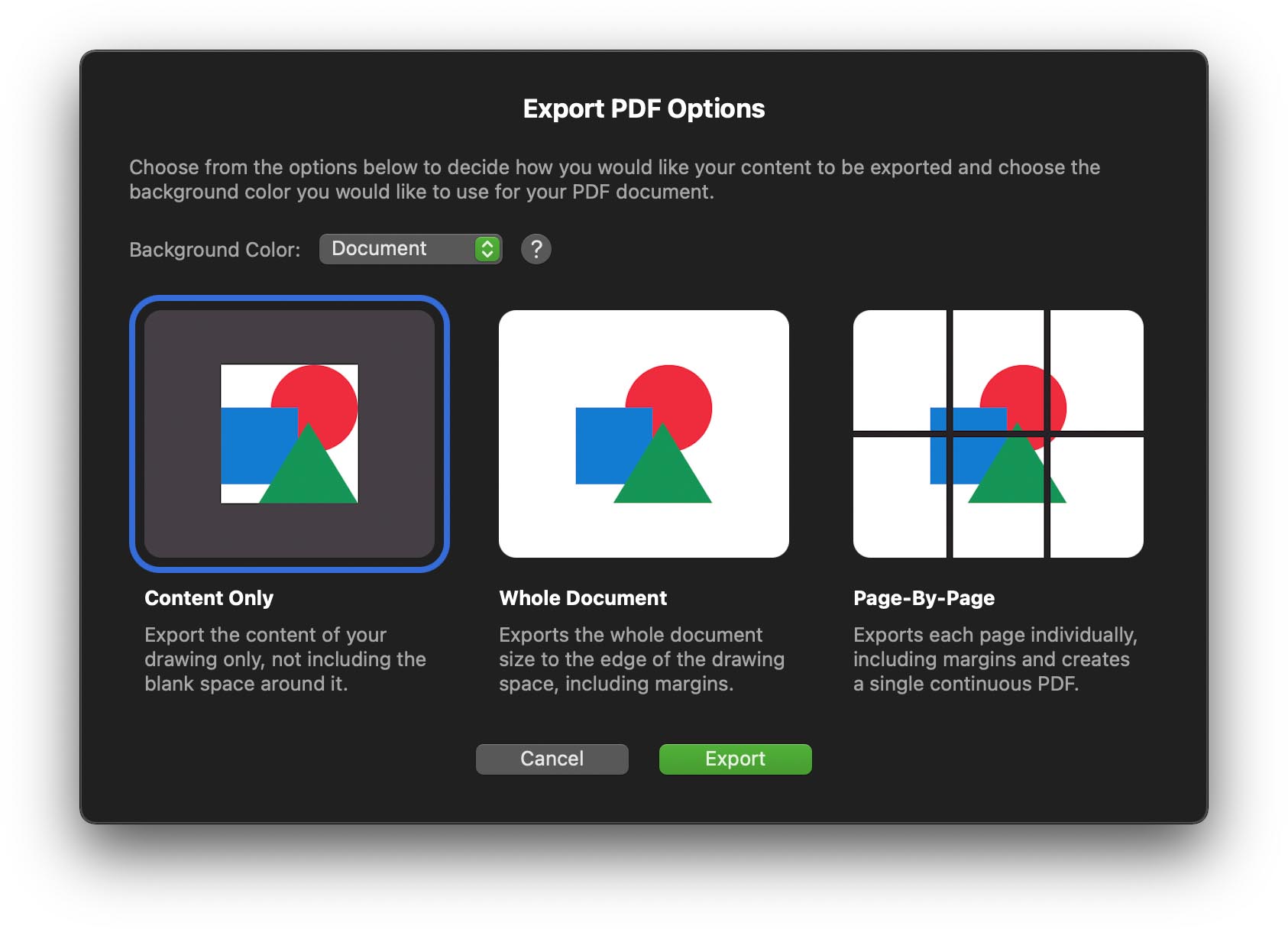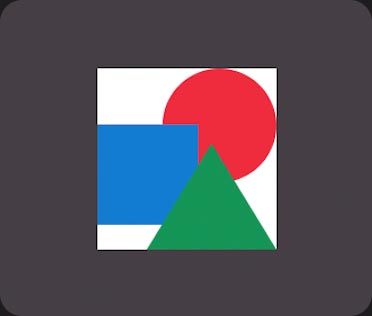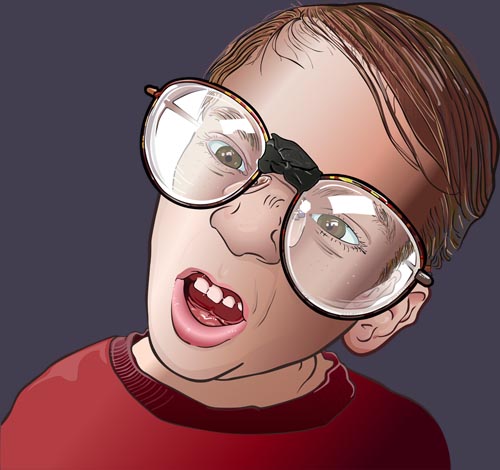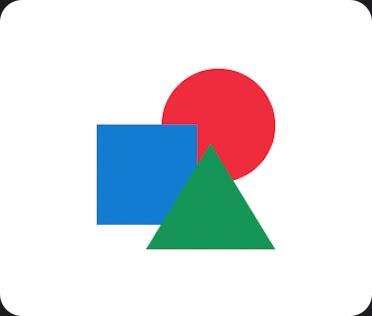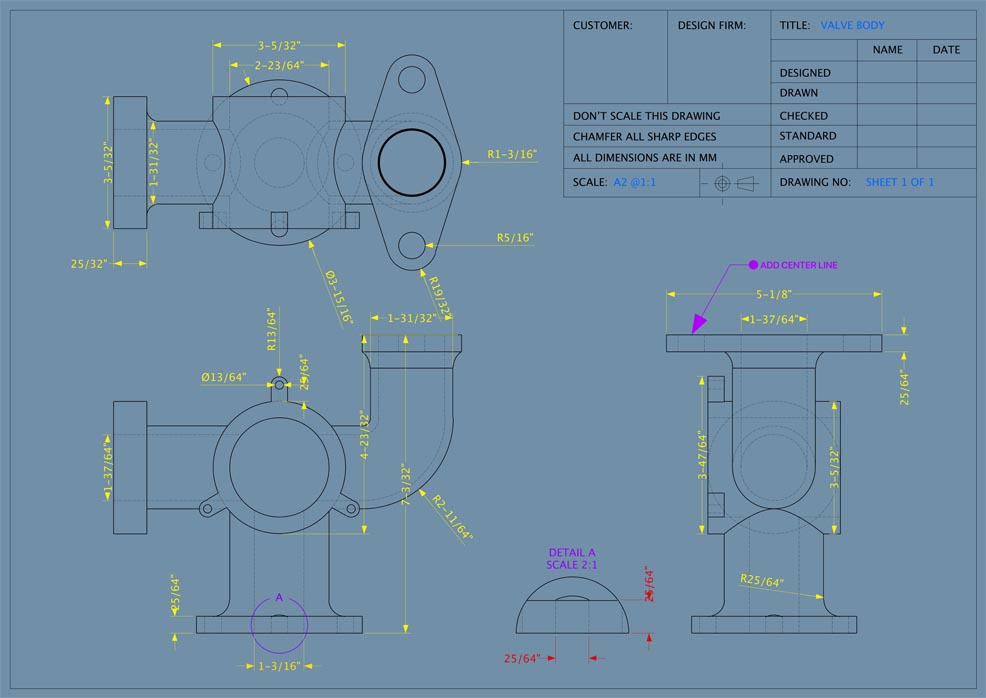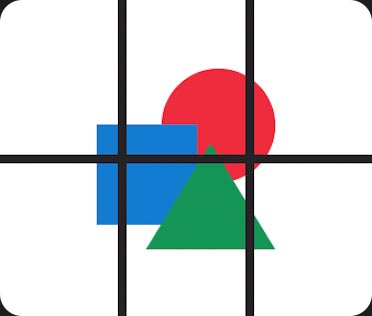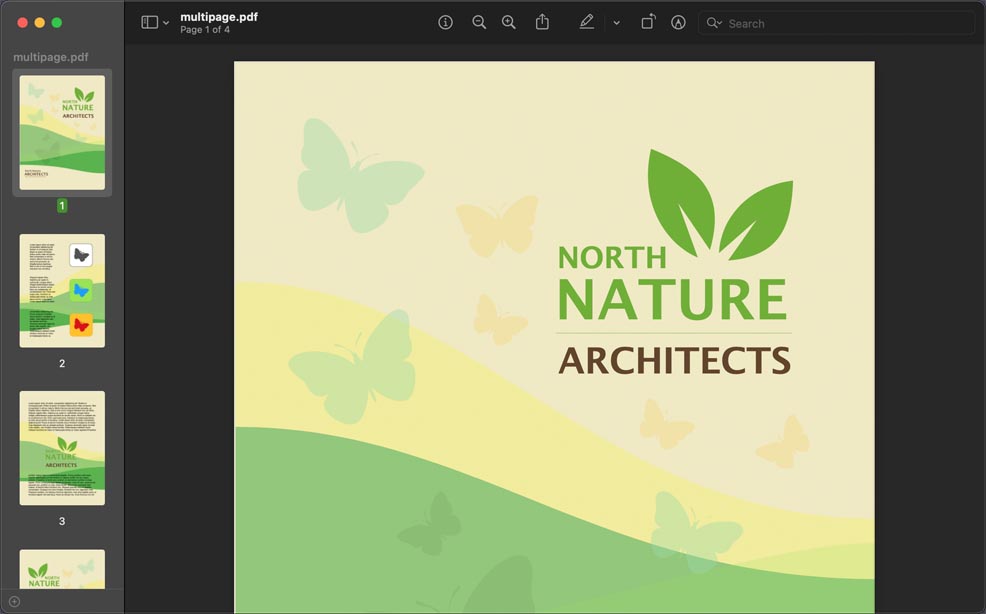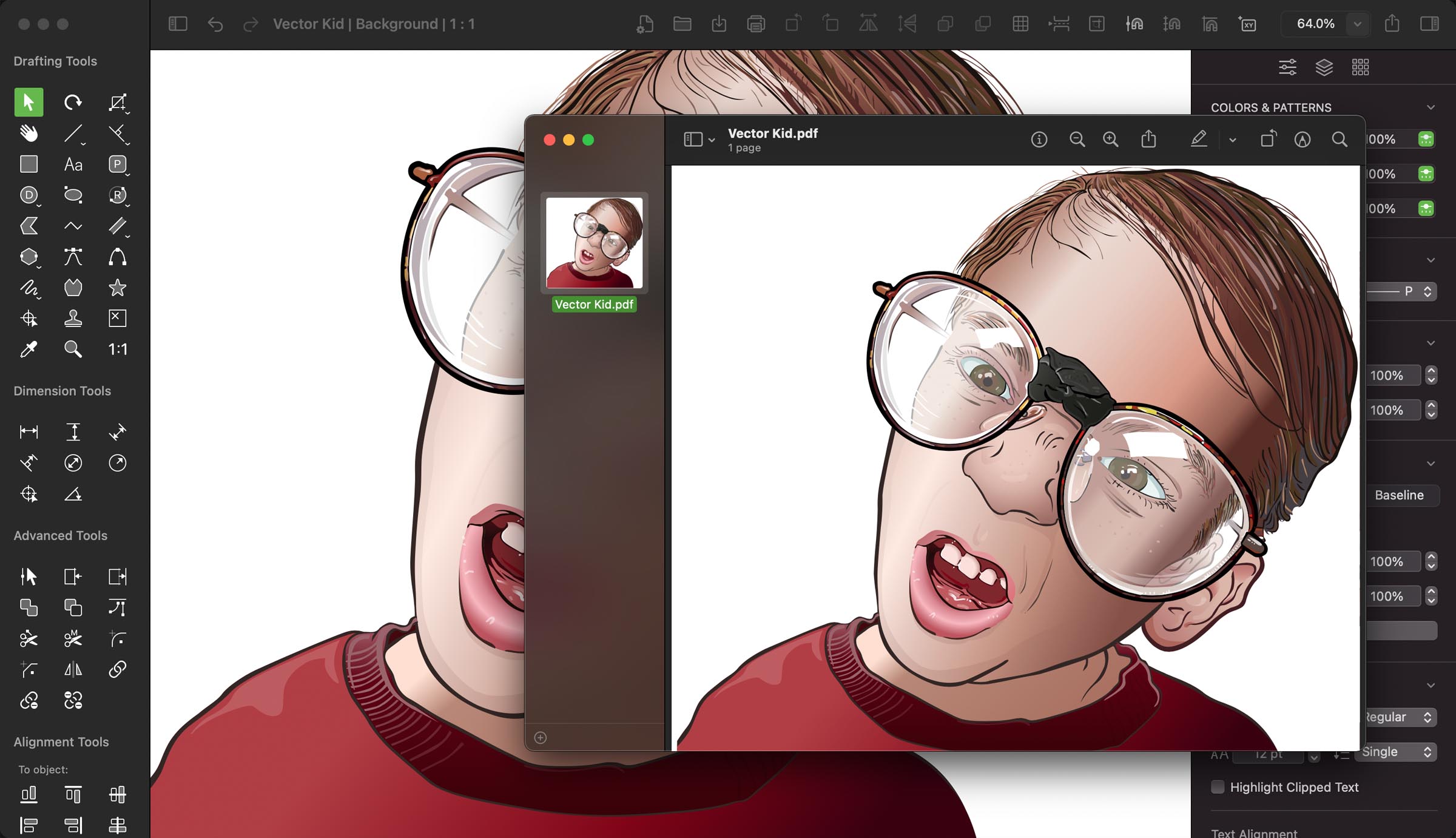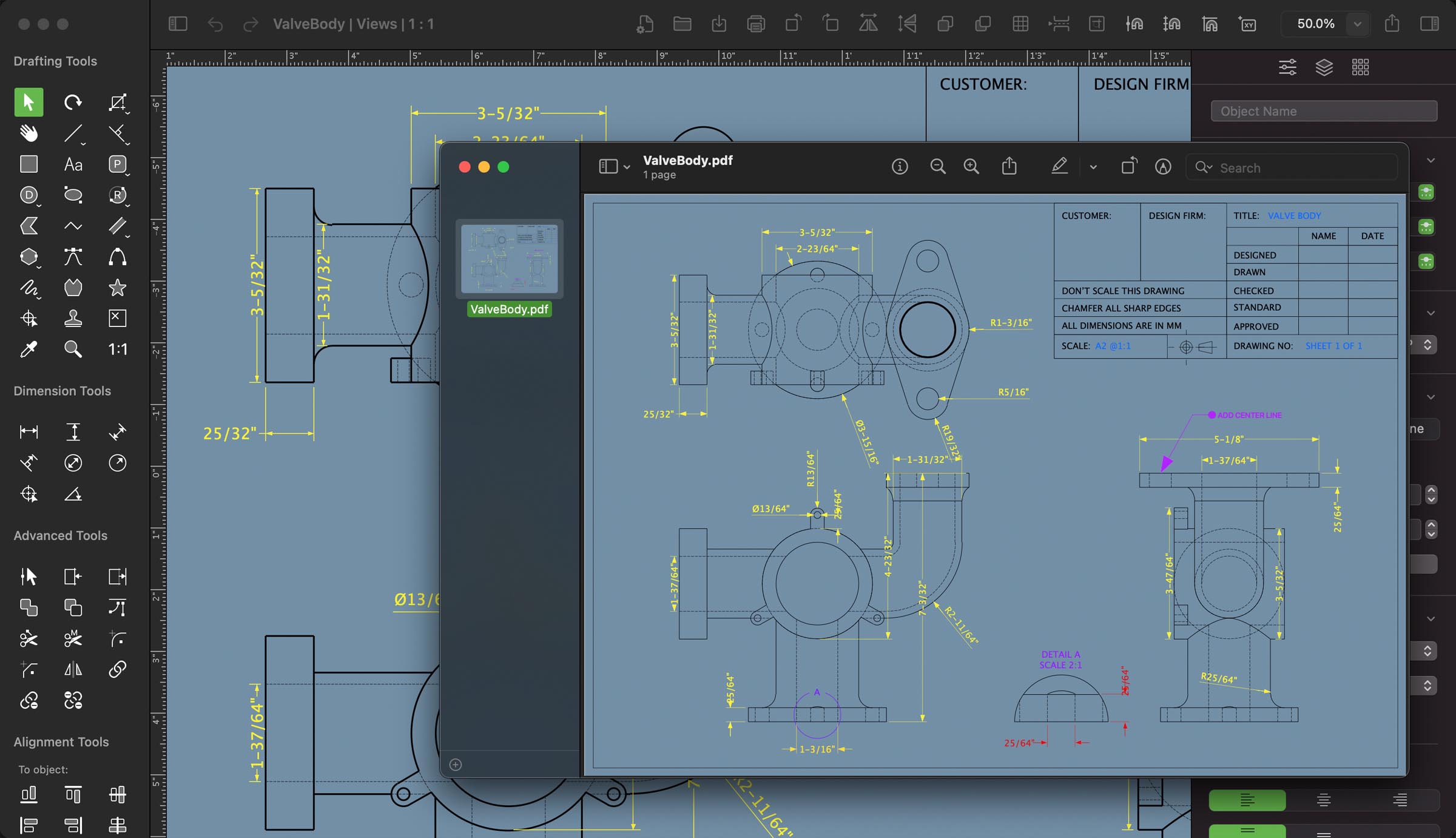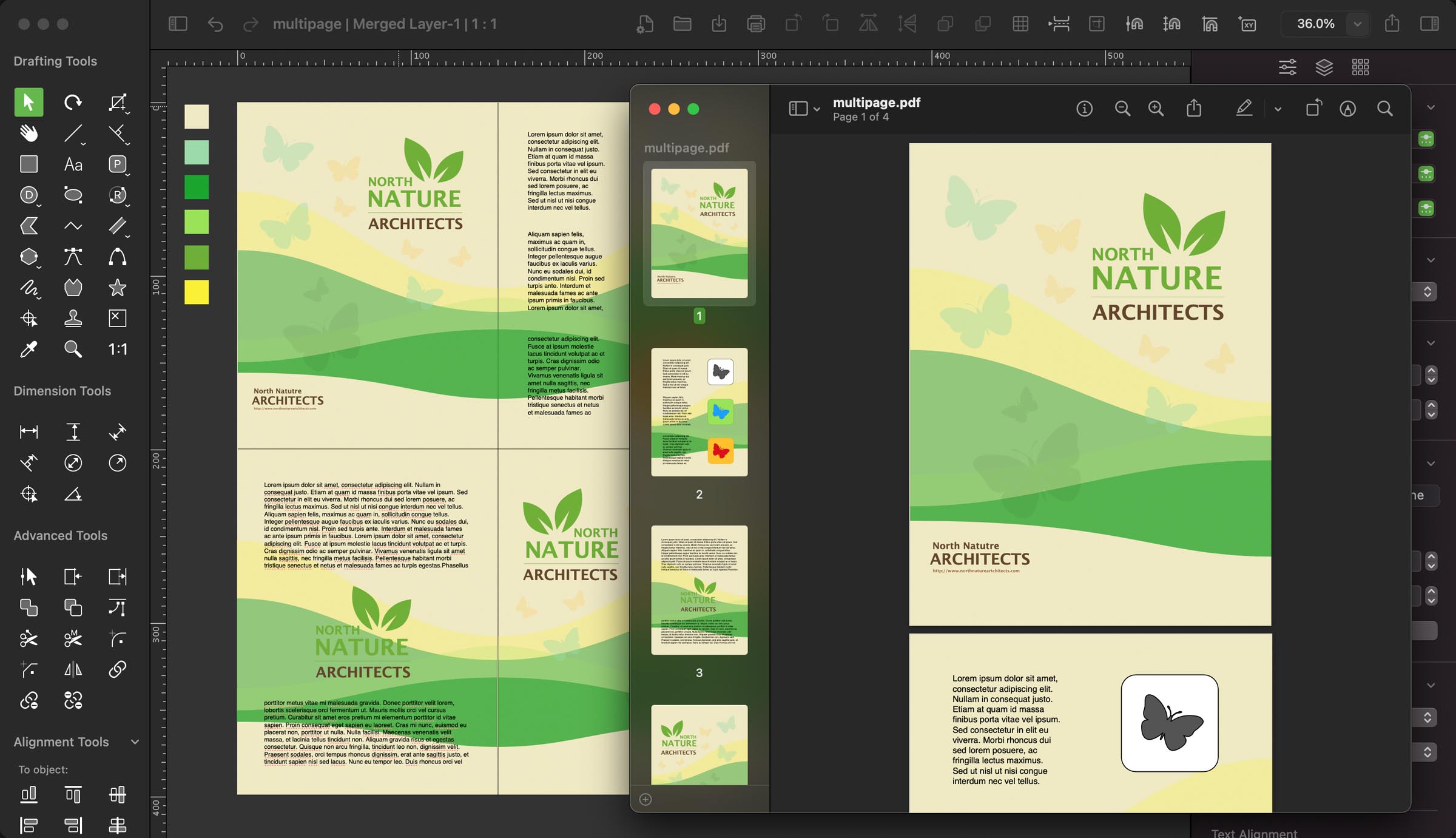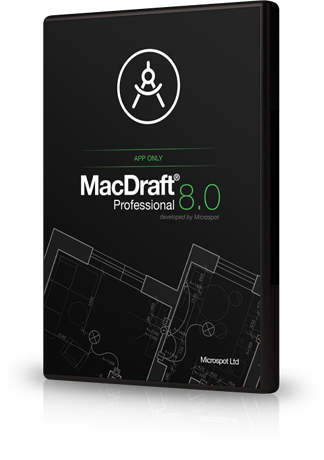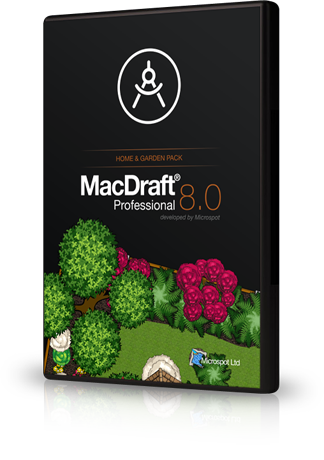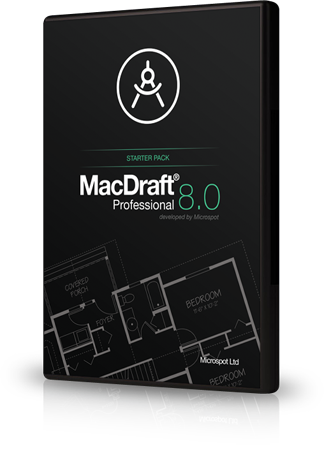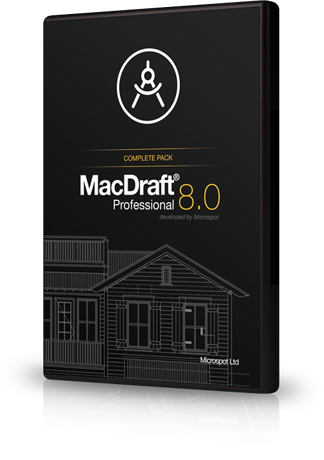MacDraft Pro
8.0

MacDraft Pro
8.0

In-depth look
Exporting PDF documents with different types of content.
When sharing and collaborating, PDF documents are the perfect document type to use. PDF documents are compatible with almost all modern browsers, operating systems and mobile devices, meaning that you can share your work with family, friends, colleagues and clients easily and with confidence. MacDraft 8 has made Exporting PDF documents simple and efficient, allowing you to choose how your content is exported and what parts to include. The new Export PDF options will give complete control to the way your PDF documents are produced, making it a flexible feature for use in graphic design, page layout, technical drawing and more.
Exporting the “Content Only”
When you’re working on a drawing there can often be space about your design that you do not need exported. For example, if you’re working on an illustration, plan or technical layout, you may only want to export the content and not the space around it. This is particularly useful if you’re intending to use the PDF for marketing means, websites or incorporation into other designs.
What is “Content Only”?
When choosing the Content Only option MacDraft will work out the area in which you the contents of your document includes. For example the image shows an illustration in the centre of a white page. MacDraft will only export the content on the page and not include any surrounding blank space.
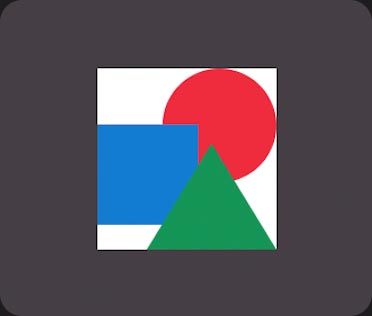
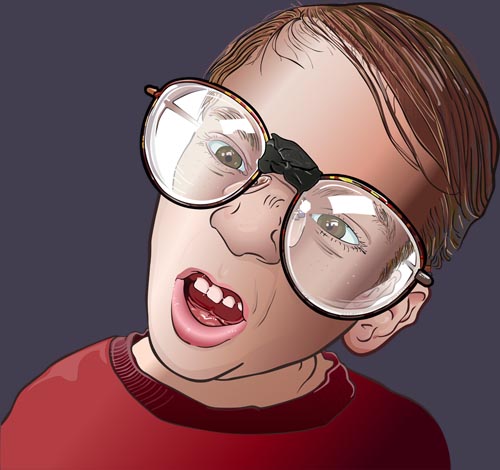
When to use “Content Only”
If you have designed a logo, vector drawing or illustration and don’t need a background, then Content Only is the best option for export. This allows it to be used in other documents.
Exporting the “Whole Document”
A more traditional method of exporting your PDF documents, is to export the whole document. This means the PDF exported will include all of the space and pages you have in your drawing. It will include any blank space you have around your content and will not show page breaks in the PDF that has been exported.
What is “Whole Document”?
When choosing the Whole Document options, you will be exporting all of the content in your drawing, including any blank space around the content. This basically means you will export all pages in the drawing as one large PDF document.
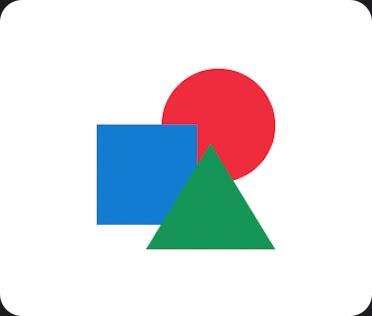
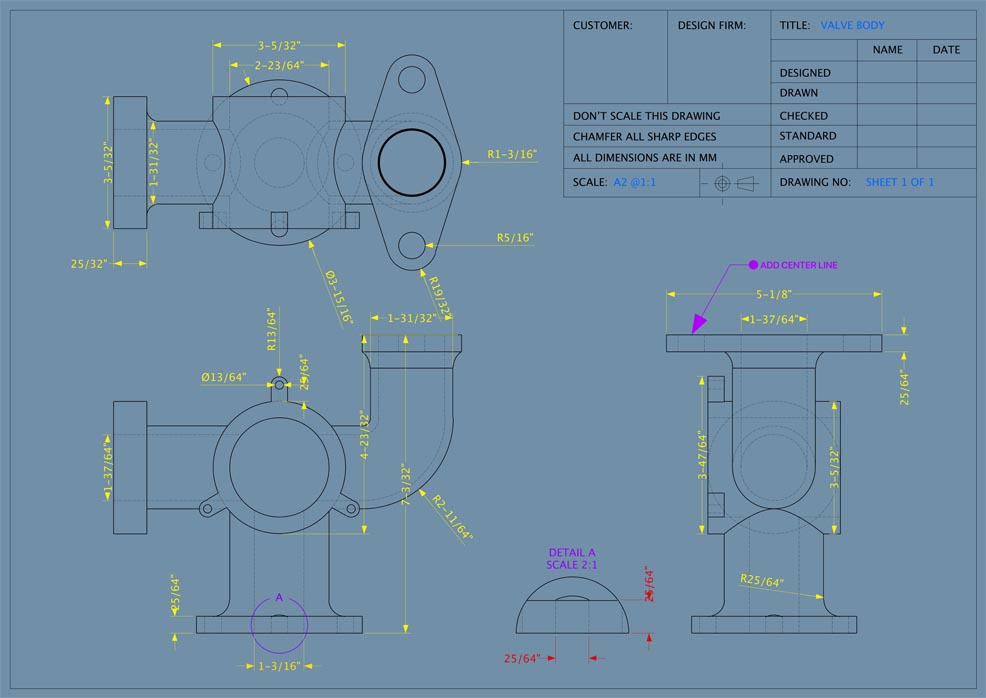
When to use “Whole Document”
If you have a technical layout, floor plan, engineering drawing or large drawing sheet, this option is perfect for exporting the whole drawing for printing or sharing.
Exporting “Page-By-Page”
If you are putting together a multi page document or do not have access to a large format printer, then the Page-By-Page option is perfect for you. You can choose a page size such as US Letter and use the Drawing Size options to add multiple pages to your document. Then when you export using the Page-By-Page setting, each page will be exported as a separate sheet and will produce one continuous PDF document.
What is “Page-By-Page”?
This option looks at the Page Setup you have chosen and how many of those pages you have added using the Drawing Size panel. The Page Breaks option will show you how many pages are being exported and will create a single continuous PDF dcoument.
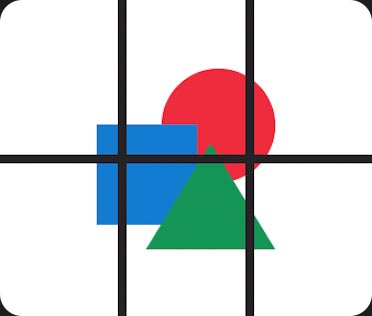
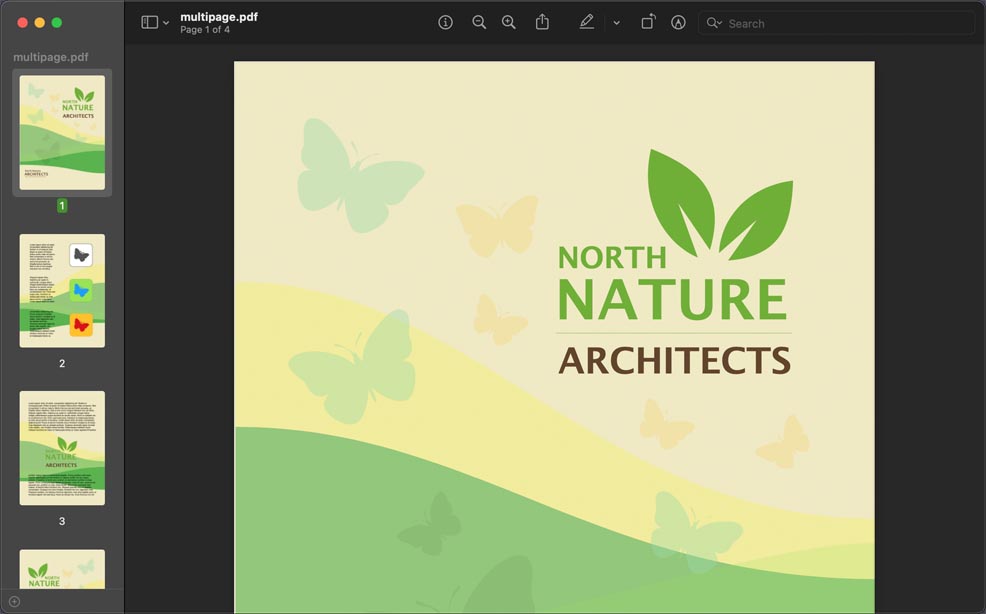
When to use “Page-By-Page”
If you are working on a multi page flyer, page layout document or simply want to print smaller pages on a standard printer, then this option is the right choice for you.
Choose your perfect MacDraft Pro
There are 4 main choices for MacDraft Pro and the choice you make depends on your needs. The Home and Garden, Starter and Complete packs contain exclusive library content. Take advantage of the content in the packs and choose the best MacDraft for you.
Compare all MacDraft packages
MacOS 10.14 or higher

MacDraft Pro 8.0 App Only
User Reviews
Perfect for architectural, engineering, construction, electronic diagrams, illustrations and more, with professional CAD toolsets, a precise scaled environment, powerful and advanced drawing options and sample libraries built in.
Learn more
MacOS 10.14 or higher

MacDraft Pro 8.0 Home & Garden
User Reviews
Tailored for creating vibrant and complex home plans, garden plans and landscape designs quickly.
Exclusive content:
Includes over 1100 modern, colorful and professionally drawn symbols for vibrant and informative plans and designs.
Learn more
MacOS 10.14 or higher

MacDraft Pro 8.0 Starter
User Reviews
The best bundle designed to help you get started with MacDraft Pro, for engineering layouts, plans and more.
Exclusive content:
Includes over 3500 professionally drawn symbols, for use in a variety of typical drawings, layouts and plans.
Learn more
MacOS 10.14 or higher

MacDraft Pro 8.0 Complete
User Reviews
A comprehensive, complete and all-in-one 2D CAD bundle for Mac, that gives you all the content you’ll need.
Exclusive content:
Includes over 7500 professionally drawn symbols and components for all types of 2D CAD drawings and layouts.
Learn more