1. Converting using DWG Viewer
If you don’t have access to CAD software such as AutoCAD or MacDraft, but you still want to view your DWG files and save them as PDF documents, there are some great DWG viewing products. The new DWG Viewer 2.0 gives you the ability to open, annotate and save your DWG files or share them as a PDF instantly through email, messages or other apps. DWG Viewer 2.0 is an affordable, light-weight application with an unlimited free demo.
Converting a DWG to PDF:
- Download DWG Viewer 2.0
- Once you have DWG Viewer installed, open your DWG file.
- Use the simple annotation tools to add any comments or annotations required to the drawing
- To Export a PDF:
Go to File > Export As PDF with Annotations... - To Share a PDF:
Go to the Toolbar and click the Share button.
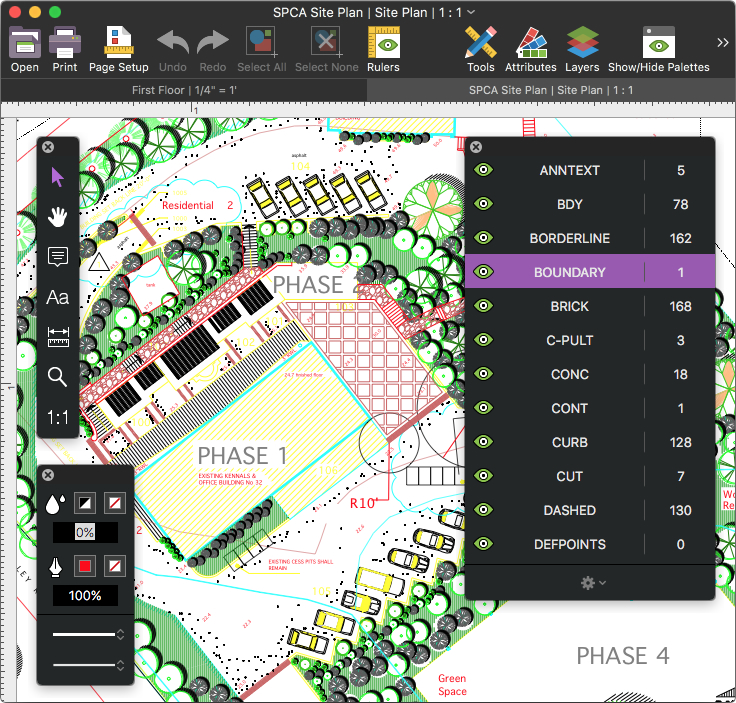
2. Printing/Exporting to PDF
The simplest way to convert your DWG file into a PDF document is to use the Print to PDF option built into the CAD software you’re using.
For Windows:
Printing to a PDF file:
If you’re using a Windows machine you will need to install a PDF printer option, to be able to print to a PDF document. There are a number of free and paid Windows PDF printer options, the one I’ve used the most is CutePDF, which is a great little product and it’s free.
- Open your DWG file in your CAD application such as PCDraft.
- Go to File > Print.
- In the Print Dialog, make sure you select the PDF printer you installed.
- Click the Print button and you’ll be prompted for a name and location to save the PDF.
Some CAD applications offer the ability to export your file as a PDF rather than using a third party print option. It’s often included in the File menu as an Export... or Save As... option.
For Mac:
Printing to a PDF file:
If you’re using a Mac you’ll find that the Print option offers a freebuilt in Save As PDF option.
- Open your DWG file in your CAD application such as MacDraft.
- Go to File > Print.
- In the Print Dialog, click the PDF drop down menu and select Save As PDF...
- Give the file a name and select the save location, then click Save.
Some CAD applications such as MacDraft offer the ability to export your file as a PDF rather than using a third party print option. It’s often included in the File menu as an Export... or Save As... option.
Summary
To summarise there are a number of ways you can convert your DWG files into a PDF document, which depend mainly on the application and machine you’re using. PDF documents are a great way to share files and designs across multiple platforms. I hope this has helped you, please feel free to comment with any questions or suggestions.